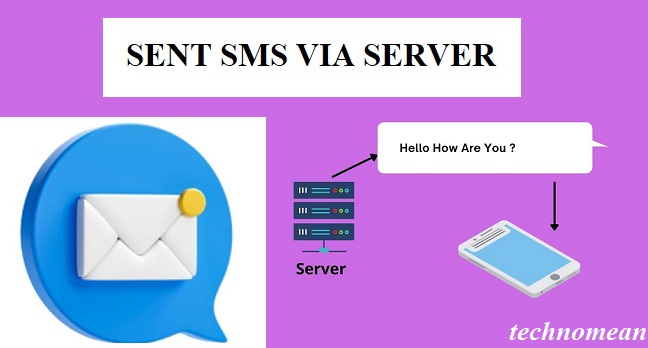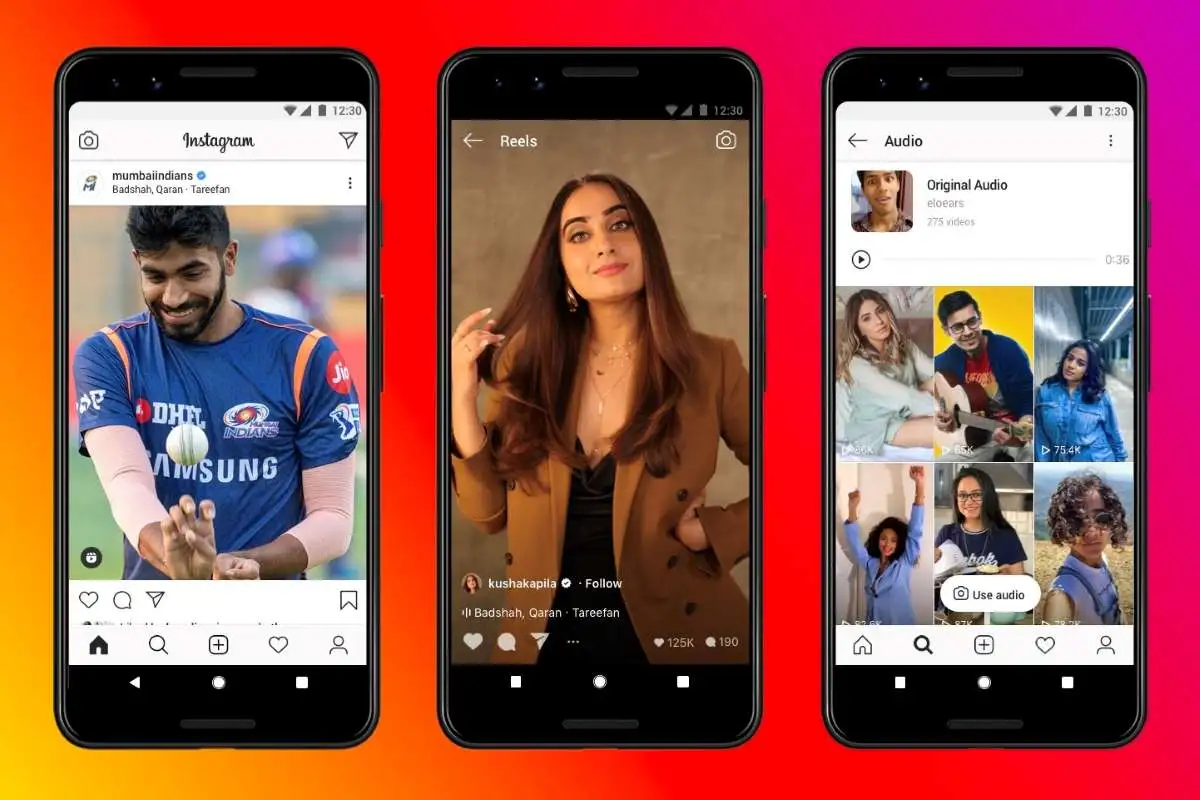When you send an SMS to anyone, you see “sent as SMS via server” instead of sent, delivered, or sent, and it either takes a very long time to transmit or fails to send. This is shown on your message app because you cannot make changes in your settings on your messages app. Anybody says that you might be blocked or have a problem with your messaging app.
In today’s article, you will find out the answers to your queries about why you see “sent as SMS via the server” and how to disable or resolve that issue. Keep reading to learn more.
Android users are very curious about this message because they can’t make any changes in their messaging app’s settings. They go to the internet to find out this error and want to resolve it.
The “sent as SMS via server” mostly shows on android devices. It results from the change from SMS to RCS in Google’s messaging protocol. Google Launched a new messaging protocol in 2020, that’s why users have seen these types of texts in their messages section.
What is RCS?
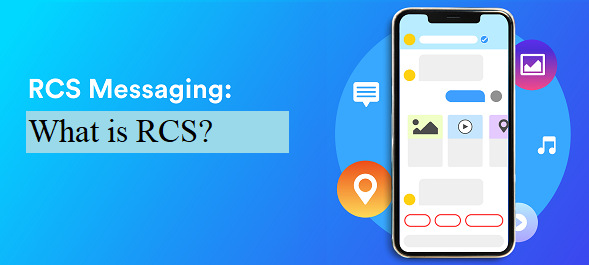
RCS stands for Rich Communication services, that are founded in 2007 and updated the android Smartphone’s messages app in 2020. The text-based protocol known as Rich Communication Services (RCS) was created as an alternative to SMS and MMS messaging for mobile devices. RCS offers end-to-end encryption support, the ability to share photos and videos, conduct group conversations with friends, and read receipts.
Now RCS aims to provide these services to other social media apps like iMessage, Facebook or WhatsApp messenger, etc. The main objective of RCS is to enable message production on several Android devices for use in developing messaging apps.
As a result, instead of receiving their usual read-receipt notification, users of the Android messaging application get a server notification when a message has been sent as an SMS. Regular read receipts with the words delivered, sent, and forwarded will not be available.
This occurs because the Samsung smartphone uses the RCS, which differs from direct message delivery. However, a server is used to transmit the SMS.
How do I view an encrypted message on Messenger?
Why do you see a “Sent as SMS via server” error?
You see this text while sending a message because of some reasons:
- You do not have a strong internet connection.
- The receiver has blocked you.
- You are not enabled RCS on your phone.
- The receiver may be using an iPhone.
- You are using another messaging app that is not compatible with RCS.
How to Resolve the “Sent as SMS via server” problem?
There are seven methods through which you can get rid of this issue.
1. Turn On The “Show When Delivered” Notification
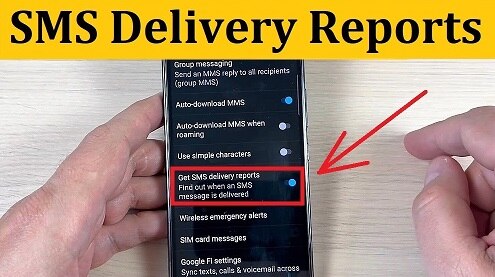
This is a straightforward process to get rid of this error message on android devices. Follow the following steps to turn on the “Show When delivered” notification.
- Pick up your smartphone and then go to the messaging app.
- Then, Open the settings menu that is at the top right corner of the screen and select additional options on the options bar.
- The first option that shows is “Text Messages,” so select that.
- “Show when delivered” will be visible.” on the screen. Usually, this option is deactivated by default.
- After you activate it, you should send one or two test messages to see how well it works.
2. Enter the Safe Mode
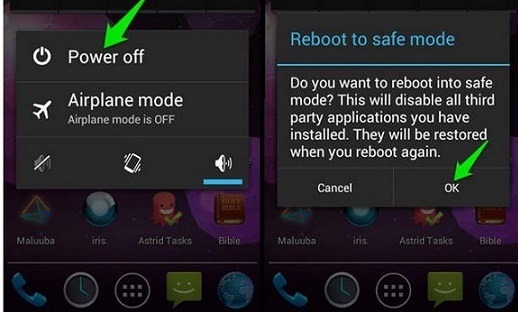
This is another method to get rid of the server error. When you enter into safe mode, you can’t see the “sent as SMS via server” message while sending messages. Follow the steps to do this:
- Power off the phone.
- Hold down the power key while waiting for the logo to appear before the phone turns on.
- After that, press and hold the volume down key.
- The safe mode icon should be displayed in the lower-left corner of the display.
- To restart your phone in safe mode, click OK.
3. The Messages App is Out of Date
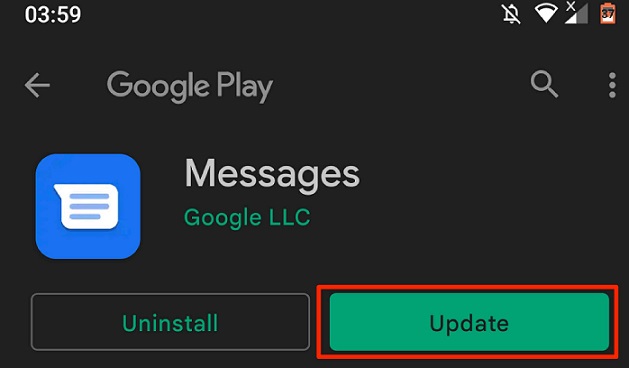
If the messaging app on your phone is out of date, the sent as SMS through server error might happen. In this case, you must download the most updated version of your messaging app from the Google Play Store or an operating system’s built-in app store.
4. Wipeout the Cache Partition
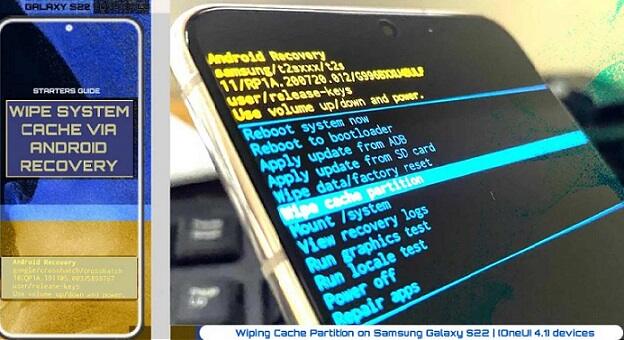
To wipe out the cache partition of the device, follow the following steps.
- Switch off your phone.
- The volume down key and the power key should be pressed and held together.
- When you see the Android Recovery screen, release the buttons.
- To choose “wipe cache partition,” press the power key while holding down the volume up and down keys.
- Restart your phone when the procedure is complete to see whether the transmitted as SMS via server problem is still present.
5. Erase the Cache Memory of Messaging App
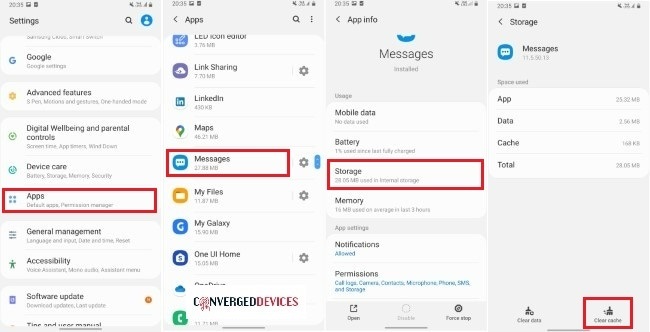
To erase the cache memory of your messaging app, follow the steps.
- Go to the settings of your android device.
- Now select the “Apps and Notifications” option.
- Here you see all the apps on your device. Search out for Messaging app and click on it.
- Then scroll down and click on the storage option.
- After that, click on the “Clear Cache option.”
6. Repair the Operating System of Your Android Phone
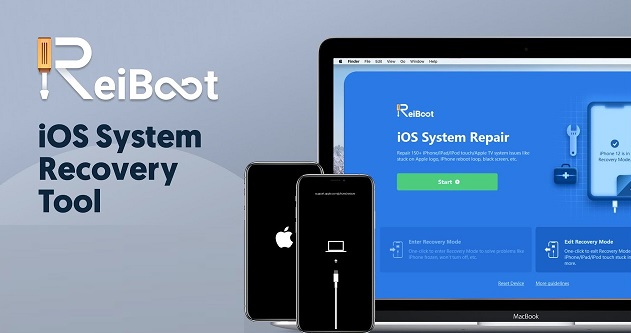
The “ sent as SMS via server” is also shown while sending messages if the OS of your android phone is damaged or ready to repair. Make sure that your operating system is good; if not, fix it with the best repairing OS software. Here you see the repair of the operating system by Tenorshare ReiBoot.
- On your Windows or Mac, download and install Tenorshare ReiBoot. Use a USB to connect your device to the PC.
- Check the OS for problems.
- Repair the issues for nothing using download, quick boot, or recovery mode.
7. Use Google Messages
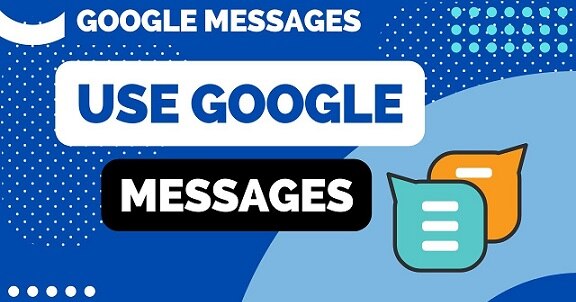
If you see the “sent as SMS via server” note while sending messages to anyone, then it is also a fix that you can use Google messages instead of another messaging app.
Google Messages is a simple messaging app. Most Android phones now use Google’s Messages, and the RCS standard enables functionality like those in Apple’s iMessage without having a specific phone model or installing a third-party texting app. To install the Google Messages app on your phone, follow the instructions below:
- Go to the Play store of your android phone.
- Enter “Google Messages” in the search bar.
- Now click on install; set the google messages as your default messages app after installation.
Recover Permanently Deleted Messages from Messenger 2022?
Does RCS support all phones?
RCS is supported by the Google Messages app, which is accessible on all Android smartphones. However, your carrier or phone manufacturer’s built-in messaging app could also support RCS. You’ll utilize the Google Messages app for this manual because it is available to everyone. Launch the application on your Android device and enjoys its services.
What is SMS?
Short Message Service, or SMS, is the industry term for texting. It allows the transmission of up to 160-character text messages between phones. You can send or receive SMS through the messages app. Text messages are included in your data use but are not tracked as such. When you enable chat functionality, your data use is also uncharged.
SMS vs. RCS: Which is better?
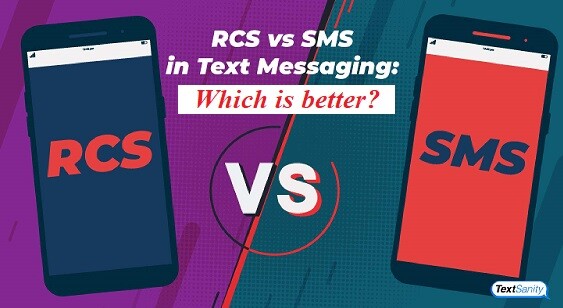
In the future, Rich Communication Services (RCS) are planning to take the role of SMS as the standard native text messaging service for all phones. RCS texting is already present on the majority of Android smartphones. RCS was created to advance and update communication, whereas SMS was designed for straightforward communication.
Is through RCS poor communication?
Actually, it is good communication. It is a modern version of messaging service.
How can I know whether RCS is turned on?
To check the RCS status of your phone, follow the steps:
- Tap the more options button on the Messages app, then tap Settings.
- Locate the Status value by clicking Chat features. The status of RCS on your device is connected if it is shown on your messages app.
Conclusion – Sent as SMS Via Server
The above article tells you the meaning of “sent as SMS via server,” which is very annoying. Hopefully, the above methods will help you find the solutions to get rid of this text. If you have any queries, put your question in the comment box. Have a good day.