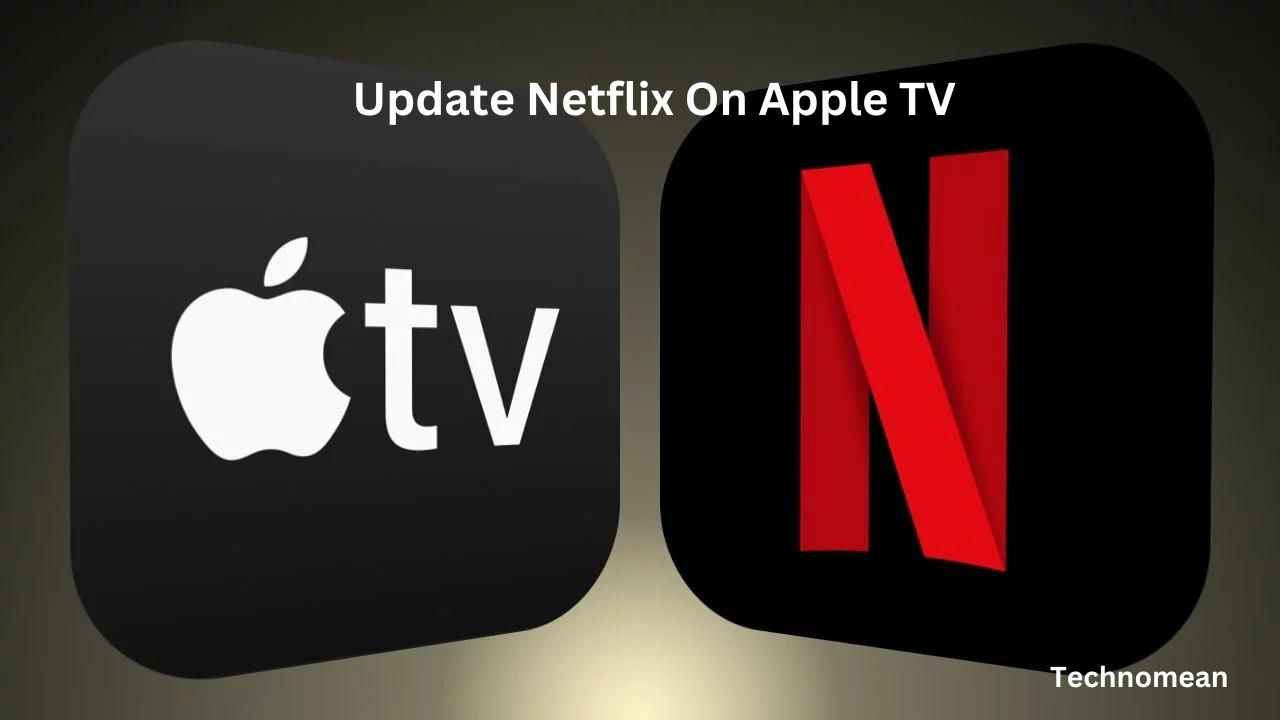If you see an error on your Apple TV, iPhone, or iPad like:
Please Update your device. This version is no longer supported by Netflix.5072.
This error you mostly see while using Netflix on your TV or phone. And to get the most out of your Apple devices then you must regularly update the Netflix with latest updates. Update solve your problems and fix all the glitches. Here’s you see how to update Netflix On Apple TV manually.
How To Manually Update Netflix On Your Apple TV?
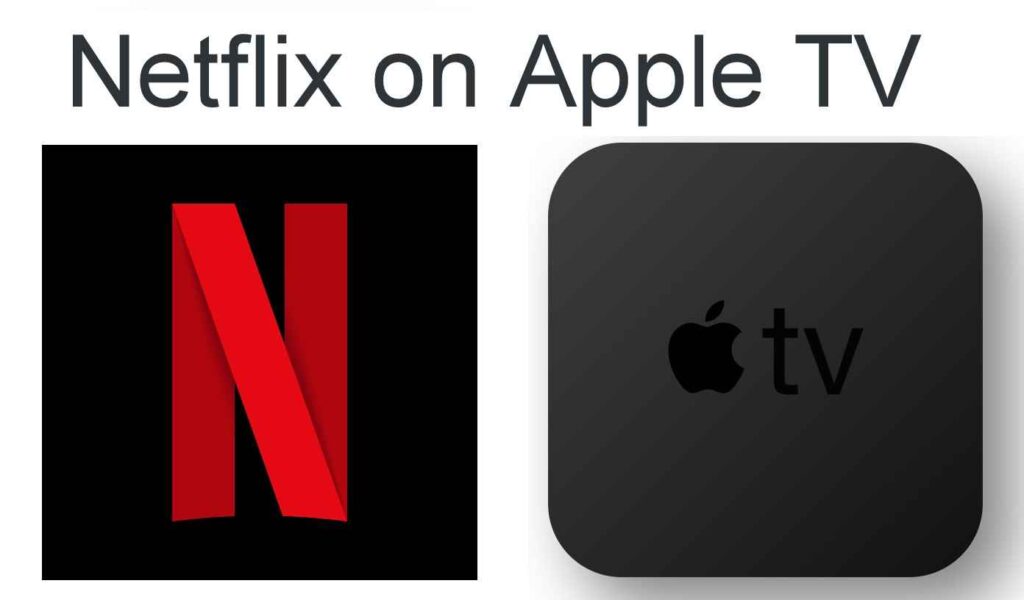
If you want to update your Apple TV and solve your all problems while using Netflix, then follow the instructions given below:
1. First open the Settings on your Apple TV. You see a settings icon in the shape of the geared symbol. It opens when you click on the Menu button from your remote and scroll down to the screen.
2. In settings, you see different options click on System.
3. After that, go to Software Updates and then select Update Software.
Keep remembering that before you start to update your Apple TV manually, you must have to turn on All the automatic updates by clicking on Automatically update.
4. Next, select Download and Install, it shows when any update is available for Netflix. And if there is no update available, you see a message that Your App is Up to Date.
5. Now wait for some time. Your device updates the Netflix app, with restarting process. It will take a few minutes to finish.
Congratulations!! Your App is up to date with the latest updates.
Must Read: How To Lock Netflix Profile? Some Steps To Do!!
How To Update Older or 3rd Generation Apple TV?
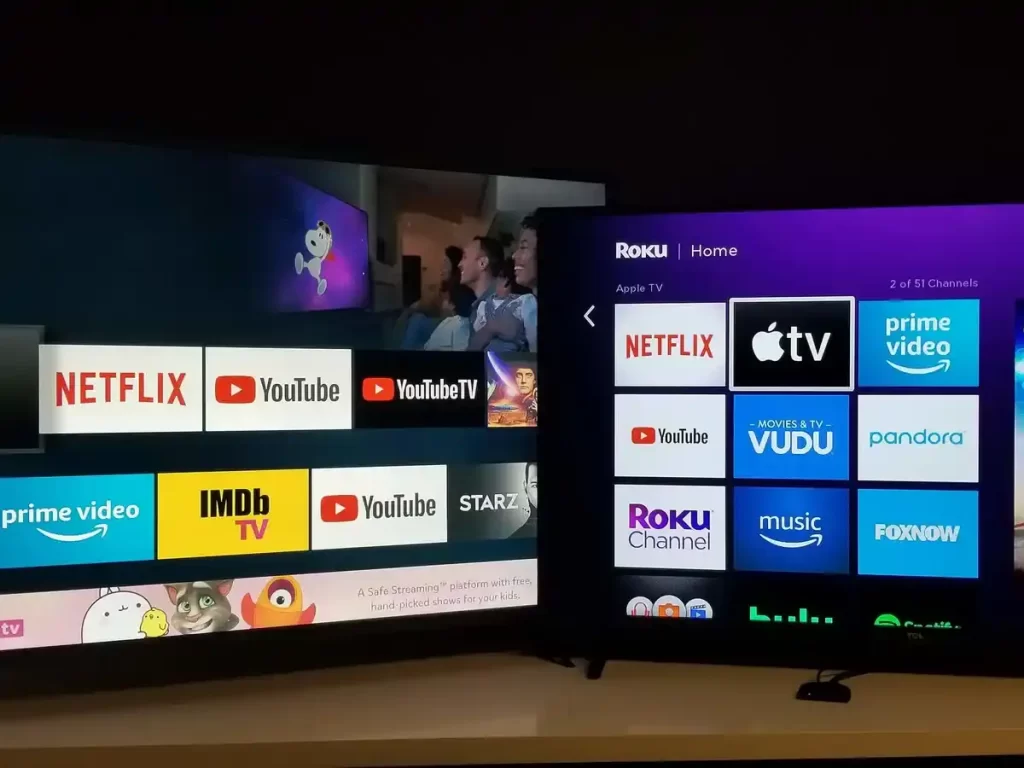
First, you must check which type of device you are using. Then update your Netflix app. To update a 3rd generation Apple TV or maybe older, then its method is a little bit changed, follow here:
1. First go to Settings and then General and again to Software Updates.
2. After that, select Update Software.
3. If any update is available, click on Download & Install.
4. Finally, wait for some time to install updates.
Conclusion
Above you see the method of updating Netflix on your Apple TV, just go to Settings>System>System Update> Update and Install. If you see any queries, then put your question in the below comment section. Updating Netflix is best to fix glitches or sort out your mini issues. So it is best to make your software up to date.