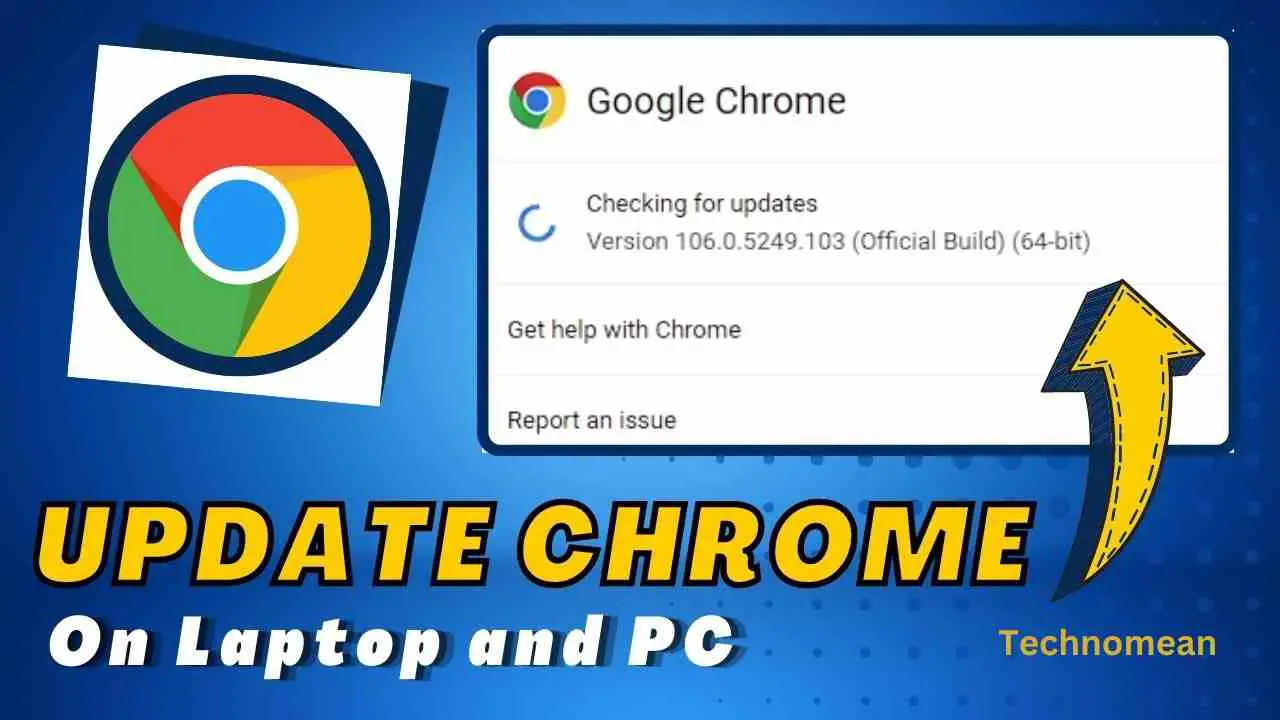As you know google updated its own every six weeks by Google to improve its speed and performance for security purposes. So you must update it to explore for better results. It is very easy to update Google Chrome with the latest features and security updates on Android, iPhone, laptop, and Macbook. If you also want to update google chrome on a laptop, then this place is best for you.
How To Update Google Chrome On Laptop?

To update google chrome on your laptop, then follow the steps given below:
First, you can check if either update is available or not. It is done by just looking at the three dots More icon that is at the top right corner of the browser. And if it is colored then the update is pending. You see different colors that have different meanings.
Like
- The green color shows that the update was released less than just two days ago.
- The orange color shows that the update was released just about 4 days ago.
- The red color means that the update was released about a week ago.
So you can update the google chrome by following the instructions.
1. First you open the Google Chrome browser on your Windows mac or laptop.
2. Now click on the three dots that show the More icon. It is on the upper right corner of the screen.
3. This dropdown menu has different options so you have to click on Help and then click on the Google Chrome option. When you click on it, the update will start.
4. When the update is installed, Click on the relaunch button to open Chrome again. Now your process is complete and your Google Chrome is updated.
How To Update Google Chrome On Android?

To update google chrome on Android, then follow the steps given below:
- First, open the Play Store app on your phone.
- Now click on the Profile icon that you see at the top right corner of the screen.
- Then click on Manage Apps & Devices.
- After that, tap on Updates Available and then select on Chrome icon.
- Then click on the Update icon.
How To Update Google Chrome On iPad/iPhone?
To update google chrome on iPhone, then follow the steps given below:
- First, open the app store on your iPhone or iPad.
- Then click on the profile icon at the top right corner of the screen.
- After that, click on Updates Available and then select the chrome icon.
- Now click on the Update option. All done.
Final Thoughts
Updating google chrome on iPhone, iPad and laptop is much easy if you follow the above methods. Hopefully, you get all the answers to your queries that are fluttering in your mind. Have a good day.