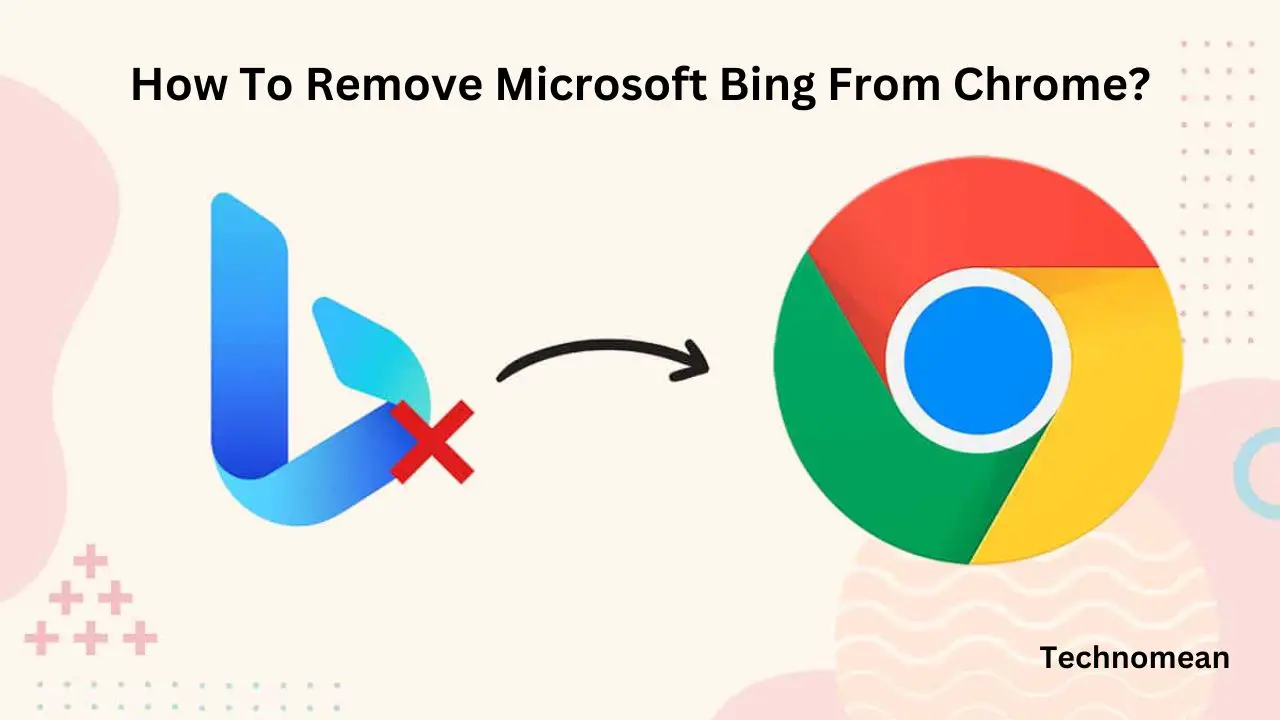As you know that Microsoft Bing is a perfect search engine and it is the fifth number in a lot of the searches but it’s not a good image search and video search. And sometimes when you open Chrome to search your favorite website but you see that your Chrome browser is changed from Google.com to Bing.com without taking your permission.
Now you want to remove or reset it and set the default browser again. In today’s blog post, you see how you can remove Microsoft Bing from your default browser on your desktop and also from your mobile.
Quick Answer
If you want to change the default Search Engine, then just go to Chrome settings, then click on Search Engine Section, and select the different Search Engine.
How To Remove Microsoft Bing From Chrome?
On Desktop
1. First open Chrome on your desktop and then click on the three-dot button that is at the top right corner of the screen. After that, Click on Settings.
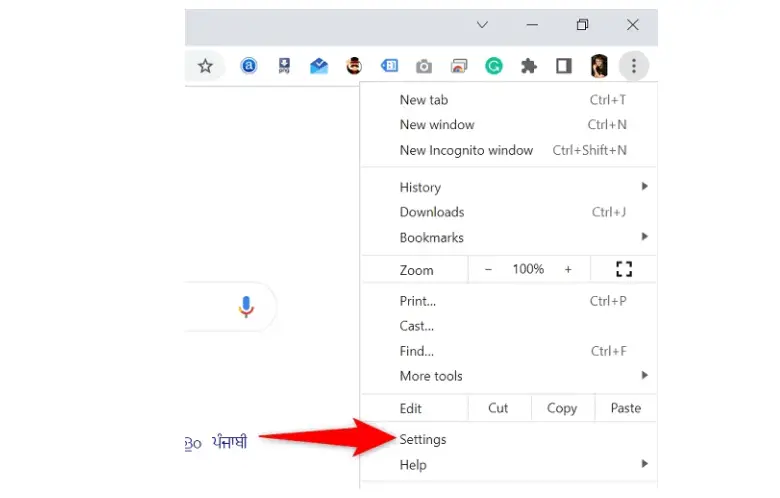
2. From Settings, click on the Search Engine. On the right pane, click on “Manage Search Engines and Site Search”.
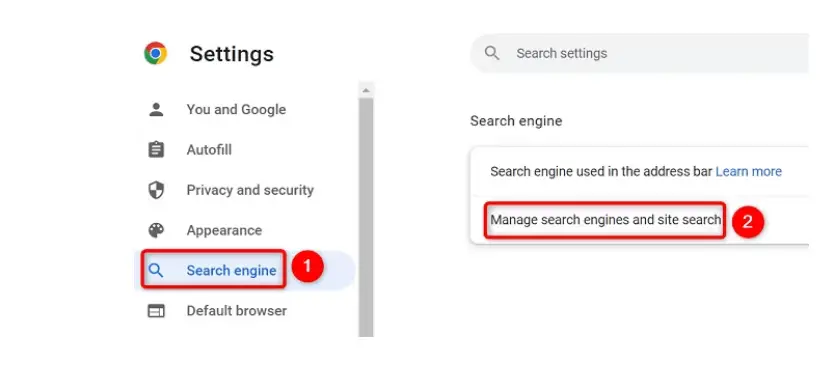
3. Now scroll down to the Search engines section. Now click on the three dots that are next to the Google Chrome search engine and now choose default.
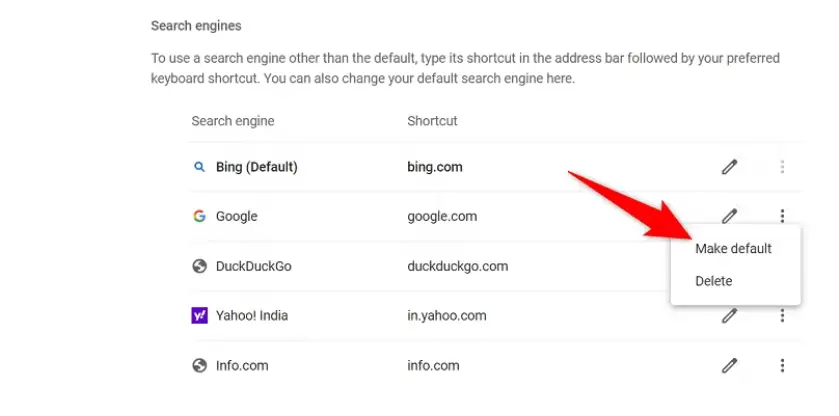
4. When you have done all of the above steps your Chrome browser default and Bing is automatically removed from the desktop.
On Smart Phone
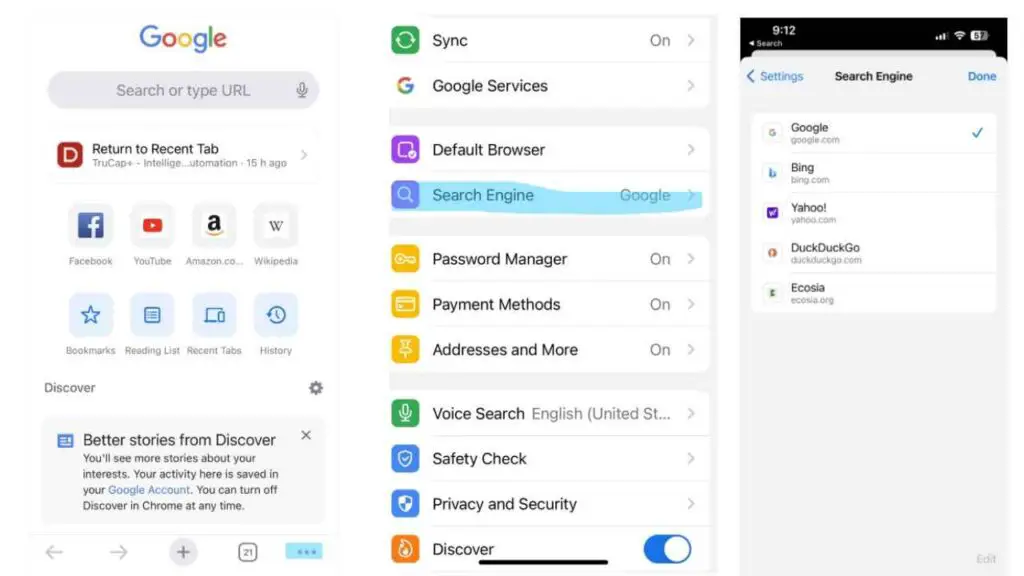
If you want to change the search engines in your Chrome app on your Android or iPhone device, then go ahead with some simple steps:
1. First chrome app on your phone and click on the three dots menu that is at the top of the screen.
2. After that, click on Settings, and then click Search Engine.
3. Now click on Google or whatever engine you want.
Must Read: How To Update Google Chrome On Laptop?
How To Reset Chrome To The Default Settings?
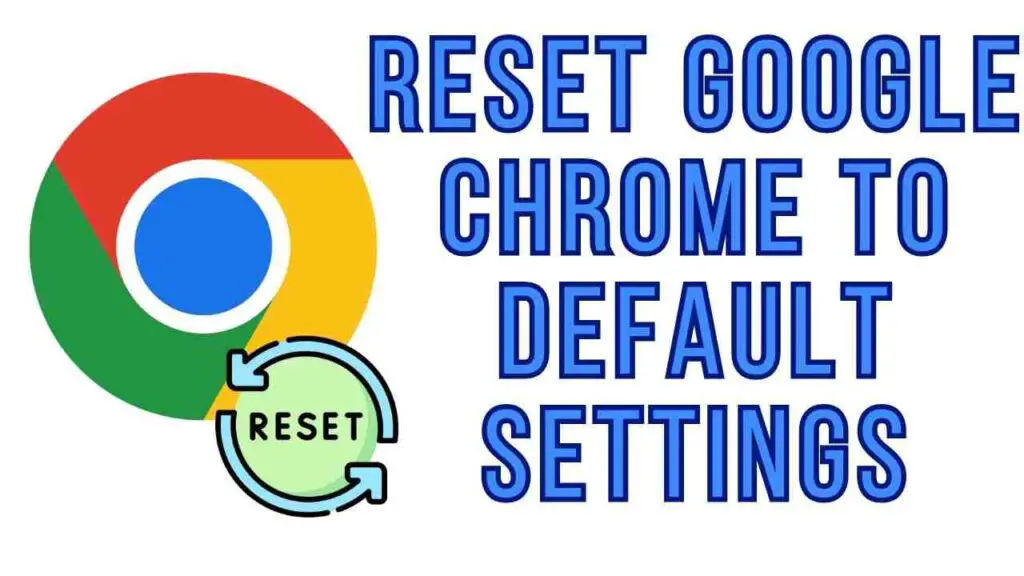
To reset the Chrome settings, then follow some steps:
First open Chrome and then type chrome://settings/resetProfileSettings in the Address bar. Then click on Enter.
When the Reset Settings Window appears, you see a confirmation on your screen. Now click on the Reset button.
After doing all that, restart your Chrome browser and check that your problem is solved.
Conclusion
When you see the Bing browser is working on your Chrome but you don’t want to see it because Google Chrome is the best browser from all points. And now you want to change it, so just follow some simple steps. And after doing that, you still see the same problem then put your queries in the comment box.