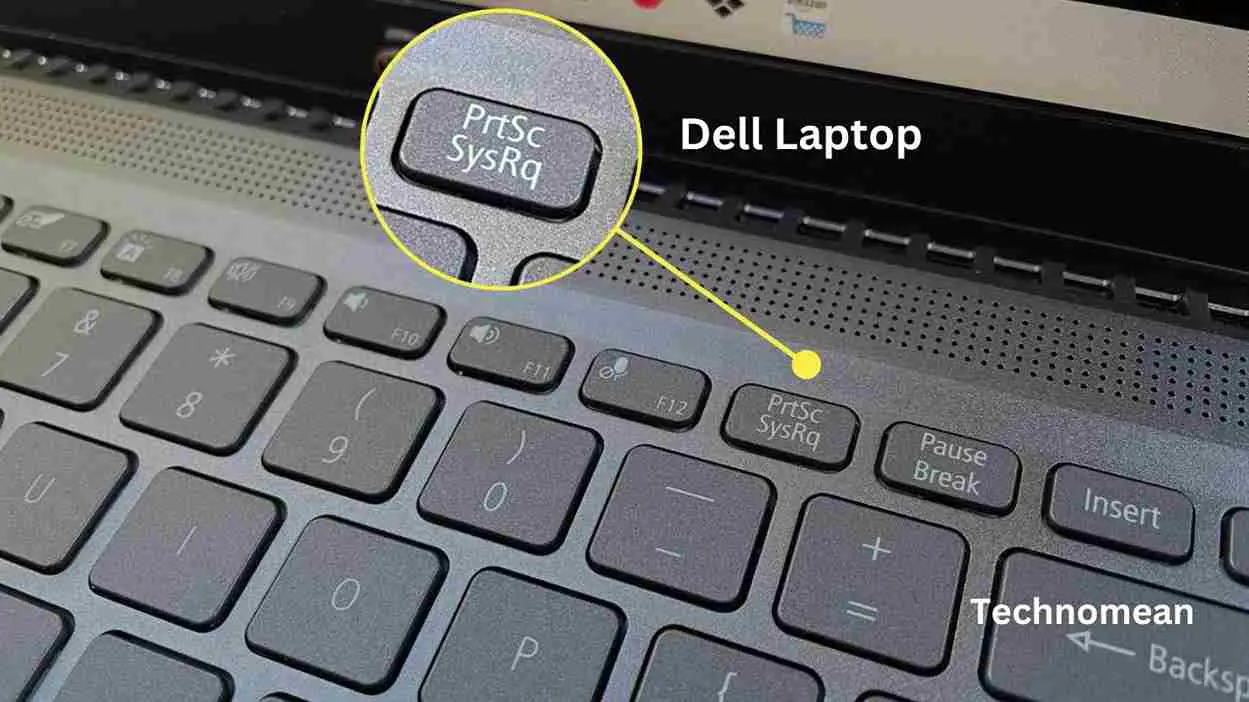Many people want to know about print screens on dell laptops. In today’s life, screen shooting or recording on-screen activities is an important skill. These are useful for people who work remotely from home. If you are one of them, then this guide will help you to take a screenshot on a dell laptop.
How To Print Screen On Dell Laptop?
Different methods help you to print screen on a dell laptop that is given below:
Method 1: Use the Print Screen Button
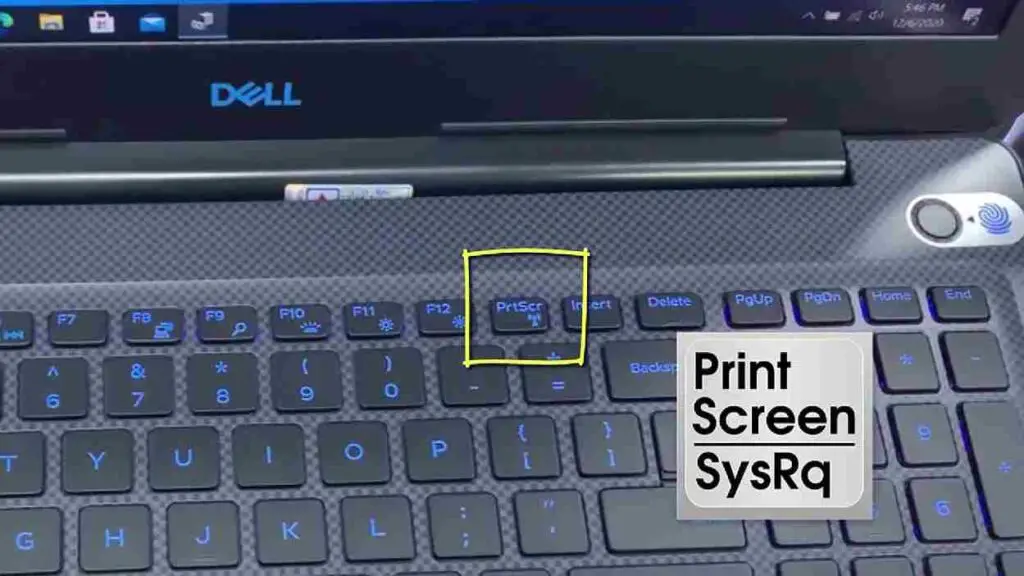
This method helps you to screenshot on Windows 11, windows 10, windows 8, etc. To take a screenshot, then follow the steps given below:
1. If you want to capture the full screen, then click on Windows Key and Prt Sc buttons together. When you click on them, then it will capture the screen for a second. So the screenshot is taken.
2. And if you want to take a screenshot of a single window then click on ALT+Prt Sc to parallel to the screenshot.
When you captured the screenshots on a Dell laptop, then your pictures are saved in the clipboard. So you can easily paste the picture anywhere On your laptop and save it.
Method 2: Use the Snipping Tool
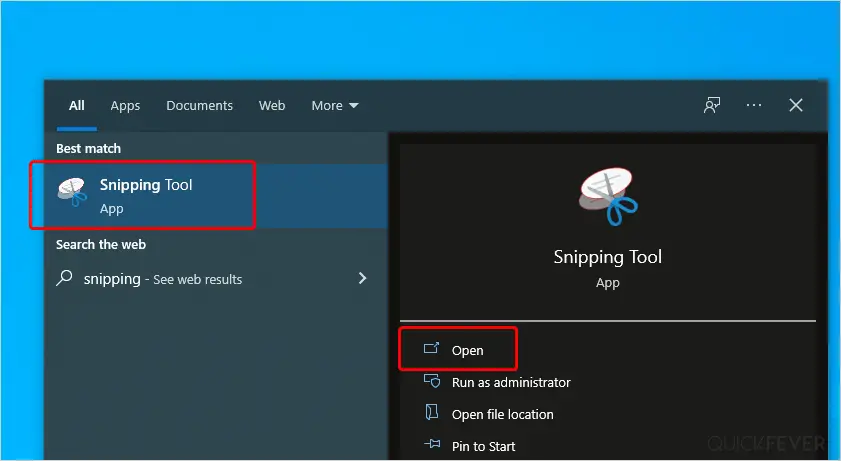
The laptop has a tool that helps you to screenshots in different shapes. So you follow the instructions given below to take a screenshot by just using the snipping tool.
1. First go to the Windows Search bar and type the snipping tool in it.
2. Now click on the relevant results that appear on your laptop screen.
3. When the snipping tool opens then you see different options to take a screenshot like edit etc.
4. To start taking screenshots, click the New button. Alternatively, you can simultaneously use the shortcut keys CTRL + N. Now select a snapshot choice from Free Form Snip, Windows Snip, or Full-Screen Snip based on your requirements and preferences.
How Does A Dell Chromebook Take A Screenshot?
To take a screenshot on a Dell Chromebook, follow these steps: Press the keys SHIFT, CTRL, and Show Windows. Select Screenshot from the Menu drop-down menu at the bottom of the display. Select the method for taking pictures now: Empty Screen Screenshot of a specific window in part Take screenshots as necessary!
Conclusion
Taking screenshots on a dell laptop on any of the Windows is very easy. If you follow instructions on Dell’s laptop then you have different options for taking a screenshot like using a snipping tool or print screen. Hopefully, you get all the information that you want. Have a happy day.