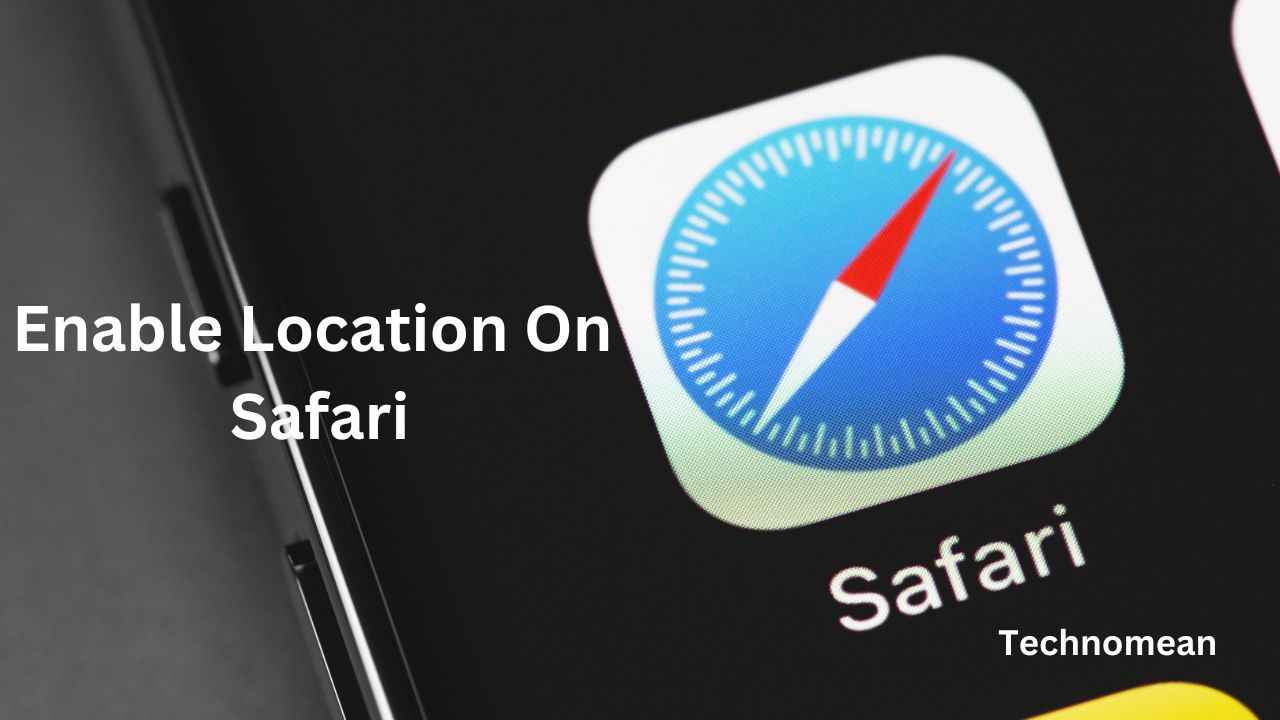People are wondering about how to enable location on Safari iPhone. On your phone or Mac, Apple Safari gives you the choice of allowing or entirely disabling these location queries. Under the Safari menu, we may change the options for our current location. Additionally, we can restrict access to location services to users of the app or website.
How To Enable Location On Safari iPhone?
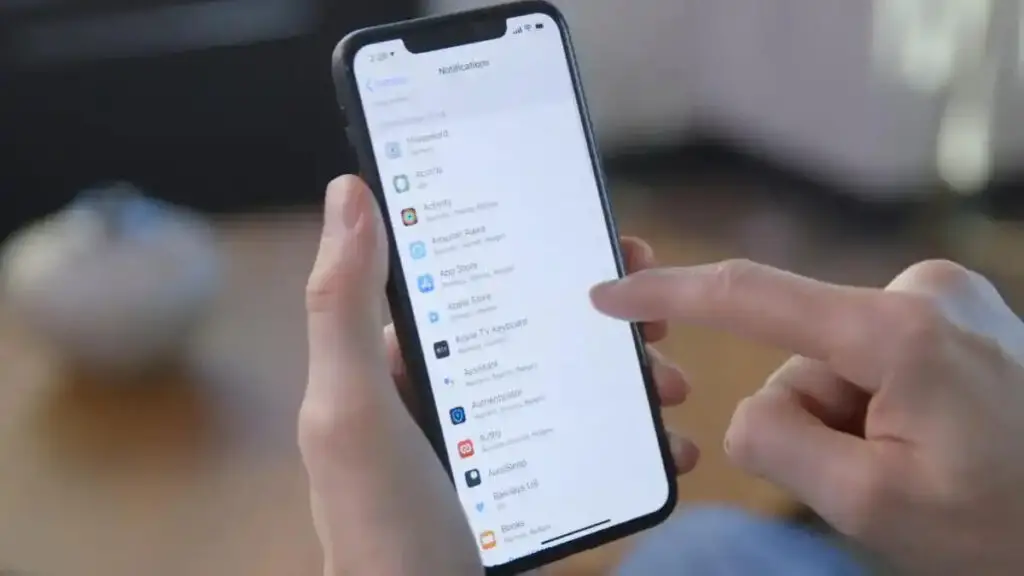
Safari gives you the option to access location safari either you enable or disable it. To enable location on safari iPhone, then follow the steps given below:
Step 1:
First, open the phone settings app on your phone.
Step 2:
Now open the Privacy menu and then select Location Services which is the sub menu.
Step 3:
Then enable the Location Service toggle.
Step 4:
Scroll down to the bottom of the screen on the Location Services page and after that, select the Safari app from the list.
Step 5:
Then select the desired option from
- Never
- Ask Next time
- While Using the app
How To Enable Location Services In Safari Mac?
To enable location services in Safari Mac, then follow the steps given below:
1. First click on the Apple menu list.
2. Then select System Preferences from the Settings on the menu.
3. Now click on it to open the Security & Privacy preferences.
4. After that, switch to the privacy tab and then click on the Padlock at the bottom.
5. Then confirm the password and click on OK.
6. Choose Location Services from the left menu pane.
7. Then Enable the checkbox for the Enable Location Service option.
8. Check the Enable/Disable checkbox next to the Safari app in the Location Service box as necessary.
9. To stop future modifications, click on the Padlock padlock icon.
How Can I Enable Location Services On Safari For Hulu?
On your Mac, click the Apple menu option in the top left corner.
- Select System Preferences from the Apple menu at this point.
- To unlock the padlock icon, you might be prompted for authentication when you click the Privacy page. To proceed, enter your computer ID and password.)
- Choose Location Services from the menu.
- Then choose the checkbox next to Enable Location Services. Make certain you choose Safari from the list.
Conclusion
Enable location on safari iPhone is easy to do if you follow the above method. Hopefully, the above method is helpful for you. If you have any queries, then feel free to put them in the comment box.