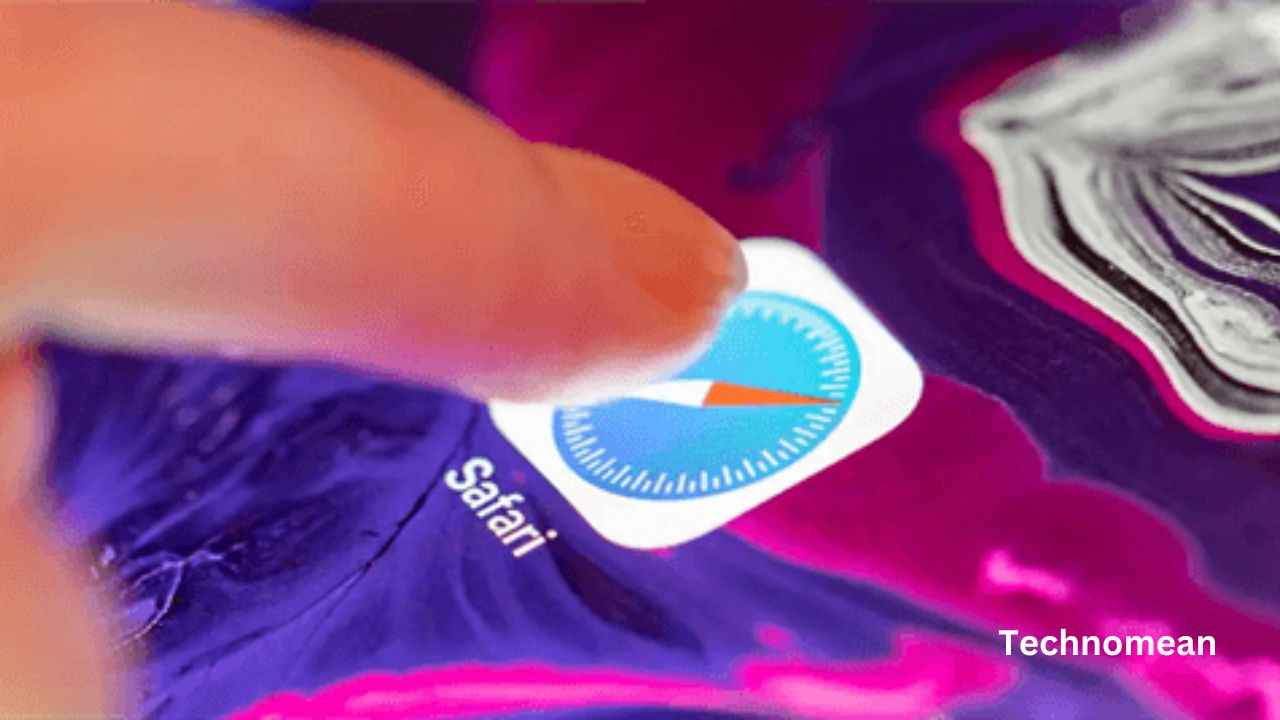People are wondering about they check browser history on iPhone. So you are in a good place to check the Safari browser history. As you know that every browser stores browsing history when you visited different sites. This is easy to access and you can open it anytime.
How To Check Browser History On iPhone?
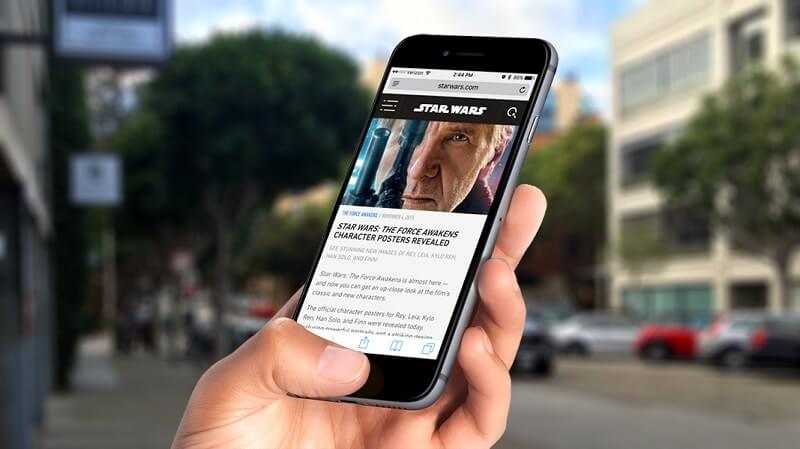
If you want to check the browser history on your iPhone, then follow the steps given below:
1. First open the Safari app on your iPhone or iPad device.
2. Now click and hold the back arrow button that is on the left-hand side of the bottom toolbar.
3. The browser window appears on the screen now you click on any link to open the site.
How To Search Your Entire History?
If you want to search for your entire history, then follow the steps given below:
1. First open the Safari app on your iPhone or iPad device.
2. Then tap on the Bookmarks button that is at the bottom of the toolbar.
3. Now select the Bookmarks icon that is at the upper left corner of the screen.
4. Click on the History menu which displays the full-screen history from all tabs.
5. You can use the history search bar to find out the previously viewed pages.
How To Clear Browsing History And Website Data?
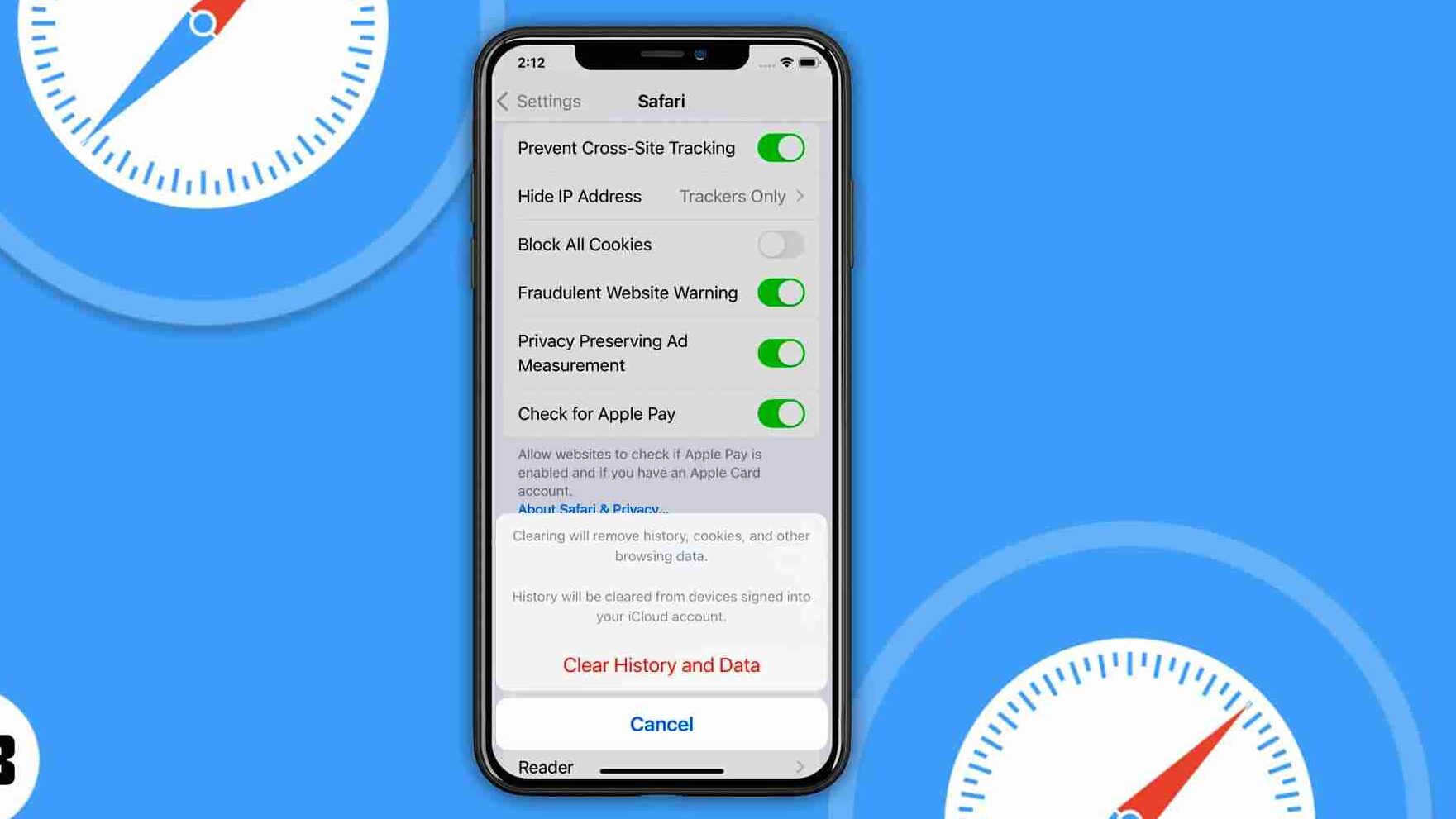
To clear your browsing history then you have to do some simple steps:
- Go to the Safari browser and click on the Bookmarks from the toolbar.
- Now choose the History Icon from the upper left corner of the screen.
- Click on Clear and select the option how much history you want to clear like today, yesterday, last hour, last day, 48 hours etc.
How To Search History On Your iPhone On Google Chrome?
On Google Chrome, follow the steps:
- First, open the Google Chrome app on your phone.
- Then click on the three dots in the bottom right corner of the screen.
- Here you see different options, Click on History which is the second last option on your list. This looks like a clock with an arrow.
- On the new history page, click on the Search bar that is at the top to bring up your keyboard.
- Now type the search query into the search bar.
- Then click on the name of the site that you are looking for. This will bring you back to the page.
Conclusion
Hopefully, the above information is helpful for you. If you have any queries, then feel free to put them in the comment box. Have a great day.