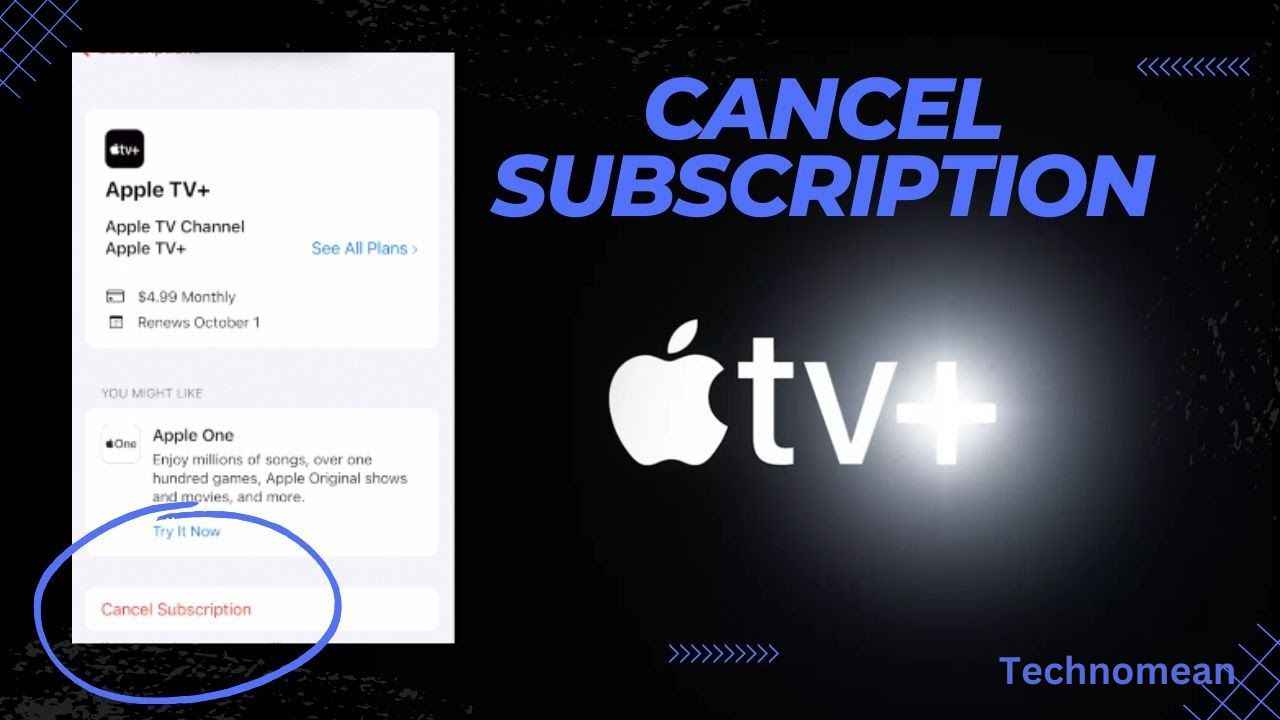If your money didn’t stand with you and time is tough, the then first method you do is you can cancel the apple tv subscription on your iPhone. And you decided to cancel the Apple TV subscriptions, but how you can do it? This depends upon what type of device you are using and how you proceed through different options. In today’s post, you will learn about how to cancel apple tv subscription on iPhone and other devices.
How To Cancel Apple TV Subscription On iPhone?
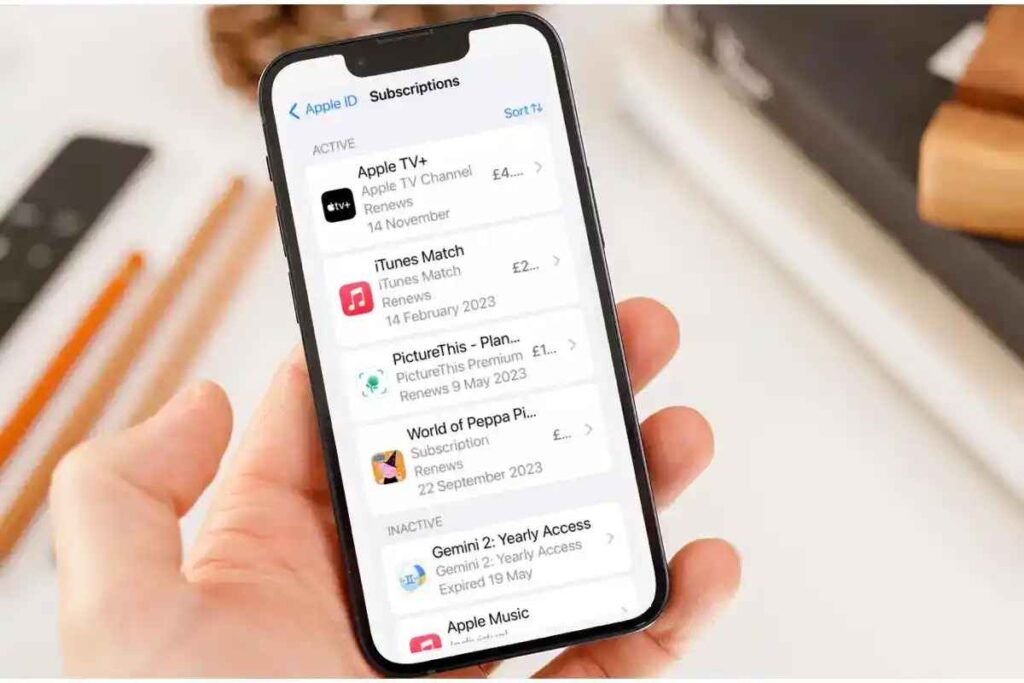
On iPhone or iPad ( Via Settings)
1. Go to the settings app on your phone.
2. Now tap on your name.
3. Then select Subscriptions. Login to your account with your Apple id, if you haven’t logged in recently.
4. After that, click on the Subscriptions you want to cancel.
5. Select Cancel Subscriptions.
6. A prompt appears on your screen. Choose Confirm button to confirm your request to cancel a subscription.
On iPhone or iPad (Via App Store)
1. First open the App Store of your phone and then click on the profile picture on the screen.
2. Now tap on Subscriptions and then Apple TV+.
3. Then click on Cancel Subscription and then Confirm.
When the subscription period ends, your subscription is no longer for the next time until you subscribe it.
How To Cancel Apple TV Subscription On Mac?

On Mac (Via Settings)
1. Go to the Apple menu and then select System Settings on your phone.
2. Now Select Apple ID and then Media & Purchases.
3. After that, click on the Manage button that is in front of Subscriptions.
4. Scroll to the screen and click on Edit which is next to the Apple TV+.
5. Select Cancel Subscription and then Select Confirm.
On Mac (Via Apple TV+)
1. First open the Apple TV and select Account.
2. After that select Account Settings from the menu bar.
3. Now sign in to your account with your Apple id and password.
4. Scroll down to the screen and Select Manage Subscriptions.
5. 4. Scroll to the screen and click on Edit which is next to the Apple TV+.
6. Select Cancel Subscription and then Select Confirm.
Conclusion
To cancel an Apple TV subscription on iPhone or Mac via Settings or App Store is not difficult at all. If you are worried about canceling the subscription and managing your monthly budget plan then the above method always helps you.