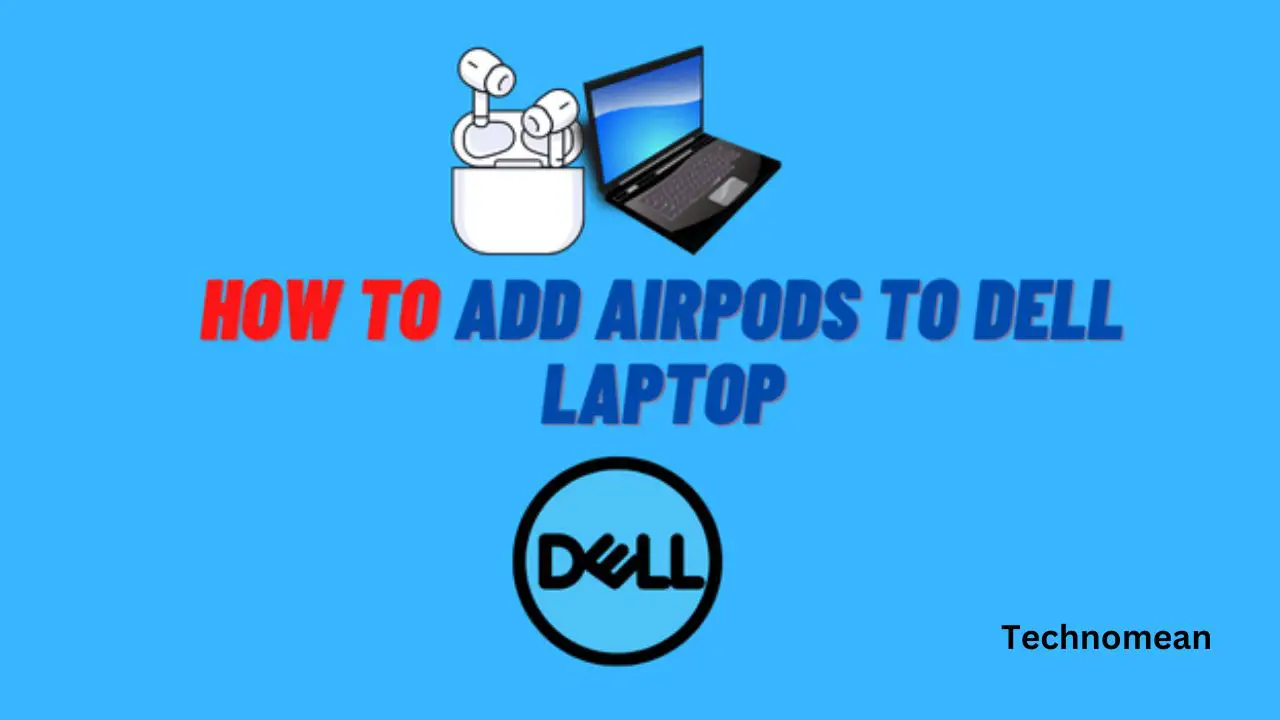As you know Apple airpods are wireless earbuds that you connect to your ios devices. But Apple gives you the option to connect airpods with your Windows or pc. So connecting with a phone and with pc is different. People are wondering about how to connect the Apple airpods with their Dell laptops.
Here you see the method to connect airpods with the Dell laptop. For connection, you have to work on some configuration and go inside the settings. So here’s how?
How To Connect Airpods To Dell Laptop?

Some steps help you to connect airpods to your dell laptop easily and fast. Follow the below instructions.
Step 1: Enable Bluetooth On Laptop
Make sure your Bluetooth mode is on your laptop. To enable Bluetooth, follow the steps.
- Go to the settings of your phone. Either click Key +I on your keyboard to direct open settings.
- Here you can first select Bluetooth & Devices and then look for a switch on Bluetooth.
Step 2: Put Airpods In Pairing Mode
You can turn on the AirPods in paring mode then your laptop can detect your AirPods. But make sure that your AirPods have enough battery. To put AirPods in pairing mode, follow the steps given below:
- First, open the lid of the AirPods.
- Now long press on the setup button on the case until the flashlight is on.
- This will be in the pairing mode on your laptop.
Step 3: Pair Airpods To Laptop
When your laptop is paired with your AirPods, then move to the proper pairing process. So you can first add the device and then install its driver for proper working.
- First, go to the settings and then click on Bluetooth & Devices or Devices> Bluetooth & Other devices.
- After that, select Add Device or Add Bluetooth.
- Then click on Bluetooth and search for Airpods.
- Now select the device you want to pair and click on Done.
Step 4: Connect And Use Airpod
Your AirPods are connected to your laptop and you can go to the Bluetooth settings and click on Connect which is just under the Airpod to connect it.
How To Troubleshoot When Your Airpods Are Not Connecting With Your Laptop?
If your AirPods are not connecting to your laptop, you have a first check that the AirPods battery is charged. Check if any problem or issue with your laptop. If you don’t know what to do then you troubleshoot the Airpods problem. So we recommended that you can run the Bluetooth troubleshooter.
To do that, follow the steps
- First, open Run and then press Windows Key+R.
- Now type ms-settings:troubleshoot
- Then go to the Other troubleshooters or Additional troubleshooters.
- After then choose Run which is next to Bluetooth>Run this troubleshooter.
Conclusion
If you want to connect AirPods to a dell laptop, then the above method is helpful for you. IF you want to know about more then stay tuned with us.