If your screen of Samsung G9 is flickering, then you must know what the reasons behind them. So in today’s post, you will learn the reasons behind them and the fixes to avoid these types of issues. Keep reading to explore more.
Before you see the fixes and reasons for Samsung G9 flickering, you must first know about what flickering means.
Flickering is an issue with your screen; either it sometimes shines bright and occasionally weak. It appears for a short time, but it seriously affects the lightening of the eyes. It is a problem with the video display of your screen and usually happens on TV, laptops, and monitors. It is the cyclic refresh rate of screens that is apparent to human eyes.
The Reason Behind The Flickering Of Samsung
There are a number of reasons that’s why the Samsung G9 monitor is flickering, following are:
- Samsung G9 is flickering due to a loose power cable.
- Samsung G9 is flickering because you can put multiple power cables in a single extension switch.
- Samsung G9 is flickering due to the monitor you are using having a damaged power supply.
- Samsung G9 is flickering due to there is a problem with the graphic card of your device.
- Samsung G9 is flickering due to a pixel walk problem.
- Samsung G9 is flickering due to your cables being poorly fitted in your device.
- Samsung G9 is flickering due to a problem with the drivers of the graphics card.
- Samsung G9 is flickering due to a slow screen refresh rate of display settings.
Top 28 Minecraft Seeds PS4
How to Fix “Samsung G9 flickering”?
It is important to fix the problem of the flickering of the Samsung G9. Some of the fixes are given below:
Fix 1: Check Pixel Walk
The display’s alternating positive and negative voltages cause pixel wander or pixel inversion, which can appear as various visual distortions. So, it is better to increase the pixel walk of your screen. To improve the pixel walk and calibrate the display of your screen, follow the steps:
- Modify your monitor’s brightness and sharpness settings.
- Reduce the screen resolution on your display and then raise it to its original settings.
- Reset the monitor’s power.
- Your graphics drivers need to be restarted (shortcut: Win + Ctrl + Shift + B).
- The refresh rate should be reduced to native or lower if your display is overclocked.
- Disable VRR
- Stop the strobing of the backlight.
- The reaction time overdrive setting is on display.
- Warm up your display.
- Move your seat back from the monitor.
Fix 2: Checking The Connected Cables

If your cables are loosely or not fitted correctly with your Samsung device, then you may face flickering issues with your cellphone. You make sure that your device is strongly connected to the monitor.
You also make sure that your monitor does not have loosely connected power cables and HDMI. You should also check that your cables are not damaged or broken. If you feel any cable damage, try using another or a new one to overcome flickering issues.
Fix 3: Enable VRR Control
If you see that there is no problem with the connected cables and the display of your screen is good means that the refresh rate is high, then it is a must to enable VRR on your device. To allow VRR to control on your device, follow the steps:
- First, Your remote control’s HOME button should be clicked once.
- Now, you can choose Settings.
- Choose the TV category and choose External inputs.
- Set the HDMI signal format to “Enhanced Format” after choosing HDMI (VRR).
Fix 4: Check Your Power Supply Issues

Disconnect all Computer peripherals except those required, as you would in any troubleshooting situation. Often, this leaves you merely with a linked mouse, keyboard, and monitor.
A rear-mounted external switch is a common feature in the power supply. Make sure it hasn’t been unintentionally turned off. Turn on the computer by connecting the PSU power line to a wall outlet or surge protector. The rear of the majority of power supply units has a light that illuminates when the unit is turned on. In order to rule out those components as the problem’s cause, if it still doesn’t light, try a new power cord and a different socket.
Fix 5: Update Graphic Card Drivers
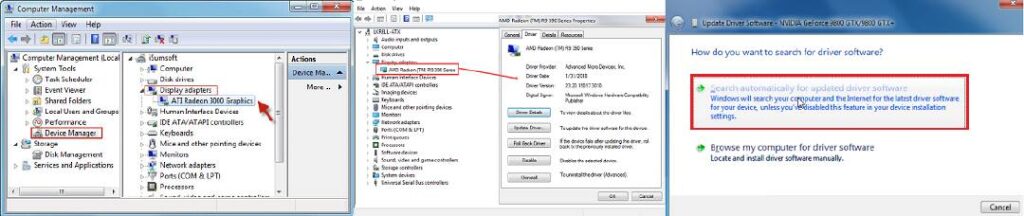
If you have an old graphic drivers, then you may face flickering issues. So to update the graphic card drivers, follow the given instructions:
- Type Control Panel in the Windows search box to start.
- Now, Press Control Panel.
- After that, Activate Device Management.
- In front of Display Adapters, click the arrow.
- Do right-click on Intel HD Graphics.
- Choose Automatically check for driver software updates.
Fix 6: Changing The Refresh Rate
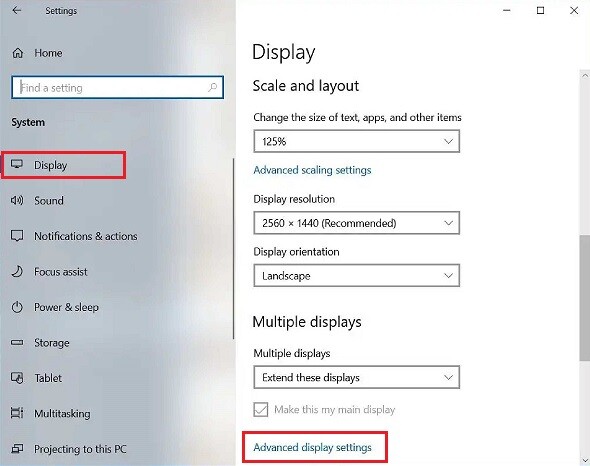
If you are facing flickering issues on your Samsung g9 device, then it is important to change or increase the refresh rate of your screen. To increase the refresh rate, follow the steps:
- To access advanced display, select Start > Settings > System > Display.
- After that, Choose the desired rate under Pick a refresh rate.
It must be noted that The refresh rates that show up depend on the capabilities of your monitor. Higher refresh rates will be supported by some laptops and external screens.
Fix 7: Check The Monitor Itself

Sometimes, we think that the problem with the cables or drivers may affect the screen display and flickering due to these problems. But it is due to a problem or fault with the monitor itself. If you think there is a problem with the monitor but not confirmed, then Try a different display input (HDMI, DisplayPort, DVI, or VGA) and see if the problem persists to quickly determine if the monitor is at fault.
List Of 43 Most Important Image On The Internet In 2023
Conclusion
If your Samsung g9 is flickering, and you face difficulties with your computer display, then the above fixes may help you overcome these problems. Hopefully, the above information is very helpful for you. Feel free to ask any queries in the comment box.
Also read other informative articles about Instagram:
