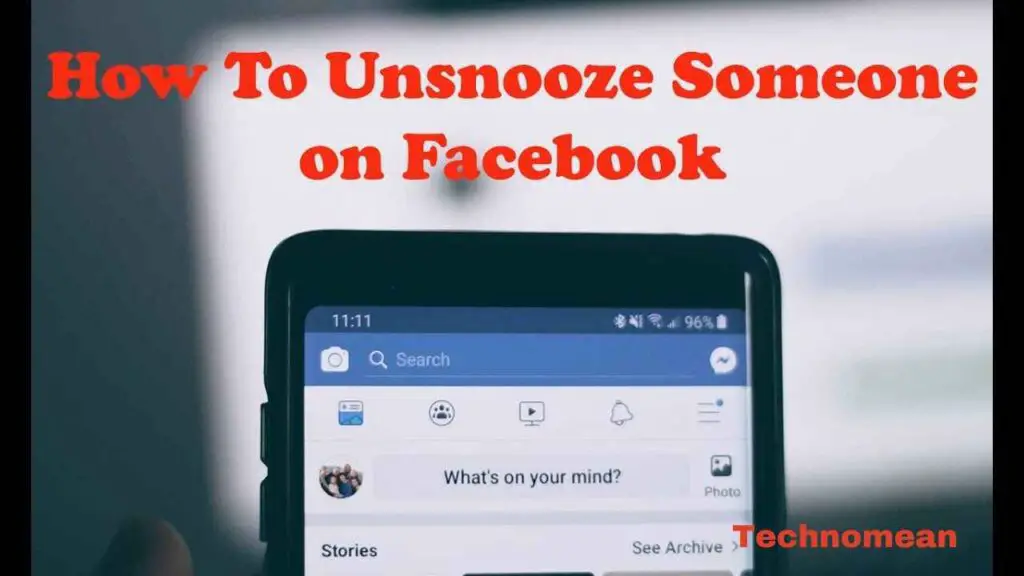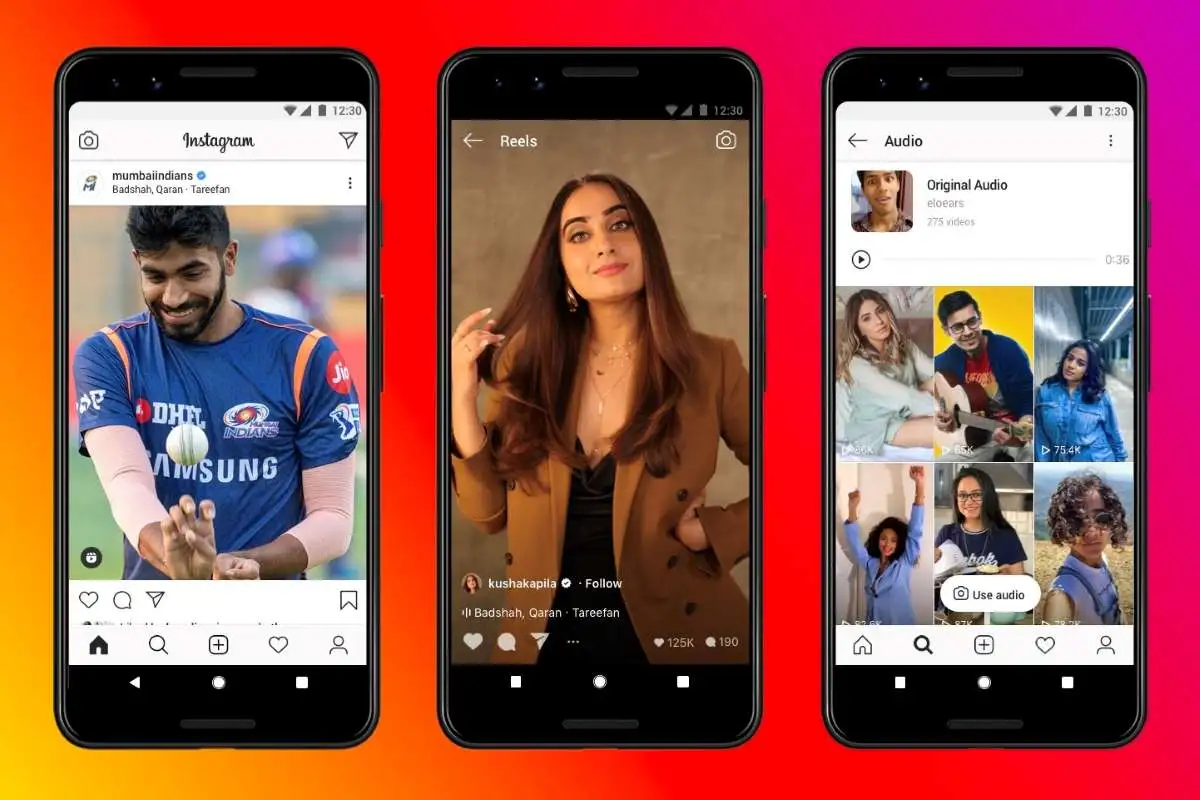Facebook is a popular social media platform that was developed by Mark Zuckerberg in 2004 and then later owned by an American company called Meta Platforms. It allows their users to connect with their family and friends online. It is one of the top-used platforms by all generations of people. You can posts, tag people, and add friends worldwide.
People use Facebook and very possessive about its news feed. They snooze people from their feed to not see their posts for next 30 days. But sometimes they want to turn off the snooze system. So they want to know how to unsnooze someone on Facebook.
In today’s post, you will know about how to unsnooze someone on Facebook. Let’s begin with the article to explore more.
How To Unsnooze Someone On Facebook?
If you want to unsnooze someone on Facebook then first go to your profile. Then open the news feed settings and then select the “Snooze” option. After that, click on the “End Option” on the mobile app and blue tick on the desktop.
How To Unsnooze Someone On Facebook?
Before you see how to unsnooze someone on Facebook means, you must know about what is the snoozing feature on Facebook. Let’s first see.
How To Report Someone On Facebook
What Is Snoozing Mean On Facebook?
Snoozing on Facebook means you prevent someone posts on your timeline for 30 days. It means that their posts don’t appear on your news feed. It is just like a mute feature on other social media platforms. But sometimes they want to unsnooze the people before 30 days. So they want to unsnooze them on Facebook.
Steps To Unsnooze Someone On Facebook
If you want to unsnooze someone on Facebook on mobile, then follow the steps given below:
On Mobile App

If you want to unsnooze someone on Facebook on the mobile app, then follow the steps given below:
1. Open the Facebook app on your phone and then log in to your account with login credentials.
2. Now click on the three dots at the top of any post in your news feed.
3. After that, select the Manage Your Feed option at the bottom.
4. Then select Snooze.
5. Now click on the End Snooze that is next to the person which you want to snooze.
On Web Browser

If you want to unsnooze someone on Facebook on the mobile app, then follow the steps given below:
1. Open any browser and go to the official site Facebook to log in to your account.
2. Open Facebook and tap on the profile picture at the top right corner of the screen.
3. After that select Settings & Privacy.
4. Now select Feed and then the Snooze option.
5. Then click on the blue icon that is next to the account. When you click on it, it turns grey.
It’s all done.
On iPhone

1. Open the facebook app on your ios device. And login to your Facebook account.
2. After that, click on the hamburger sign at the top right corner of the screen.
3. Now, click on Settings and Privacy.
4. After that tap on settings.
5. Click on Feed which is just below the Preferences option.
6. Now click on Snooze and then End Snooze.
Snooze & Unsnooze On Facebook
Snoozing means that you can take a break from someone for a temporary or a few days. Like if you snooze someone on Facebook, you can’t see their posts stories, pages, and other activity.
The main reason behind the snoozing is that you don’t want to see the content for some time of the person. So blocking or unfollowing is not a good solution for that. Snoozing is best when you don’t want unwanted and uninterested content for some time.
Like your friend is sharing poetry or jokes and you don’t want to see that. Then you snooze it for 30 days. And when you want, you can easily unsnooze them and see their posts.
How To Snooze A Friend On Facebook?

If you want to snooze anyone on Facebook, then follow the steps given below:
1. Open the Facebook app on your phone and then log in to your account with login credentials.
2. Go to the person feed, where all of the posts of the person are shown.
3. Now click on the three dots at the top of any post in the news feed of the person.
4. After that, select the Manage Your Feed option at the bottom.
5. Then select Snooze for the 30 days option.
Is there 100% surety the person will not let them know that I have snoozed them?
No, Facebook doesn’t notify the person when you snoozed the person on Facebook. It is a like a secret between Facebook and you. So, when you want you’ll reveal yourself to others. When the person posts, it is normal like for all days. When the person is snoozed, the posts of that day are not shown to you when you unsnoozed them.
How To See Liked Reel On Facebook
How to unsnooze anybody on Facebook through the main settings?

If you want to unsnooze anybody on Facebook through the main settings, then follow the steps given below:
1. Open the Facebook app and then log in to the account with login credentials.
2. Go to the profile then open the menu and click on the three buttons at the top right corner of the screen.
3. Now scroll to the bottom and click on the more icon option.
4. After that, select the Settings & Privacy option.
5. Then click on the news feed preference and then click on the Snooze option.
How to snooze a group on Facebook?
To snooze a group, follow the steps. For that, first, go to the post. Now click on the top right of the post. Here you see the option of Snooze this group. Tap on it and now your group is snoozed.
Can I snooze someone from my friend’s list?
No, you cannot snooze someone from your friend’s list. You can just snooze groups or posts on Facebook.
Frequently Asked Questions
What is Unsnoozing on Facebook?
It is the reverse of the snoozing feature on Facebook. Like when you snooze someone, the person’s posts are not shown to you, and unsnoozing is the reversion of snoozing.
Will Facebook notify someone when I snooze them?
No, the person was not notified when you snoozed them on Facebook.
How long can I snooze someone on Facebook?
The default zone of the snooze feature on Facebook is thirty days. But if you want to unsnooze them before, Facebook gives you an option for this.
You find a snooze button when you go to any post and click on the three dots button of the posts. Here you see the snooze button.
How do I snooze someone on Facebook?
To snooze someone, open the news feed settings and then select the Snooze option. After that, click on the End Option on the mobile app and blue tick on the desktop.
What is the difference between snoozing and unfollowing on Facebook?
Snooze and Unfollow are approx the same but there is a little bit of difference between them. Like when you unfollow any person, you cannot see their posts permanently while snoozing means that it’s posts are just hidden for 30 days.
How do I reverse a 30 days snooze on Facebook?
Go to the person’s profile and click on any of the posts. Now click on the top right of the post and tap on Snooze for 30 days. And to undo this person, click on the Undo in the confirmation message.
How can I see who I have snoozed on Facebook?
Open facebook and click on the drop-down arrow at the top of the screen. Now select news feed from the menu. After that manage your snooze settings and here you see the profiles of who you snoozed on Facebook.
How do I mute a group on Facebook?
If you want to mute a group, click on the name of the group. Here click on Notifications & Sounds. After that, tap next All messages or Mentions & replies only, and mute all the notifications of the group.
Conclusion
If you want to unsnoozed someone on Facebook, then the above information is valuable for you. If you have any other queries, feel free to put them in the comment box. Have a good Facebook day.