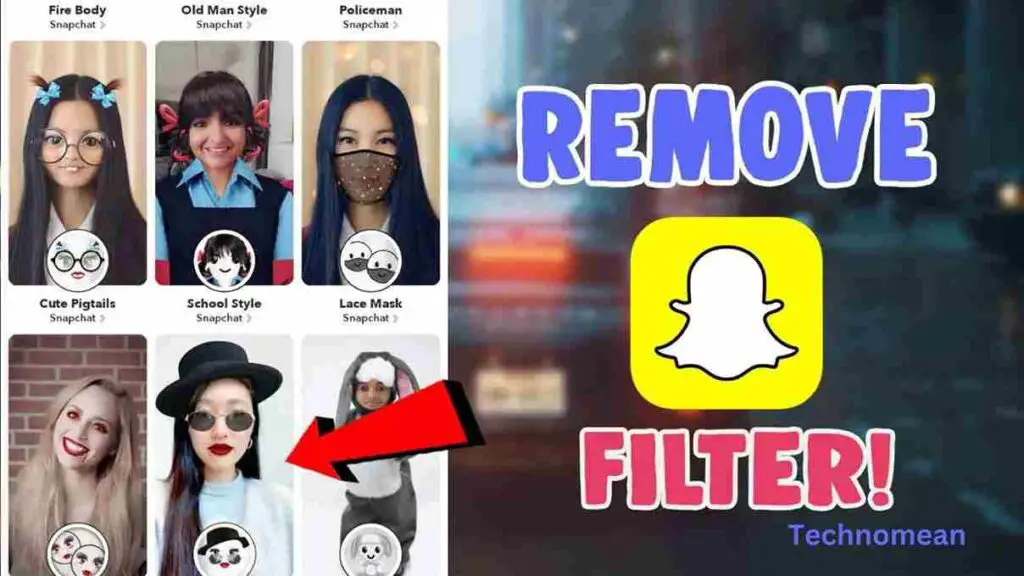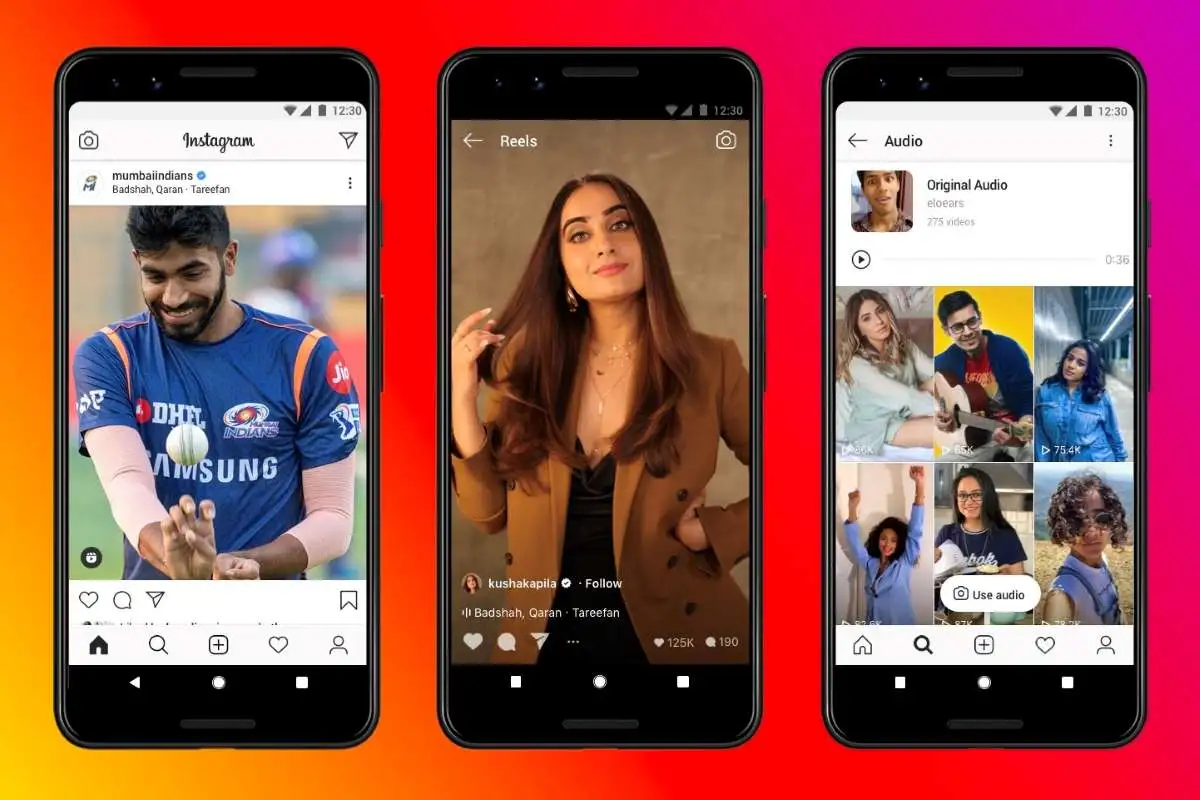Snapchat is an instant messaging app that is developed by Snap Inc in 2004. It allows their users to create snaps, explore lenses and filters on it and make their image more good-looking and attractive. So what about filters? Filters are the feature of Snapchat, that makes you beautiful according to your choice. People mostly use Snapchat instead of their phone’s camera. But When they create an image with Snapchat, they are thinking if there is no filter on their picture, how it looks?
So they are wondering how they remove filters on snapchat pictures that are saved into Snapchat. There are a lot of people that use Snapchat and especially trending and viral filters. Before you see how to remove filters on snapchat, you see some
Trending Filters And Lenses On Snapchat

- Naif Lens
- Bert Lens
- Cheeseburger Lens
- Valencia Lens
- XXXTentacion Lens
- Big Eyes Lens
- Material Gurl Lens
- Aesthetic Green Lens
- Fun Face Lens
- Stella Lens
- Luminous Love Lens
- Small Face Lens
- 90’s Love Lens
- Saturation Lens
- Cary Lens
- Self-heart Alphabe Lens
- Sunshine Kiss Lens
- Eyebrow Lens
- BW Motion Lens
- HDR EV Lens
- Heart Lens
- Present X1 Lens
- HDR Face Lens
- HDR 2 Lens
- Cute Anime Lens
- Vivid X HDR Lens
- Omar White Lens
- Breezy Gold Lens
- Soft Baddie Lens
- Face u Lens
- Blizz Cam Lens
How To Remove The Snapchat Filter From Saved Photos?

To remove the snapchat filter from the saved photos of yours, then follow the steps given below:
Step 1:
Firstly, you have to open the Snapchat app on your phone.
Step 2:
Snapchat camera is open here, you can switch to the gallery option from the interface.
Step 3:
Now select the photo in which you want to remove the filter.
Step 4:
Then click on the three dots that are at the top right of the screen.
Step 5:
From the menu section, click on Edit Snap.
Step 6:
To remove a filter, select the empty one by swiping left or right between the filters.
How To Remove Stickers From Snapchat Photos?

To remove stickers from Snapchat photos, follow the steps given below:
1. Open the Snapchat app on your phone.
2. Now click on Memories to select the photo.
3. After that, click on the three dot button at the top right corner.
4. Select the Edit snap option.
5. Then click on the sticker icon at the right side options.
6. Add any sticker, and to remove the sticker click and hold the sticker and drag it into the trash bin.
Conclusion
If you are worried about how to remove filters or stickers on snapchat, then this is the best place for you. If you have any queries, feel free to put them in the comment box.