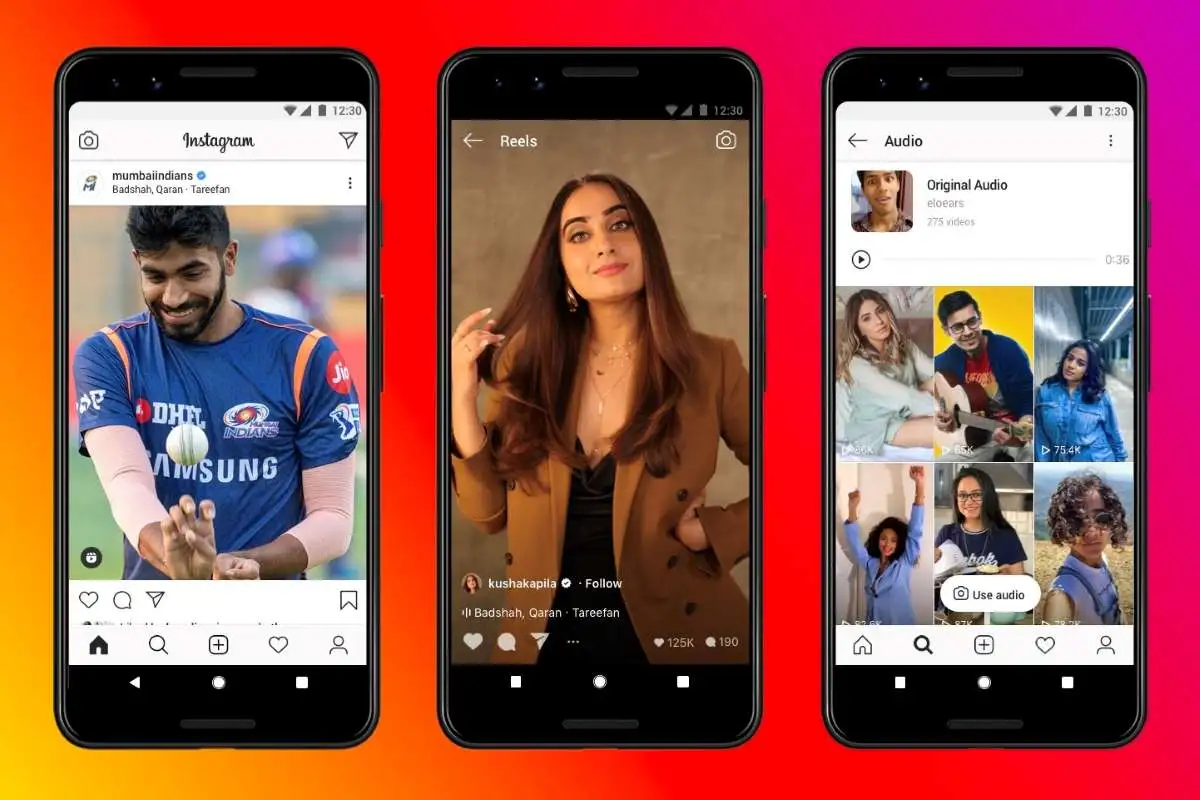Facebook is a social media platform on which you can share your interests with your family, friends, and people. Facebook was created in 2004 by Mark Zuckerberg. It allows its users to interact online with friends, family, and complete strangers after setting up a free profile. It is the best interface for you to invite different people to your single interest.
Many people are questioning what the Facebook event is and how to add a host to a Facebook event. In today’s article, you will know about how to add a host to a Facebook event and other related questions. Keep reading and keep learning.
How To Add A Host To A Facebook Event?
To add a host to a Facebook event, you need to first go to the event page on Facebook and click on the “Edit” button at the top right corner of the page. Then, scroll down to the “Hosts” section and click on “Add Hosts”. In the search bar, type in the name of the person you want to add as a host and select the person from the list of suggestions that appear. Finally, click on the “Save” button to add the person as a host. Once added, the new host will receive a notification about their new role and will be able to edit event details, invite guests, and manage the event.
Before you know how to add a host to a Facebook event, you must know about What is the Facebook event is:
Facebook event is a tool for people who want to create a landing page for their upcoming events. You may organize and plan upcoming events, provide updates, and provide directions, among other information. For both individuals who create the event and those who will attend, posting events on Facebook is a great opportunity.
You may choose to invite individuals from your friend list or even from beyond your friend circle when you organize an event on Facebook. But, you don’t know of how to do so if you wish to add a co-host to your event. So, here you see how to add a host to a Facebook event.
Steps To Add Host To Facebook Event
It’s a terrific opportunity since Facebook lets you set up an event in such a manner that you can broadcast absolutely all the information about it in a little time, giving visitors a higher chance to at least become interested. Follow some steps to add a host to the Facebook event. Here you see two methods to add a host to a Facebook event: add a host while creating an event and after creating an event.
Why Can’t I Tag Everyone In My Facebook Group?
1. Add Host While Creating Event
To add a host while creating a Facebook event, follow some steps:

- First, log in to your Facebook account on your mobile device.
- Click on the hamburger sign that was the menu icon listed in the top right corner of your android device.
- After that, select Events.
- Now click on the Plus(+) button that was at the top of the screen.
- Now choose between two options, In-person and Online.
- Choose the event’s privacy option either “Public” or “Private“.
- Click “Next” once you have added the event’s name and time.
- Add all the location information and tap on the next button.
- Add the description and tap on the next button.
- After that select the Events settings and select Co-hosts.
- Then select the people or your friend that you want to add to your Facebook event.
- In the end, go back to your event page and click on Create event.
2. Add Host After Creating The Event

To add a host after creating a Facebook event, follow some steps:
- Go to the Events page.
- Choose the event you’re interested in, then click Edit.
- Choose Event Settings.
- Enter the name of a buddy in the co-host pitch.
- To save the updated settings, click the Save button.
As it turns out, Facebook events do allow for multiple hosts. The setting page for a new event has a section where co-hosts can be added.
Benefits Of Adding A Host On Your Facebook Event

If you are adding the host to your Facebook events, then there are various benefits to that. It’s a terrific strategy to expand your own audience to host events with companies that already have a strong Facebook following.
1) It is a new platform for corporations to exploit.
2) Ability to adapt, given the comfortable platform.
3) It is easier to increase traffic and draw in an audience. You may utilize Facebook events to promote your website or online business.
4) It also helps to attract business to the new users and their interests.
5) A great way to develop relationships with consumers and foster a feeling of community around your company is through Facebook events.
How to add an event on a Facebook business page?

To add an event on a Facebook business page, follow the steps given below:
1) On Facebook, tap on the top right corner.
2) Go to your Page after clicking on the Pages.
3) Next click New Event under Events.
4) Enter the event information, and then choose to Create.
Why Doesn’t My Facebook Event Have An Invite Button?
The following events will prevent an invite button from appearing:
Public Events
A share button will be used in place of a mobile device invitation.
Private Events
When the event will take place, the host did not enable “Guest Can Invite Friends.” Invites can only be sent by the event host and co-hosts.
How To Get The Meetville App On Facebook
How to promote the event on Facebook?
To promote events on Facebook, follow some guidelines:
- In order to reach the maximum audience, optimize your event page.
- Provide all event specifics.
- Use captivating graphics to better advertise your events, such as images and videos.
- Increase trust and credibility.
- Choose your co-hosts wisely.
- Invite your target demographic, as well as friends and family, to the event.
- Post tools and informative stuff.
- Emphasize any notable guests or keynote speakers.
- Run Facebook Event Ads.
- Design a unique event name and description to attract people.
How do I find my co-host invite on Facebook?
- Go to your Facebook event page.
- Click on the “Edit” button located at the top right corner of the event page.
- Scroll down to the “Hosts” section and look for the “Co-Hosts” tab.
- Click on the “Co-Hosts” tab to view your co-host invites.
- If someone has accepted your co-host invite, their name will appear in the “Co-Hosts” section.
- If someone has not yet accepted your co-host invite, their name will appear in the “Pending Invites” section.
Note that co-hosts have the same permissions and abilities as the event creator, so it’s important to choose your co-hosts carefully and ensure that you are on the same page regarding event planning and communication.
How do I add another host to my FB event?
To add another host to your Facebook event, first, go to your Facebook event page and click on the “Edit” button located at the top right corner of the event page. Next, scroll down to the “Hosts” section and click on “Add Hosts”. In the search bar, type in the name of the person you want to add as a host and select the person from the list of suggestions that appear. Finally, click on the “Save” button to add the person as a host.
Can you have two hosts on a Facebook event?
Yes, you can have two or more hosts on a Facebook event. Adding multiple hosts to an event can be useful for distributing responsibilities and ensuring that the event runs smoothly. To add another host to your Facebook event, follow the following steps . Simply go to the event page, click on the “Edit” button, and add the new host in the “Hosts” section. All hosts will have the same permissions and abilities, such as being able to edit the event details, invite guests, and manage the event.
What is the role of a co-host?
A co-host is a person who works with the host to plan and run a program or event. Depending on the event or performance, responsibilities could include presenting visitors, managing media technologies, giving audiences basic information, or supporting the primary host.
How can I enable Facebook invitations from co-hosts?
To enable Facebook invitations from co-hosts, follow the steps given below:
- On Facebook, tap on the top right corner.
- Click Events. Then maybe you need to press See More first.
- Click on Hosting.
- Tap Edit after selecting the event.
- To pick a friend, put their name in the box and tap Co-hosts.
- After tapping Save, hit Done.
How can I accept to being a co-host?
To accept a co-host invitation, follow the steps:
1) Tap at the bottom of Facebook to go to your Feed.
2) When another Page requests to co-host with your Page, tap the notification that appears.
3) Reject or Accept by tapping.
How does a Facebook co-host send invitations?
Clicking Edit, choose Event Settings. When selecting Co-hosts, enter a friend’s name in the search field. Tap Done after choosing your friend from the list.
How do I remove my admin position on a Facebook event?
To edit settings, choose the three dots in the upper right corner of the screen next to the search bar. Under the Settings menu, choose Page Roles. The pencil symbol is located next to your name. Confirm by tapping the Delete button.
How can I add someone as an event admin?
1) Go to the event and click “Manage Event” in the top right corner to add someone as an admin.
2) You see the “Event Admins” header, and then click “Edit.” Click “Add” after entering the person’s name or email address.
Conclusion
Hopefully, the above information is helpful for you. If you have any queries, put them in the comment box. Have a good day.
Also read other informative articles about Facebook: