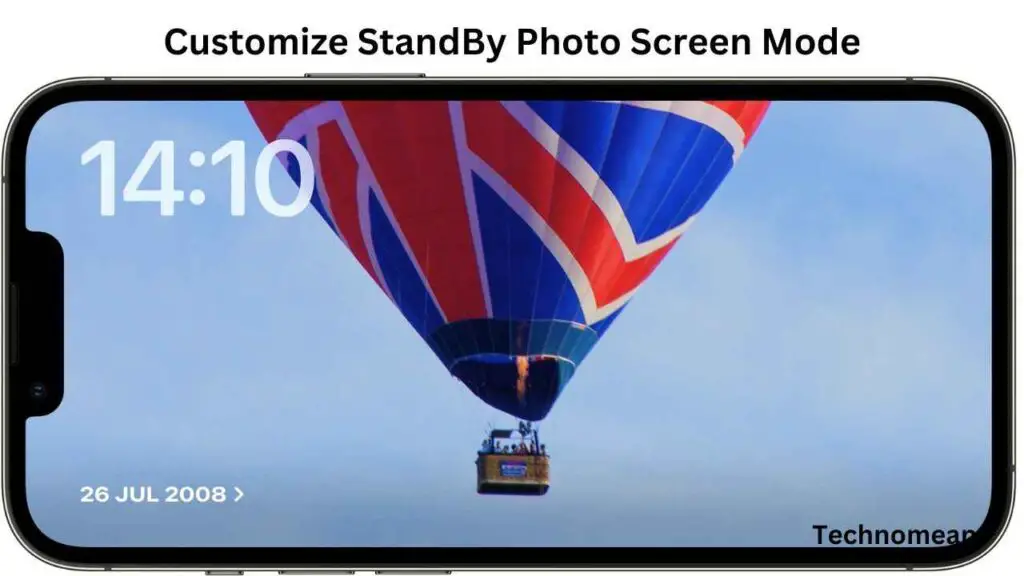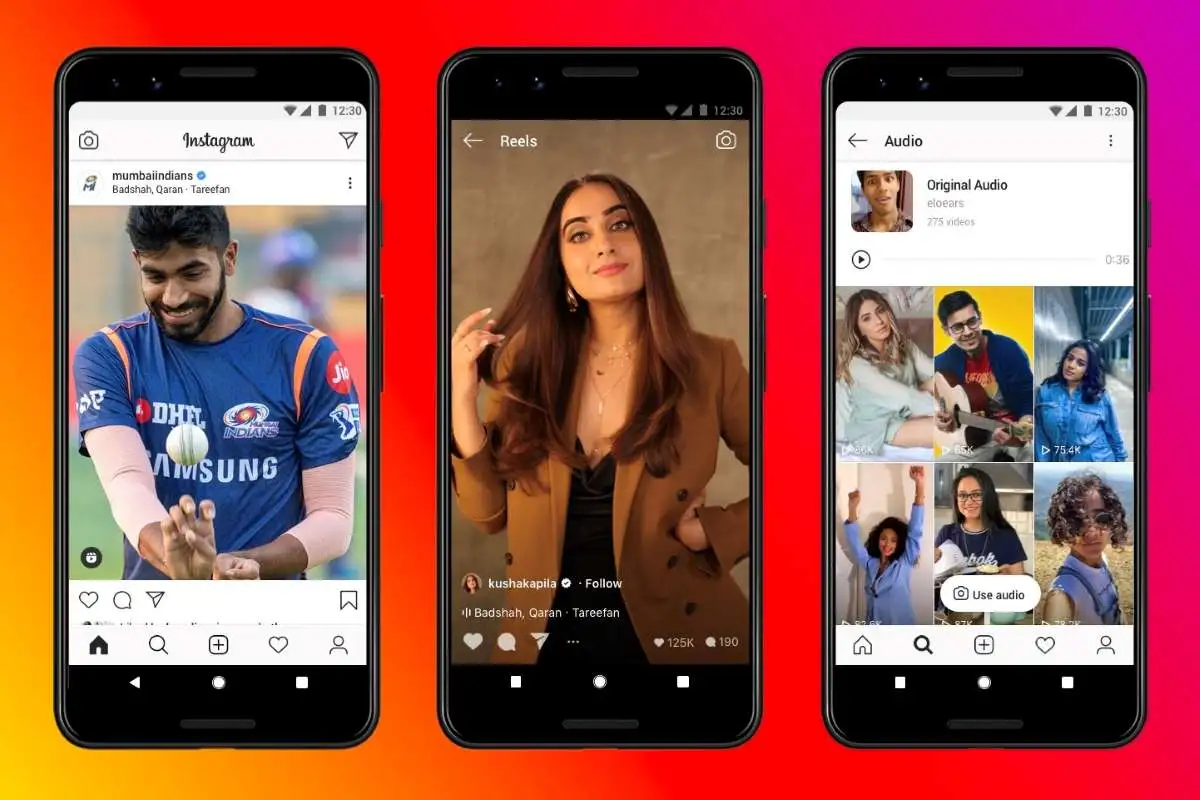Standby mode is a lock screen mode that activates during charging or when your phone is at rest. It is mostly in horizontal orientation. Standby mode consists of different screens, the first is full-screen photo view. Keep reading to check how to customize the photo screen standby mode.
If you want to explore the standby mode in your iPhone 17 device, then it is good to go for that. In today’s post, you will learn that how to customize the photos screens in standby mode with step-by-step methods.
To customize the photo screen, hold the picture that you want to display on the photo, and add it to the specific collection. Now tap on Done to save changes.
How To Customize Photo Screen In Standby Mode In iOS 17?
To choose between themes like Favourites, Nature, Pets, Cities, and People, swipe up or down. Additionally, you may add more albums and hide any themes that you don’t like. The steps are given below:
Step 1: Before you start, make sure that your phone is charging, in a horizontal position or locked. It is really important.
Step 2: After that, tap on the screen to get standby mode.
Step 3: Now swipe left to go to the next screen.
Note: Standby mode works on any iPhone but you will need to tap on the screen to see the clock, widgets, photos, etc.
Step 4: Here you can swipe up and down to view the different themes and click on the eye icon at the top left corner of each photo. It is for including and excluding the photo from standby mode.
Step 5: Then click on the plus + button to add a particular album.
Step 6: When you are done with your customization, click on the OK button to save changes.
How To Customize The Widget View In iOS 17?

If you want to customize the widget view in iOS 17, then follow the steps given below:
Step 1: First press on the click icon, if prompted then unlock your phone.
Step 2: Now you can customize both sides of your displays.
Step 3: Then click on the plus icon that is in the upper left of the screen to add a widget to the stack.
Note: If you want to remove the icon then click on the minus icon on your iPhone home screen.
Step 4: You can toggle that on and off. By default, the phone will cycle between the widgets depending on its best estimate as to what you want to view at any particular time.
Wrapping Up!!
Standby mode is one of the best features that iOS 17 developed. In the above article, you will see how to customize a photo screen in standby mode. It is a very interesting feature if you apply. But still you feel queries, then put them in the comment box. Have a good day
Must Read: How To Share Airtag Location On IOS 17?