Facebook is an online social networking platform where you can share your life interest with the public. Facebook is developed by an American company known as Meta Platforms. It is a social networking site that lets you to leave comments on other people’s postings as well as express your own ideas and opinions.
Many people think that is why they can’t post anonymously on Facebook, while others can. In today’s blog post, you will learn all the ways to post anonymously on Facebook and other related queries. Keep reading to explore more.
Why Can’t I Post Anonymously On Facebook But Others Can?
Not all users may have access to the same settings on Facebook, and the ability to post anonymously may be limited based on factors such as location or access to certain features. Additionally, some Facebook pages or groups may have their own rules regarding anonymous posting.
Many people post anonymously on Facebook, and many cannot do it. If you have a problem like this, here you see some methods to post anonymously on Facebook. Before you learn the steps, you must know what an anonymous post on Facebook is.
Anonymous Post
Anonymous post on Facebook is that when you post anything on Facebook, you identity is not revealed on Facebook. And also, if people comment on Facebook, then while you are replying, it is also anonymous.
How Do I View An Encrypted Message On Messenger?
How to post anonymously on Facebook via Mobile?
If you want to post anonymously on Facebook via android device, follow the given steps:
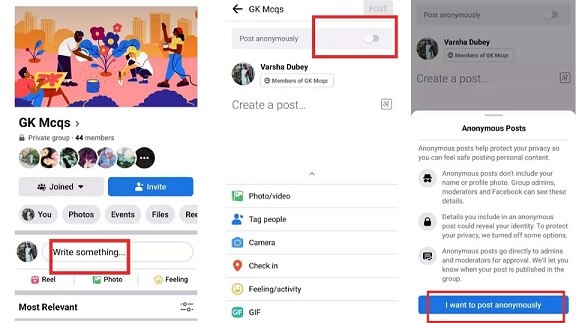
1) First, open the Facebook app on your Android phone.
2) On the bottom, you will see the hamburger sign. Click on it. It is the menu where you find out what you want.
3) Now click on Groups and find the Facebook group on which you want to post.
4) After that, click on the Compost post or Write something. Click on the anonymous post.
5) Select “I Want to Post Anonymously” from the menu.
6) Confirm your post.
7) In the upper right corner, press the “Post” button.
How to post anonymously on Facebook via iPhone?
If you want to post anonymously on Facebook via iPhone device, follow the given steps:
1) First, open the Facebook app on your iPhone.
2) On the bottom, you will see the hamburger sign. Click on it. It is the menu where you find out what you want.
3) Now click on Groups and find the Facebook group on which you want to post.
4) After that, click on the Compost post or Write something. Click on the anonymous post.
5) Click the option labeled “Post Anonymously” to start writing the post.
6) Select “I Want to Post Anonymously” from the menu.
7) Confirm your post.
8) In the upper right corner, press the “Post” button. You can also cancel your post by clicking on the cancel button.
How to post anonymously on Facebook via desktop or laptop?
If you want to post anonymously on Facebook on a laptop or desktop, follow the given steps:
1) First, open Facebook on your computer.
2) Now click on Groups and find the Facebook group on which you want to post.
3) Press and hold on to the “Write something…” text box.
4) Switch to “Post anonymously” has been turned on.
5) After creating your post, click “submit.”
6) If you publish in a private Facebook group, your name will show up as a “Group member” once you have done so and your post has gone public.
7) Your name will appear as a “Group participant” if you post in a public Facebook group.
How To Turn On Anonymous Posting On Facebook Group?
If you want to turn on anonymous posting on the Facebook group, follow the given steps:
1) First, open the Facebook on your device. And then, open the Facebook group where you want to turn off the anonymous posting.
2) In the left column, select ‘Settings.’
3) After that, Look for the “Anonymous posting” area under the “Featured” section.
4) To turn off anonymous posting, select ON when you click the pencil symbol.
5) In the end, click on the save button to confirm.
How To Add A Host To A Facebook Event?
What are the limitations of anonymous posting on Facebook groups?
Anonymous posing in Facebook groups is great to work for people who want to talk freely and want to help others. Some of the limitations of anonymous posting are given:
1) When you post on Facebook anonymously, this feature is only accessible to the author of the post. So whenever anyone posts, It is visible to all the people.
2) And when the admin not approved this post, you are not able to post anonymously on Facebook.
3) When you post anonymously on Facebook, your information may sometimes be revealed.
4) And keep remembering your id is known to the Facebook group administrators and the Facebook.
Why can’t I post anonymously on Facebook?
If you can’t post anonymously on Facebook, then there are a number of reasons behind that:
1) The first reason is that the admin of the group is not approved your post in a group.
2) The second reason is that the feature of the anonymous post is not available in the group where you can post anonymously.
That’s all.
How To Turn Off Anonymous Posting On Facebook Group?
If you want to turn off anonymous posting on the Facebook group, follow the given steps:
1) First, open the Facebook on your device. And then, open the Facebook group where you want to turn off the anonymous posting.
2) In the left column, select ‘Settings.’
3) After that, Look for the “Anonymous posting” area under the “Featured” section.
4) To turn off anonymous posting, select Off when you click the pencil symbol.
5) In the end, click on the save button to confirm.
Why does Facebook let users publish anonymously?
The Facebook community has become stronger because of anonymous posting, which has increased its members’ value and our own.
Can you see your Facebook posts that are anonymous?
The identities behind anonymous group posts are hidden from everyone, save the admins and moderators of the group and Facebook. All group members are kept in the dark regarding the identity of the poster, even when they participate in the conversation in the thread’s comments.
Conclusion
Hope so the above information is helpful for you to clear out the queries that are fluttering in your mind. If you have any questions related to the above topic, feel free to put them in the comment box. Have a great journey with Facebook.
Also read other informative articles about Facebook:

