People are wondering about how they can mirror or cast their iPhone to a Roku TV through a call centre and enable on different devices. But they don’t know what they can do. In today’s post, you will know about how to cast to roku tv from your iPhone.
How To Mirror iPhone To Roku TV?

To mirror iPhone to Roku TV through the call centre of the device, then follow the steps given below:
1. First access to the iPhone’s control center by just swiping from the bottom of the screen.
2. Now select the monitoring icon of your iPhone.
3. Then, choose your Roku device.
4. After that, enter the AirPlay passcode that is now on the Roku TV on Your phone.
5. Click on OK.
If you are facing any problems while doing this issue, make sure that your device must support AirPlay and also AirPlay is enabled on your device.
How To Check Roku Supports AirPlay?
Some of the devices that support AirPlay, are given below:
- Roku TV models Axxxx, Cxxxx, CxxGB, and 7xxxx (where x equals any model number)
- Roku Streambar model 9102
- Roku Streambar Pro model 9101R2
- Roku Smart Soundbar models 9100 and 9101
- Roku Streaming Stick+ models 3810 and 3811
- Roku Streaming Stick 4K model 3820
- Roku Streaming Stick 4K+ model 3821
- Roku Express 4K model 3940
- Roku Express 4K+ model 3941
- Roku Premiere models 3920 and 4620
- Roku Premiere+ models 3921 and 4630
- Roku Ultra models 4600, 4640, 4660, 4661, 4670, and 4800
- Roku Ultra LT models 4662 and 4801
How To Enable AirPlay On Your Roku?
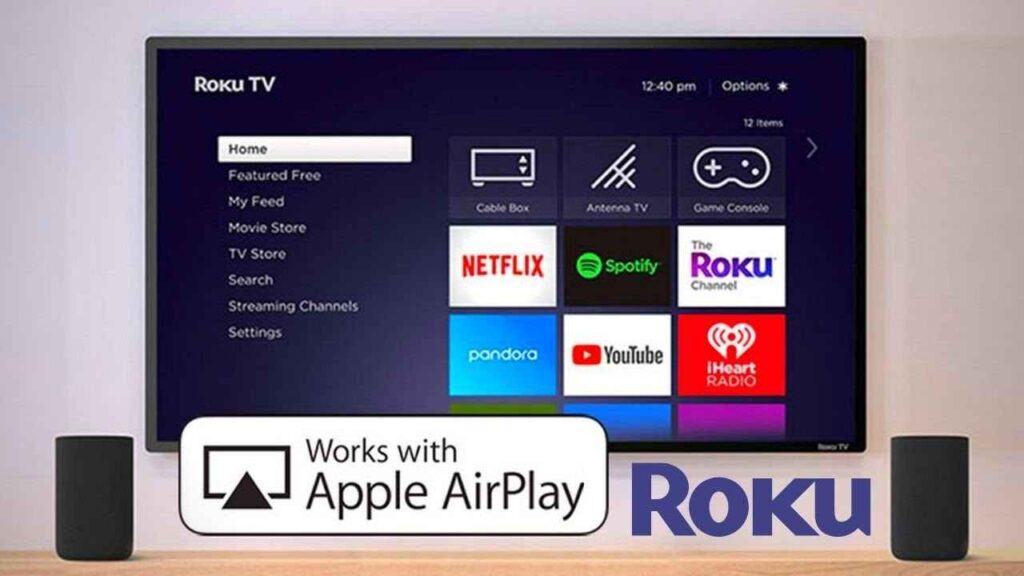
To enable AirPlay on your Roku, then follow the steps given below:
1. First click the Home button on your Roku remote.
2. Then select Settings.
3. Now choose AirPlay and HomeKit.
4. Select AirPlay and HomeKit Settings.
5. Then verify, AirPlay is turned On.
How To Connect iPhone To Roku TV?
To connect iPhone to Roku TV, then follow the steps given below:
1. Select Settings on your Roku device.
2. Now go to the System and then select Screen Mirroring.
3. Here choose Screen Mirroring Mode and then choose how the app should work.
4. Download, Install, and open it on your phone. Now tap on Roku TV to connect it.
Conclusion
Hopefully, the above information is helpful for you. If you have any queries, feel free to put them in the comment box. Have a good day.

