Turning on Developer mode in gives you a lot of additional functionalities in Chromebook. It lets you have a Chromebook experience that suites your needs. But there are also some downsides while turning on Chromebook but most people want that.
In today’s post, you see the method of turning on developer mode in your chromebook. When you see the method, you easily do it practically with a few steps.
Click and hold the Esc+Refresh key and press the power button. Warning appears on your screen, press Ctrl+D. Then enter to turn OS Verification Off.
How To Put Your Chromebook Into Developer Mode?
As we discussed above, there are different downsides when you want to turn on the developer mode in your chromebook. But first, you see the method of how to put developer mode in chromebook.
To Put the chromebook into developer mode, follow the steps given below:
STEP 1: First hold the ESC+Refresh key simultaneously and then press the Power button on your Chromebook.
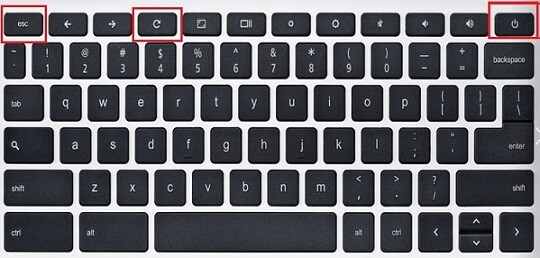
STEP 2: Leave the Esc and Refresh keys when the Chromebook is powered on.
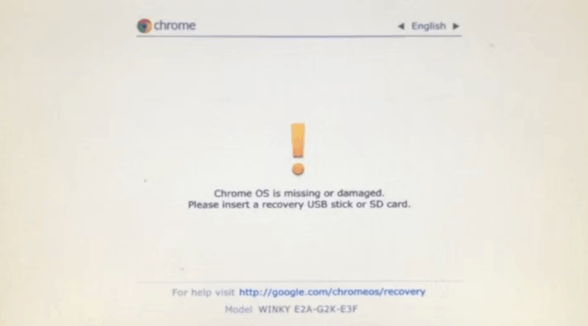
STEP 3: When you see an alert on your screen which shows:
“ChromeOS is missing or damaged” then press Ctrl+D
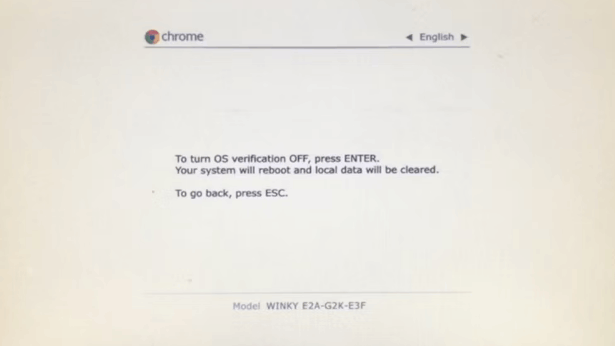
Quick Tip: Developer mode is not for everyone so before you put your Chromebook into developer mode, must think because it is used for installing apps that are not possible from Play Store or to enter advanced settings.
STEP 4: The screen asks you to turn off the OS Verification and then press the Enter button.
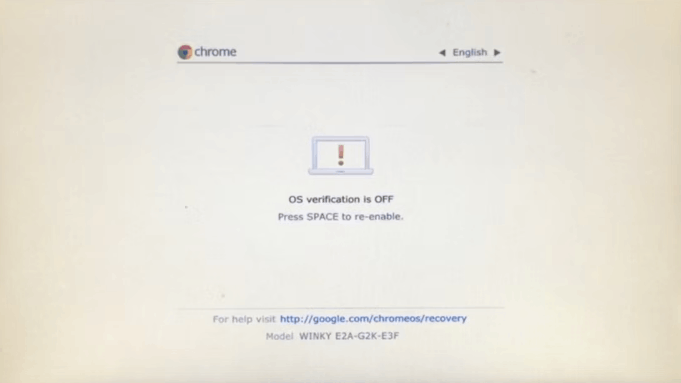
5. When you press the enter button, chrome book automatically restarts and says that OS Verification is OFF.
The message is displayed for 30 seconds and then your chromebook is going down to the developer mode. This will take a few minutes and when done you can add your Google account to go to your needs.
Must Read: How To Put Apps On Chromebook HomeScreen?
What Are The Drawbacks Of Enabling Developer Mode?
There are some potential issues caused when you enable Developer mode on your chromebook all the time which are given below:
1. Security Issues: As you know that chromeOS is a secure platform where you can do each and every step without any fear. But when this goes to the developer mode then there is no surety of its security and no protection guaranteed.
Quick Tip: If you are very conscious about your data, then it’s recommended don’t try to use the developer mode.
2. Warranty Issues: This is the best case that you must ever remember while putting your chromebook into developer mode. Chromebook is not officially recognized or supported by OEMs and not gives you a warranty in developer mode. The people who use developer mode in their chromebooks have powerful and lower-end models. So think before it.
3. Data Wipes: This is also a big case factor that when you put your Chromebook into developer mode, your data may have been completely wiped which you do not really want.
Quick Tip: Developer mode is not a rare case at all, but when you try to put it to your Chromebook you must remember the Security and Warranty issues also with data dropping problems.
How To Turn Off Developer Mode On Chromebook?
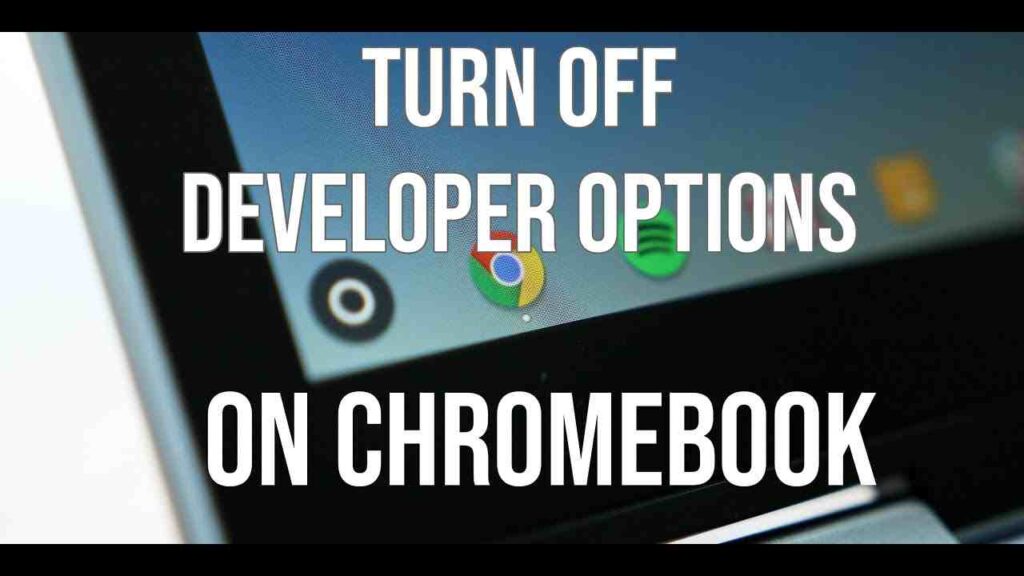
To turn off the developer mode on chromebook, then follow the steps given below:
- If your Chromebook is already turned on, restart or reboot it.
- When the screen shows “OS Verification Is Off” click on the Spacebar.
- Factory reset happens on your laptop, this will wipe the laptop clean.
- Congratulations! It’s done!!
Must Read: How To Print Screen On Dell Laptop
Final Thoughts
To put your chromebook into developer mode, you have to do some simple steps. But it is not recommended to do this, because it will cause some security, warranty, and data loss problems. If you already hear about that, then think before it.

