Most people want to use Safari in Incognito mode. As you know Incognito mode is a type of private browsing on Apple’s Safari. So people want to know about how they open the internet privately in incognito mode. Because in this mode, your searches and other activity data are never stored in the browser’s history. Here you see how to open an incognito window in Safari on Apple.
How To Go Incognito In Safari On iPhone?
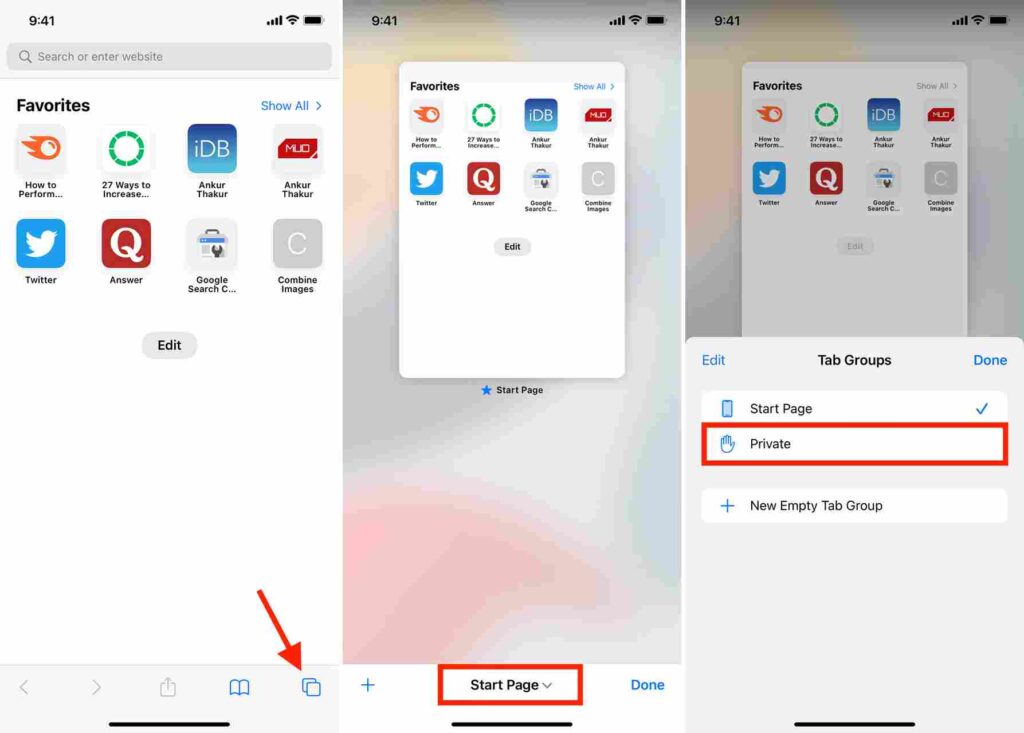
If you want to go Incognito in Safari on your iPhone, then follow the below steps:
1. First, open Safari browser on your iPhone and then click on the Tabs icon at the bottom right corner of the screen.
2. Now click on Tabs to see the Tab groups. After that, click on the Private option.
3. Then tap on Done or the plus button to open a new window in Safari.
Another Way To Open Safari
- Open Safari on your iPhone.
- Now Touch and hold the tabs icon and then choose New Private Tab.
- The tab is open in Incognito mode because it is a black or dark address bar. Now browsing fast privately.
How To Go Incognito In Safari On Mac?
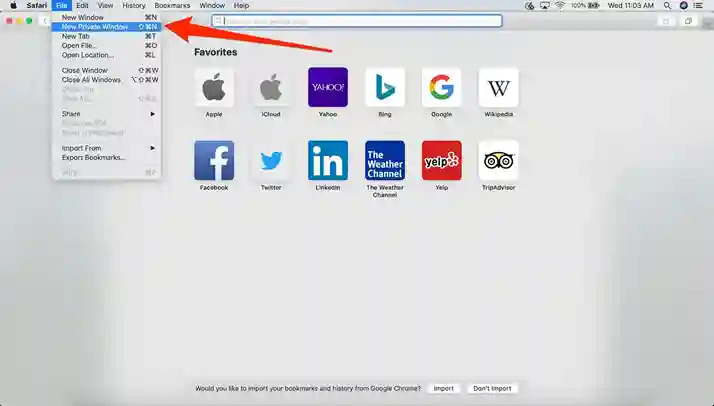
To enable Incognito mode on Mac, then follow the steps given below:
1. Open Safari on your Mac and then Select File from the top menu bar.
2. Now choose New Private Window or press Shift+Command+N.
3. Here a private window is open on your Safari, it is based on Black background and Safari’s confirmation.
How To Go Incognito In Safari On iPad?
To enable Incognito mode on iPad, then follow the steps given below:
1. Open Safari on your iPad and then click on the four squares icon at the top right corner of the screen.
2. Then access the Start Page tab and then click on it. There is a dropdown menu that opens.
3. Now select Private.
4. After that, Click on the Done button at the top right corner.
This is all you have done.
Final Words
Opening Incognito mode on Safari on your Mac, iPhone, and iPad is not difficult at all after reading this news blog. If you have any issue while opening incognito mode then put your query in the below comment box. Stay tuned for our updated information.

