Roku users are looking for instructions that how they can clear the Netflix cache on Roku TV. Why do you need to clear the cache of Roku tv? It helps to improve performance because a high cache slows down the screen and causes some other serious issues.
As you know that every device store cache memory to its cache storage which helps you to increase the loading speed and time. But when this fills up the space, it will affect your device which is not reasonable.
“To clear the cache, go to the home screen of Roku tv and then go to Settings. Now press the home button 5x, the Rewind button 2x, and the fast forward button. You see the Roku TV automatically restart.“
How To Clear The Netflix Cache On Roku TV?
Two methods help you to clear the Netflix Cache on your Roku TV.
Method 1: Clear Cache Using Remote
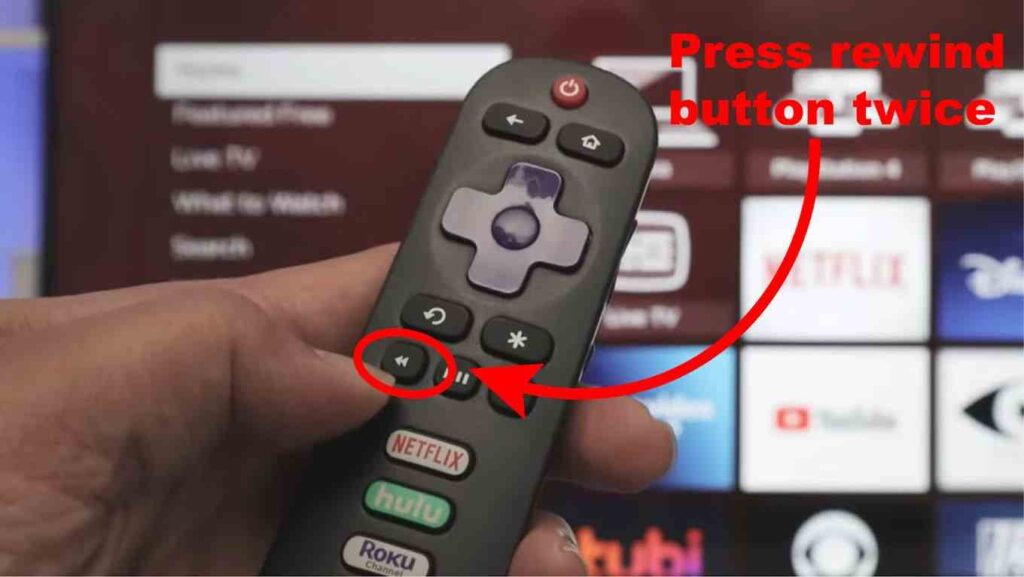
Step 1: First turn on your Roku TV and press the home button on your remote.
Step 2: Before you want to go forward, make sure that the Home option is selected on Roku’s interface.
Step 3: Now you can do some of the functions that are given below:
- Press the Home button 5 times.
- Next, press the Up button.
- Press the Rewind button 2 times.
- Press Fast Forward 2 times.
Now you have to wait for 15 to 18 seconds. It will remove the cache and junk files and restart automatically after doing this.
Quick Tip: Clearing the cache of any of the devices is best to increase the performance and get rid of slowing down your device and poor secure environment.
Method 2: Clear Cache From Settings
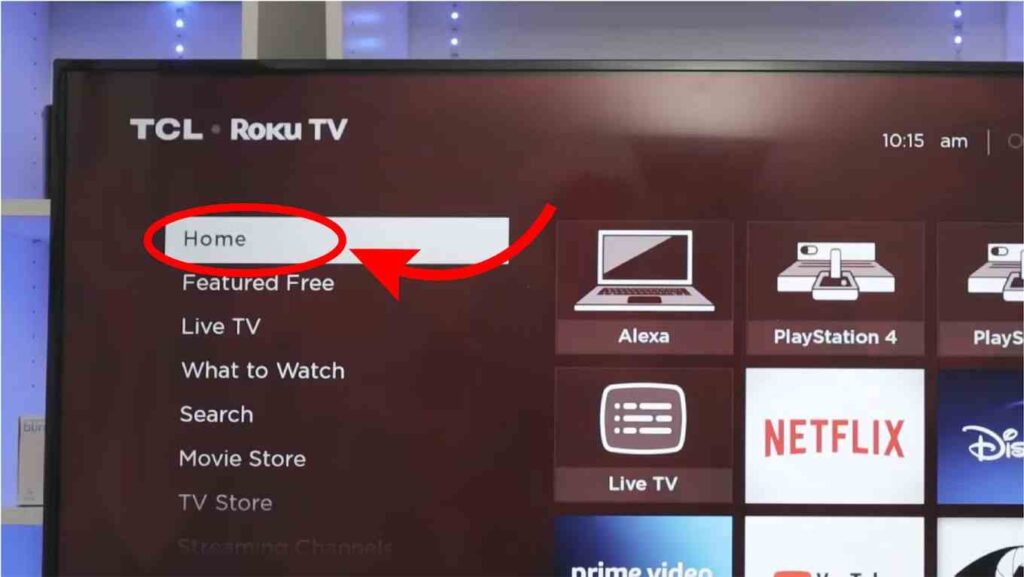
Step 1: First turn on your Roku tv and then go to the Settings menu. After that, press OK.
Step 2: Now choose the System and then press OK.
Step 3: Then select Power and then System Restart and then OK.
How To Clear Cache By Factory Reset?
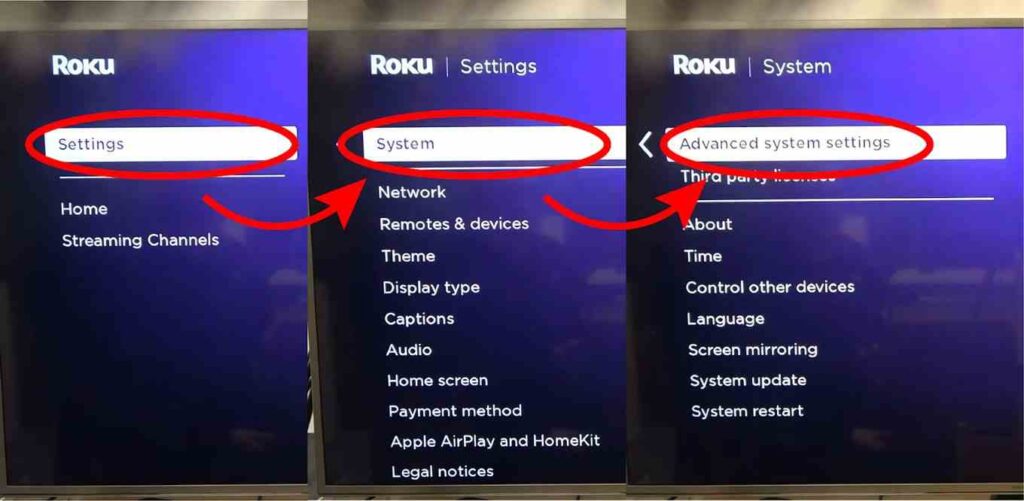
- Go to the Roku home screen and then click on the Settings menu.
- Then click on the System option that is on the right pane.
- Now select Advanced System Settings.
- After that, select Factory reset.
- A prompt appears on your screen, enter the four-digit code on the right portion of the screen.
Must Read: How To Cancel Roku Subscriptions?
- Now select the Factory Reset option and now wait for it. Everything will be done and now you clear the cache memory.
Conclusion
If you have to face some technical issues with your Roku TV, then you must clear the Cache memory of that. Because high cache comes with poor performance and a bad reliable platform. So it is best to clear to overcome these issues.
The above method helps you to do better. This is all that you want!!

