People are very curious about their wallpaper because they want multiple pictures on their wallpaper at a time just like a shuffle photos. When they scroll, they can change screen wallpaper easily on their iPhone device. So it’s not a difficult work at all. You can do this easily by following methods.
How To Create A Wallpaper With Multiple Pictures On Your iOS 16?
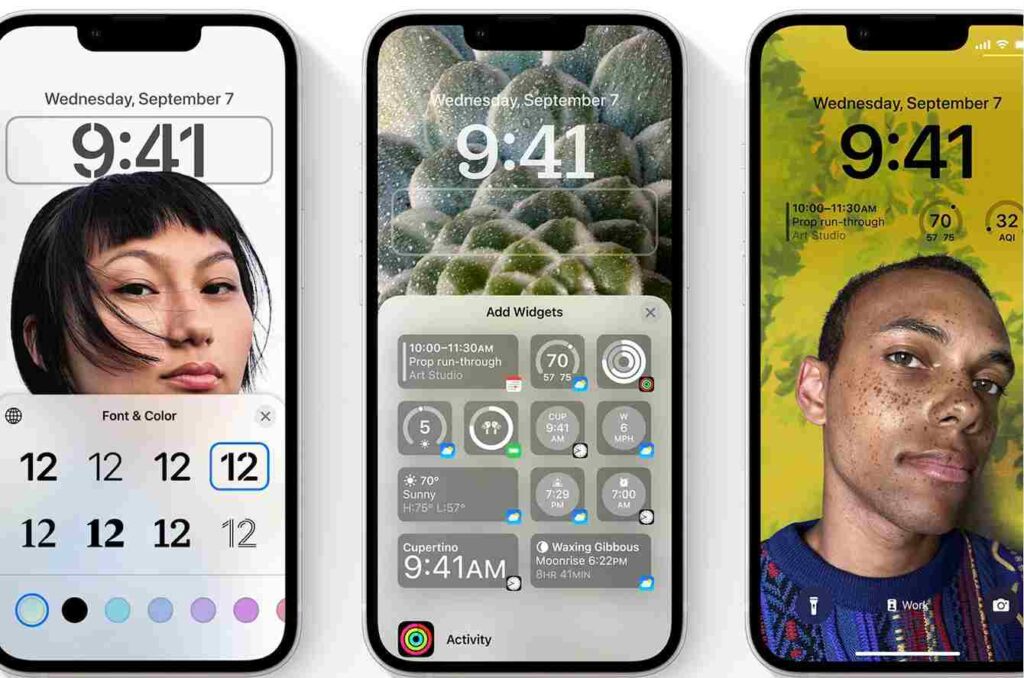
To create wallpaper with multiple photos are make your phone more good looking and you feel like your personal choice. You have two options to make your wallpaper attractive
First you can set up automatic shuffle with the features photos on your iPhone and another one is that you can also use live photos on your iPhone wallpaper. But unfortunately this feature is not available now on your iOS 16 iPhone.
So you see here two methods for Shuffle photos by Manual or Automatic Method.
1. Automatic Photo Shuffle
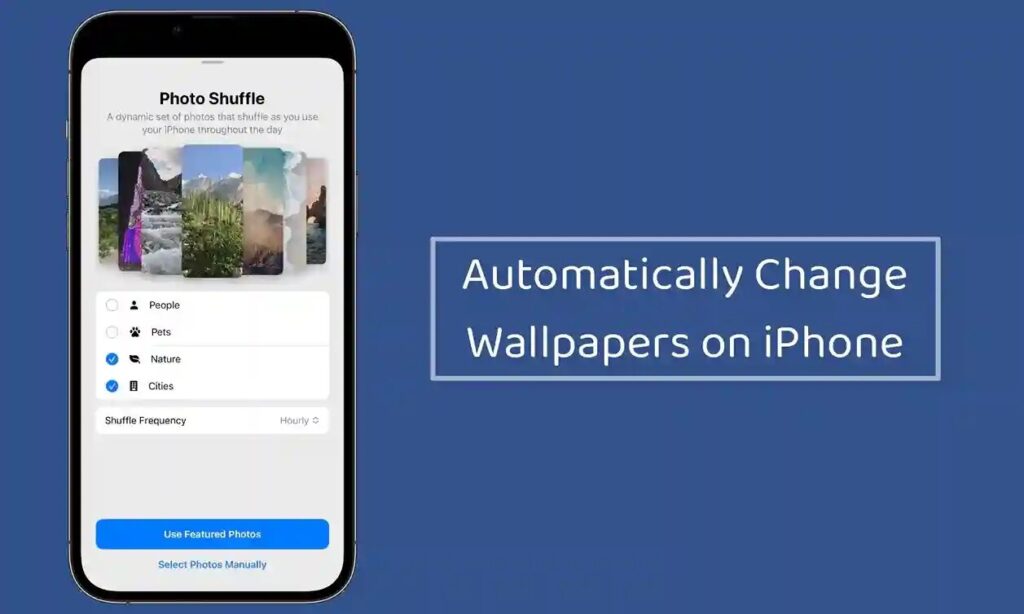
If you want to shuffle photos on your wallpaper automatically, then follow the steps given below:
Step 1: Unlock Your Phone
First you can unlock your phone by face id or touch id. Keep remember that, you cannot swipe to the home screen, just stay on the lock screen.
Step 2: Stay On Lock Screen
After doing the above step, long press on the lock screen of your iPhone. When you press, there are a lot of options appear on your screen to change the wallpaper.
Step 3: Click On Plus Button
Now tap on the plus (+) button that you see in the bottom of the screen.
Step 4: Select Photo Shuffle
Then, select Photo Shuffle that is at the top of the screen.
Step 5: Use Featured Photos
Click on Use Featured Photos button and choose or add people on your featured photos by clicking on People beforehand.
Step 6: Done
Now click on done button to save the changes.
2. Manual Photo Shuffle
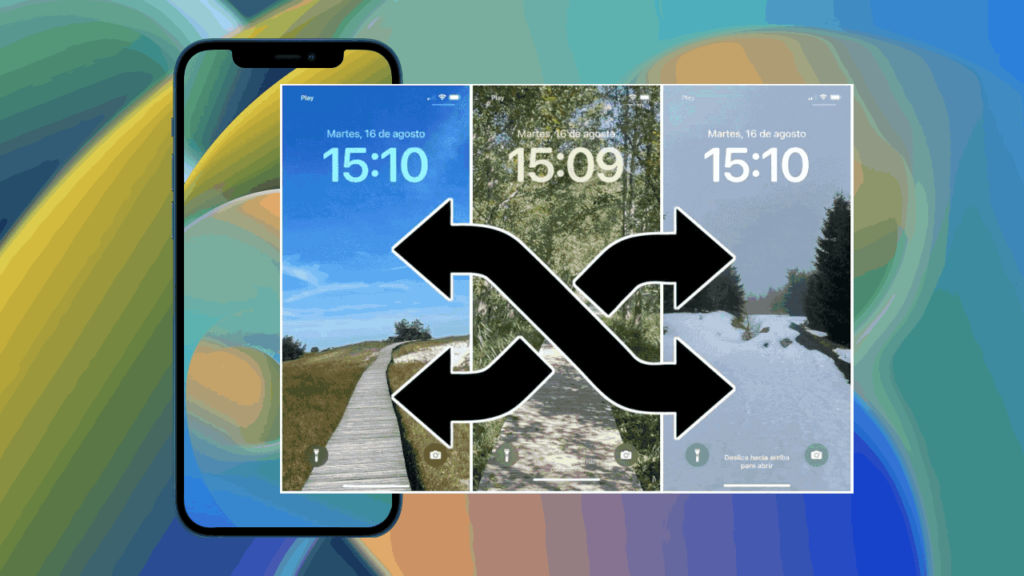
You can also shuffle photos manually on your iPhone 16 device by doing some steps:
1. Go to the settings of your phone and then go to the Wallpaper option.
2. Click on Add New Wallpaper.
3. Now click on the Photo Shuffle that you see at the top of the screen.
4. After that, choose Select Photos Manually from the two options to choose the selection of your photos.
How To Use Shuffle Frequency To Control Photo Shuffle?
Shuffle features allow you to set the time to change the wallpaper or picture from one to another. You have four options: On Tap, On Lock, Daily and Hourly. So you can do with your wish.
1. Open shuffle either by manual or by automatic. Here you see Shuffle Frequency settings on your screen. Now click on it to select the option.
2. You also have an option to choose shuffle frequency when you can add all the photos to the shuffle. After clicking Add and the preview screen opens, pick your selection under Shuffle Frequency by tapping the more buttons that you see at the bottom of the screen.
Conclusion
You can add multiple photos as your wallpaper on iPhone 16 either manually or automatic, it’s your choice. If you follow the above steps, then it’s sure you can do your best with your wallpaper screen. It is suggested that, you can done with the above methods.

