Snapchat is a new type of camera that allows users to create snaps, and explore filters and lenses publically. Snapchat is a social media platform that was developed by Snap Inc and it is available on both Android and Ios devices. It is one of the apps that got popular in a short time among the young generation because of its unique filters and features.
Do you also have one of them that faces a zoom-in problem when capturing a shot. In this blog, you will learn about why you are facing zoom-in problems and how to get rid of them with fixes. Keep reading to explore more.
Why Is My Snapchat Camera Zoomed In?
If you are facing zoom-in problems while taking a perfect shot, then try to update your app, clear cache memory, check for Snapchat updates or reboot your device.
Why Is My Snapchat Camera Zoomed In?
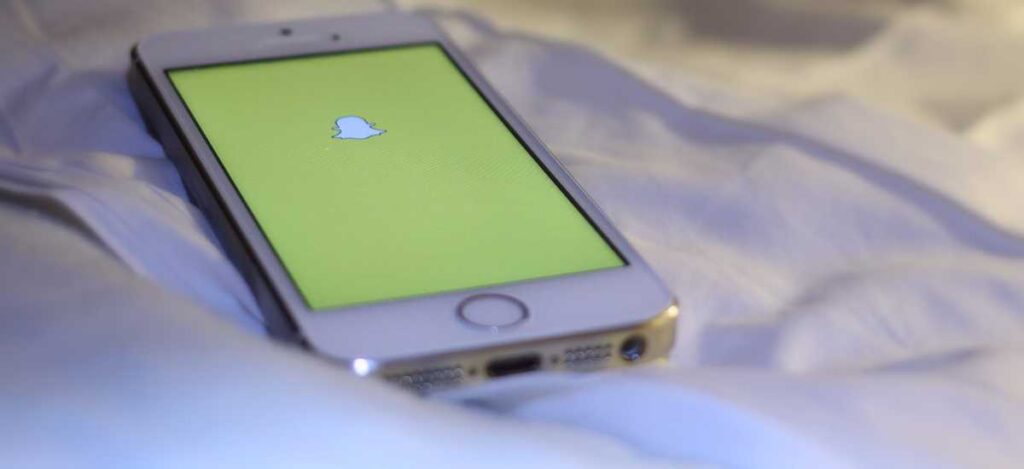
If you are unable to zoom in, then there are a few causes of them why your Snapchat camera zoomed in. Read in detail.
1. Snapchat Cache
It is one of the big problems of the app when it is not function properly. If your Snapchat app have high cache memory then you face zoomed-in problems.
When you scroll on Snapchat then snapchat saves cache memory in its app like you try filters or features. That’s why the app stores more data which makes a high cache and performs app problems.
2. Device Incompatibility
This is also a problem when your mobile doesn’t support the Snapchat app. This is due to device incompatible issues. Issues mean that there is your device has some internal bugs that’s why Snapchat not works.
3. Internal Issue With Snapchat
If your device is good and there is no incompatibility facing with your phone then it may happen that there are some internal issues with Snapchat. This occurs when download filters or features with third-party tools and then you face zoomed in problems.
4. Camera Settings
Sometimes your camera did not support the snapchat app. If this occurs, then it is sure that you can’t adjust your device settings of the camera with Snapchat settings. According to this problem you face Snapchat camera zoomed in problems.
How To Fix Snapchat Camera Zoomed-In Problems?
There are certain fixes that help you to fix the Snapchat camera zoomed in problem.
Fix 1: Check Your Internet Connection

Make sure that you have a strong internet connection. If you want to work Snapchat perfectly then it is important that you are using a stable internet connection. If you are using wifi connection and it shows poor results then try to pick your device near to the router. If it not works then change your network connection.
You can also use mobile data which also has a strong or stable internet. Try to use this if you have a slow wifi network.
Fix 2: Restart Your Snapchat App
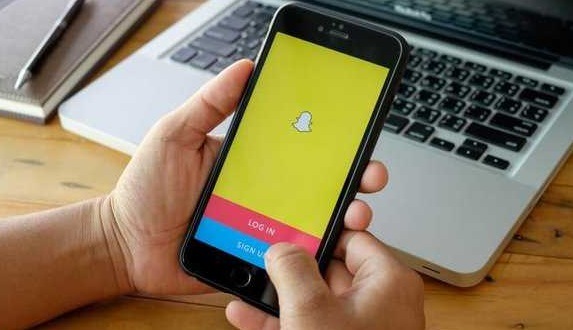
It is also the best method to restart your snapchat app. Because when you restart any app, then the background functions clear automatically.
1. For Android Users
- If you are using the snapchat app then first close it. Now remove all the background running apps on your mobile.
- Or find the snapchat app from the background running apps and swipe the finger on the screen upward. Now open Snapchat again to see whether your problem is solved or not.
2. For iPhone Users
- For iPhone X users, first, close the app and then swipe the app from the bottom direction. Then hold them in the middle of the screen. Lift the finger and close the app by swiping it up.
- For iPhone 8 Plus users, double-click on the home button to remove all the background running apps. After doing that check whether your problem is resolved or not.
Fix 3: Check For Updates
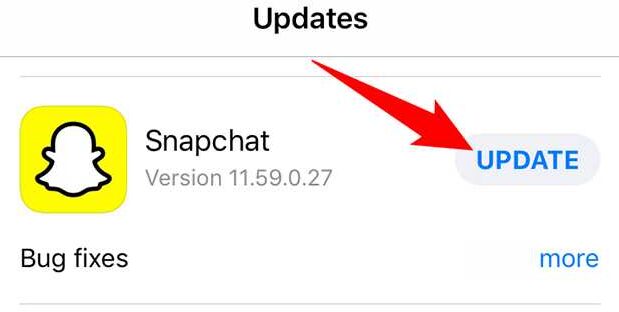
If you are using an older version of the snapchat app then you may face snapchat camera zoomed in problems. Here are how to update your Snapchat app both on Android and ios devices.
1. For Android Users
- First, close the snapchat app on your mobile.
- Now go to the Play Store on your mobile and click on the search button at the top of the screen to search Snapchat.
- Type Snapchat, if you see it open on the Snapchat screen then your app has the latest version.
- And if you see an update then you are using an older version then click on it for further updates.
2. For iPhone Users
- Open the App Store of your iPhone device.
- Now click on the profile icon that is at the top right corner of the screen.
- Here you see all the updates of the apps that have pending updates. Scroll at the bottom of the screen and until you find the snapchat app.
If you see a pending status against the snapchat app, then click on the update button to update the snapchat app.
Fix 4: Restart Your Device

It is the best way to solve your snapchat camera zoomed in problems. Try to restart your device to get rid of all the issues.
1. For Android Users
- You can restart your device by pressing the power button for a few seconds.
- Now when a pop up appears on your screen click on the Restart option to completely restart your device.
2. For iPhone Users
- On your iPhone, press either the Volume Down + Side or the Volume Up + Side buttons.
- The “Slide to Power Off” slider will appear on the screen, and you must move the slider in the desired way.
Fix 5: Turn On Ultra Wide
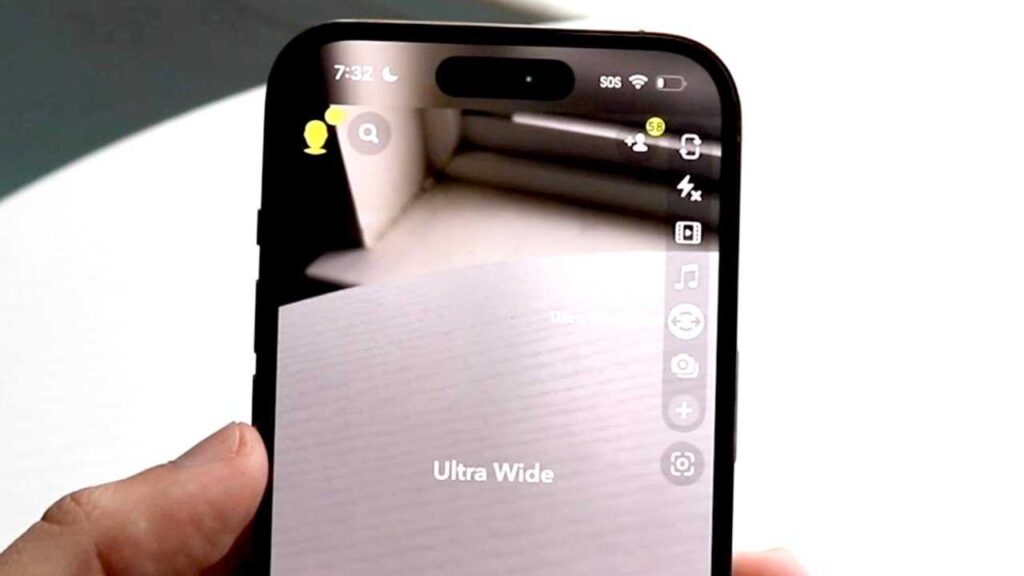
If you want to turn on Ultra-wide, follow the steps given below:
- Open the snapchat app on your device.
- Now open the snapchat camera.
- After that click on the Ultra Wide icon to turn it on.
Fix 6: Clear Lens Data
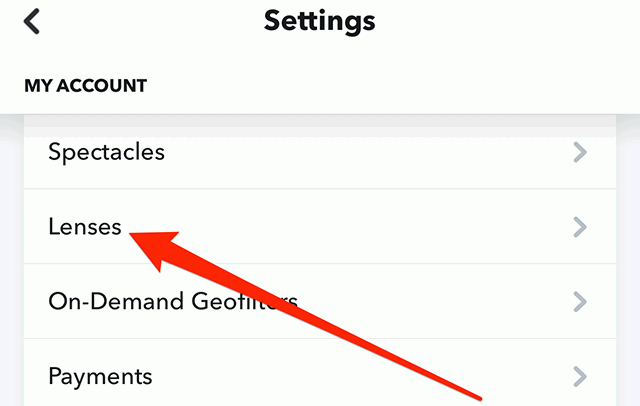
It is also a fix if you clear the lens data of Snapchat then you may not face zoomed in problems. Here’s how to do it:
- Open the snapchat app on your device.
- Click on your profile picture or bitmoji.
- Now go to settings and select lenses.
- Select “Clear Local Lens Data”.
- Select “Clear All Lenses”.
- Close the app and then open it again.
Fix 7: Delete And Reinstall Snapchat App
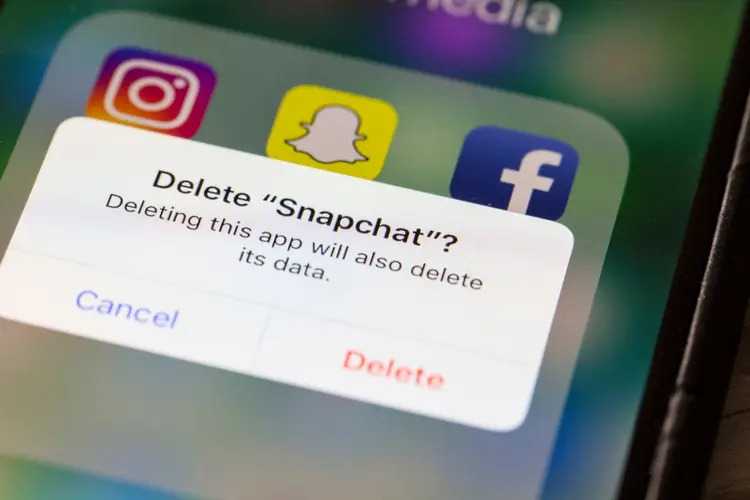
If you are facing Snapchat camera zoomed in problems, then here are a few steps for you. Because sometimes reinstalling apps automatically solve internal issues.
- Go to the home screen of your phone and locate the snapchat app.
- Long press on the Snapchat icon until a pop-up appears on the screen.
- Click on Uninstall option. After a few minutes install the snapchat app again from Playstore on your phone.
Fix 8: Clear Snapchat App Cache
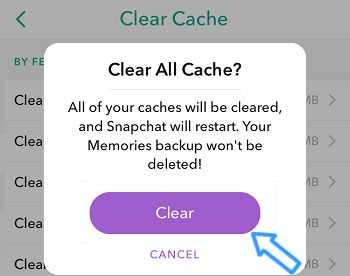
1. For Android Users
To clear the Snapchat cache on Android follows them:
- Go to the settings of your Android device.
- Click on Apps and find the snapchat app from all of them.
- Click on Clear Cache.
2. For iPhone Users
To clear the Snapchat cache on iPhone, follow the steps given below:
- First, Go to iPhone settings.
- Now, Go to General.
- After that, Find Snapchat App and click on it.
- Click on iPhone Storage.
- Now tap on the Offload App button.
Fix 9: Wait

If nothing happens and your issues are not resolved from the above methods, then it is best for you to wait everything will be automatically fine soon. This is due to when the server is down or any technical issues are happening with the app. In this case, you can’t do anything just wait for the snapchat team resolves your issue.
Frequently Asked Questions
How to change the snapchat camera ratio?
Unfortunately, Snapchat doesn’t allow you to change the snapchat camera ratio. The ratio of the camera is default and no ones have permission to change this.
How to give permission to Snapchat?
If you want to give permission to the snapchat app, follow the below guidelines:
- Go to Settings > Snapchat and turn on the camera on your iPhone.
- Go to Settings > Applications > Snapchat > Permissions > Camera on an Android device.
- App Snapchat: Tap the camera icon next to your profile photo and then select Manage > Permissions.
How do you restart a snapchat camera?
It is very easy to restart a Snapchat camera, like:
On Windows, press Ctrl+Alt+Del simultaneously. Then click on the task manager. Here you see all the active apps and find the snapchat camera. Right-click on the camera and choose the end task from the menu.
Why the snapchat camera does look different?
The snapchat camera is quite different from mobile cameras. It looks like a mirror where you see your new look with lenses and filters. So it Is different from other ones.
Why is my snapchat camera zoomed in?
You can solve your Snapchat camera zoomed in problem by doing the above methods that are explained in detail.
How do you zoom out on a snapchat camera?
If you want to zoom out on the Snapchat camera, then open the Snapchat camera and start recording yourself by holding the shutter button. Don’t leave the thumb and try to slight your thumb in and out or up and down to see zoom-in and zoom-out results.
Why is my snap camera zoomed in?
People claim that when they take pictures on Snapchat they are looking so wide than they actual are. The wide-angle lens on your phone’s front camera causes its sensor to capture data that is outside of what you see on the camera’s screen and squeeze it into a 4:3 ratio. That’s why it happens.
Conclusion
I hope the information and the methods that help you to resolve the Snapchat camera zoomed in problems are valuable for you. If you have another question related to the article, put them in the comment box. Have a good day.

