Many people who are using Snapchat complain that they can’t access to Snapchat and they see an error code on the screen, “C14A error code”. But they don’t know why it happens.
According to DownDetector, over 18000 Snapchatters complain about the issue that they see the c14a error code on their screen when they are trying to open Snapchat. If you are using Snapchat daily like sending streaks to your friends, or any important thing that you do daily, and if you see the issue then don’t worry, some methods help you in this situation.
These are some people reviews on Twitter for this error:
Is Snapchat down or is it just a me thing?
— inactive acct (@shaunans33) May 25, 2023
Another:
is Snapchat down for anyone els? code: C14A
— NorCal pk 🪼 🔜 (@pkwtff) May 25, 2023
Many people who complained about that unknown issue on the Snapchat help center. If you are also one of them, then try to access to the help page of Snapchat and report your problem.
What Is A Snapchat Error Code C14A?
Snapchat Error Code C14A happens when you try to log in to your account. But the exact cause of this error is not cleared yet. But due to some reports, A Snapchat app bug known as Snapchat Error Code C14a happens when the app has trouble connecting to the servers. This error code may appear after an app update or during a server outage.
How I Report the Problem of C14a Error Code On Snapchat?
Go to the Snapchat head website and leaves a ticket.
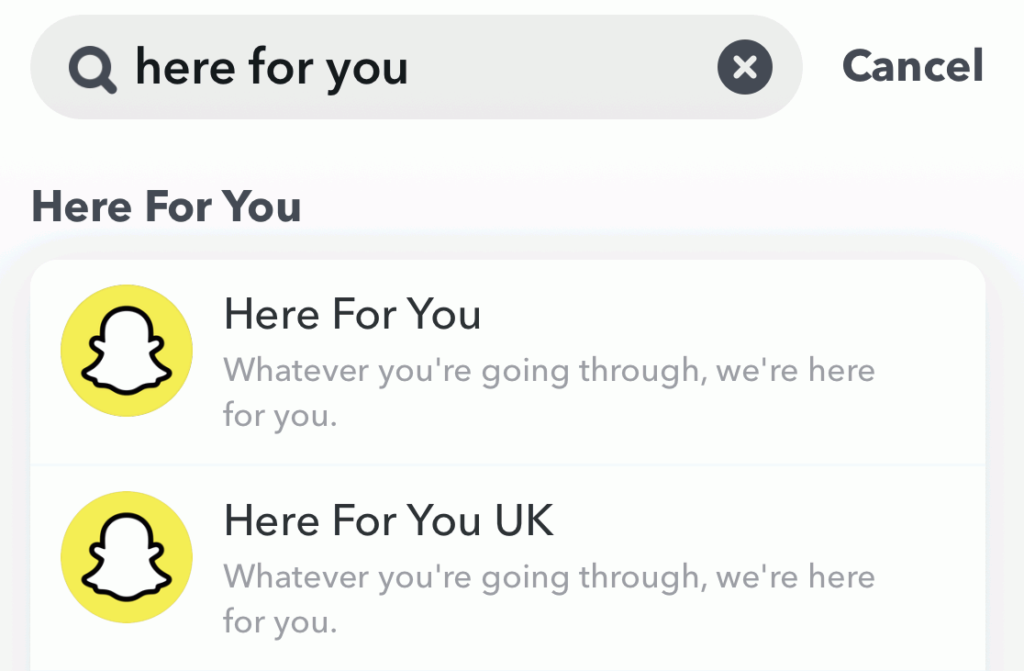
When you access to the Snapchat website, Click on “I Can’t Access My Account”. After clicking on that, you see another message showing on your screen that says that “Oh, no! Tell us more. Now Select, “I see an error message when I log in”.
After that, if you can’t access to your account then click on Yes under the Still more help option. Now fill in the important information and submit your request.
You can also update or restart your device on your own to access to your account and resolve your issue.
How To Fix Snapchat Error Code C14A?
These are not genuine fixes that if you can do that, you have to solve your problem. These are some tips that help you to sort out your issue with the Snapchat app.
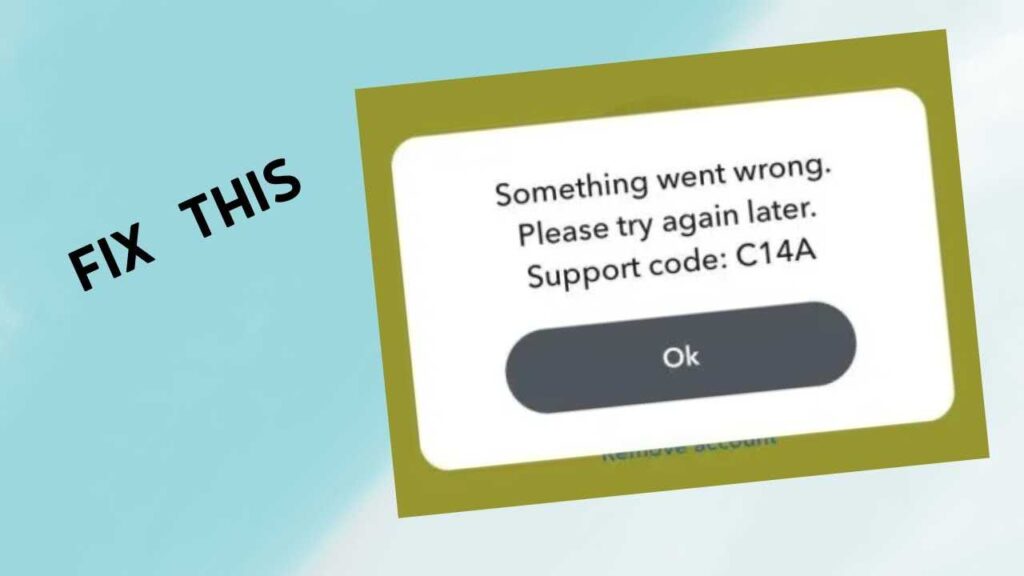
- Update your Snapchat app from Google Play Store or Apple Store.
- Check your internet connection, and try to use a strong network connection.
- Clear the cache memory of your Snapchat app.
- Restart your device.
And if all of doing that, you face the same problem then go to the help center of Snapchat and find out solutions.

