Snapchat is an American multimedia instant messaging application that was developed by Snap Inc. It was initially released in 2011 and it became the most popular social media app among all the people. Snapchat is available on both Android and IOS devices. The main feature of Snapchat that is not available in any other social media app that is when you send pictures or videos to anyone, it will disappear after some time.
People use Snapchat all day or night. People want to turn on dark mode on Snapchat because when they use it the night it can cause eyes problem, headaches, etc. But they want to know how to turn on dark mode on Snapchat.
In today’s blog post, you will learn how to turn on dark mode on Snapchat and some other related queries. Keep reading to explore more on the topic.
What Does ‘S’ Means On Snapchat?
How To Turn On Dark Mode On Snapchat
If you want to turn on dark mode on Snapchat, go to the Snapchat profile and choose the App Appearance option. And then click on the Always Dark option.
Every app has a dark mode function like Facebook, Messenger, Whatsapp, etc. Like these apps Snapchat also has a dark mode option. And People want this mode on their accounts. Now what do you know about the Dark mode?
What Is Snapchat Dark Mode?
Dark Mode is a night mode that applies changes to your apps. This is just like a setting in the app that changes into a darker landscape when you turn on dark mode. People turn on this mode when they want to turn off all the lights in the night.
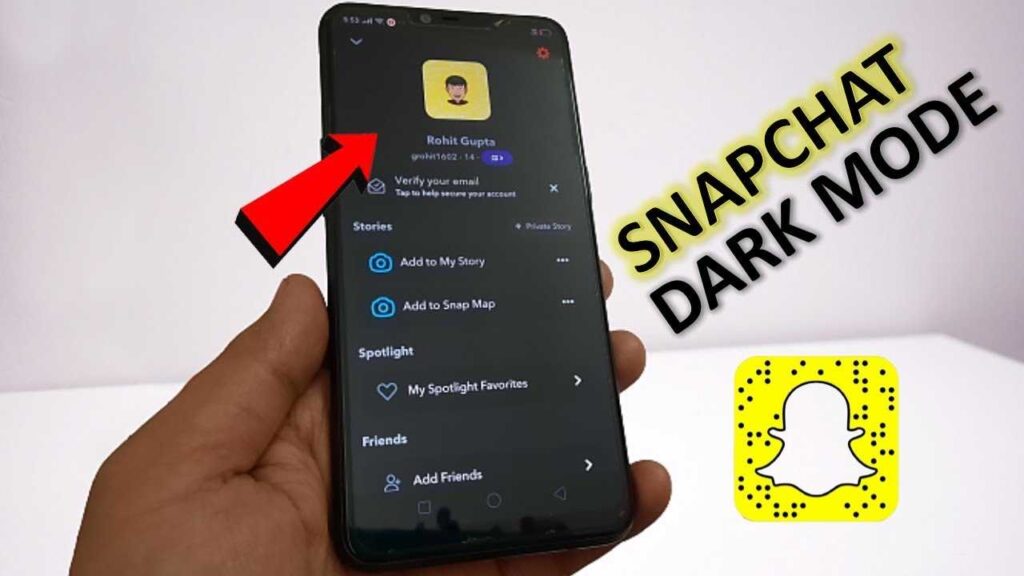
So you can turn on dark mode on Snapchat like other apps. Unfortunately, not all applications include a night mode; in fact, some of the most well-liked ones still lack this helpful function.
How To Turn On Dark Mode On Snapchat?
Dark Mode was released by Snapchat in October 2019 after Apple released dark mode. There are different methods to turn on dark mode on Snapchat on Android and IOS devices.
On iPhone:
- Open Snapchat on your phone and access your Snapchat profile.
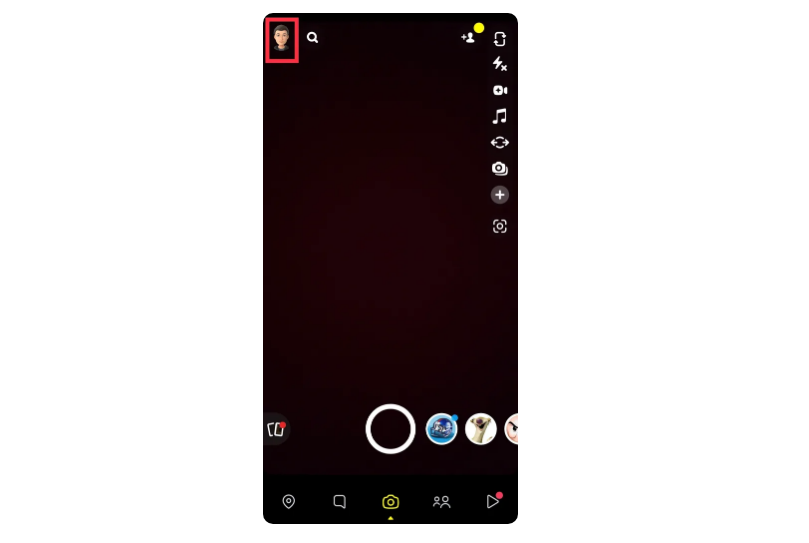
2. On the left corner of the screen, Click on Bitmoji.
3. Now click on the Settings app at the top right corner of the screen. (click on the gear icon)
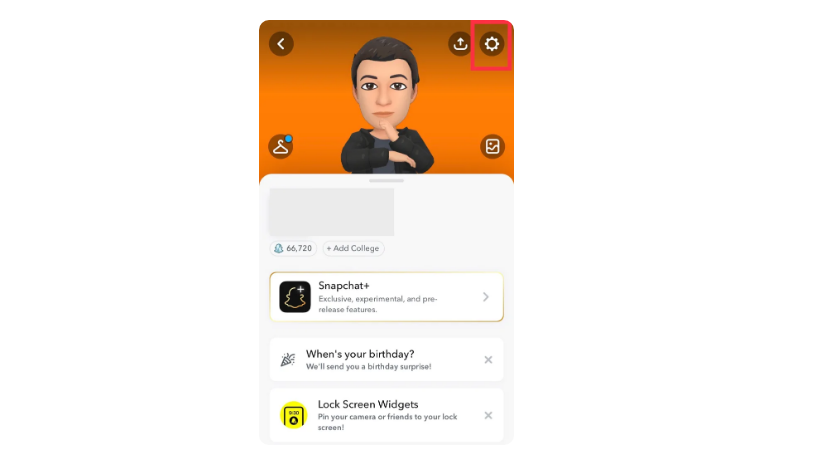
4. Then scroll down to the screen and choose the App Appearance option.
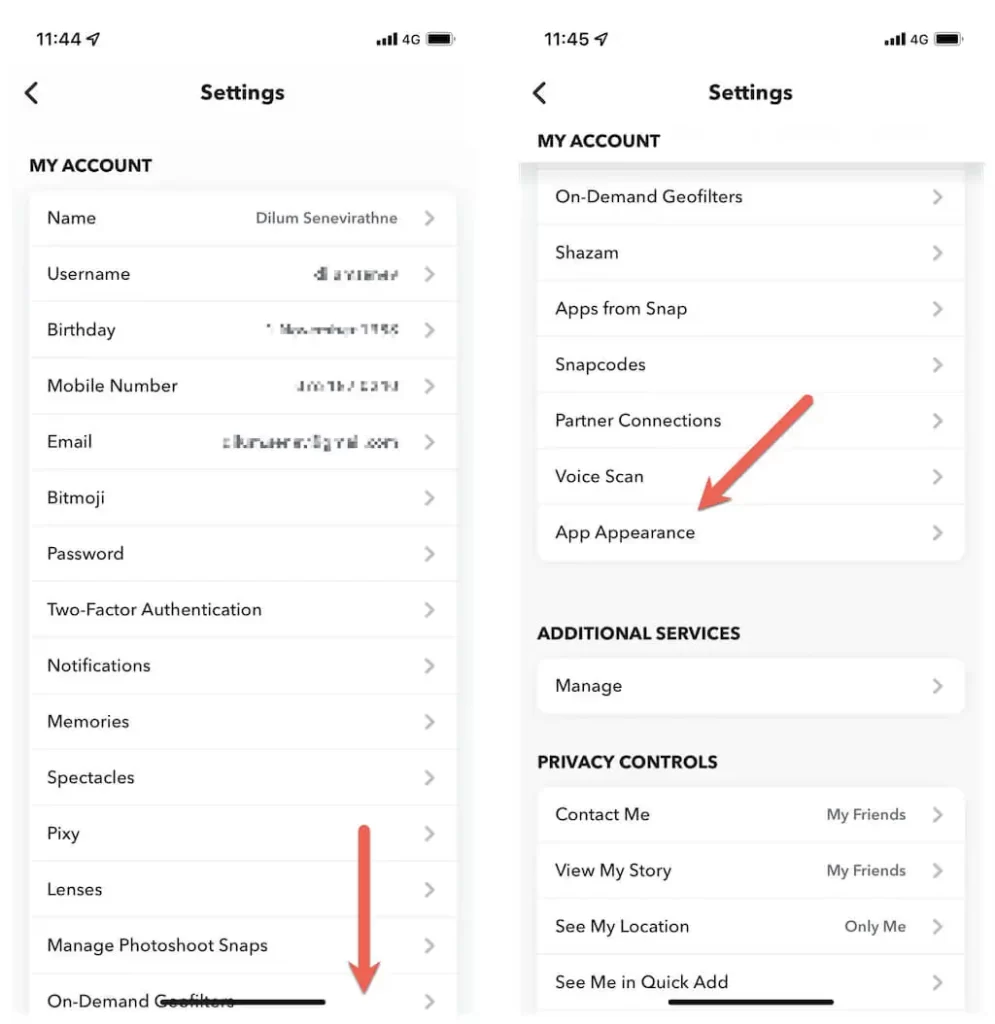
Click on the Always Dark option.
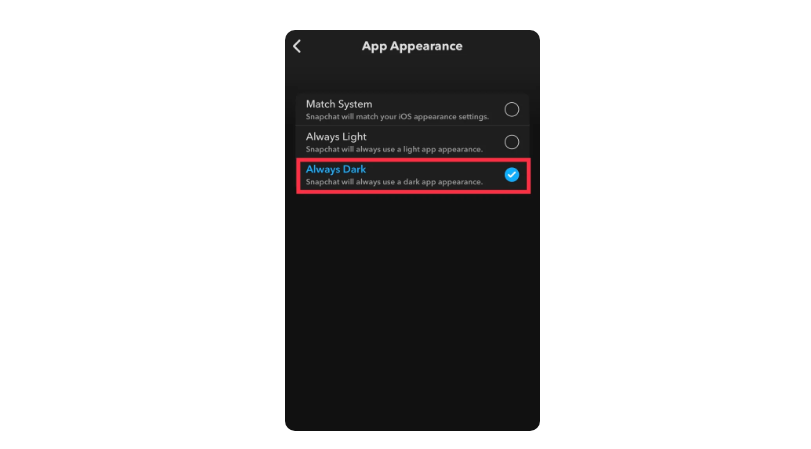
For More Information, Click On The Link Below:
On Android:
Unfortunately, Dark mode is not available on Android. It means that Snapchat has not released dark mode for Snapchatters. Dark Mode launched on iOS/iPhone almost three years ago that was released in October 2019, it is probably appropriate to believe that it won’t be coming to Android.
So here you can’t see the dark mode option in Snapchat. If you must want dark mode, then you can change it from developer settings. To do this, follow the steps given below:
- Open the settings app on your phone.
- Scroll down to the screen and search for About Phone, click on it.
- Now scroll down and find out the build number on your screen.
- Click on Build Number seven times to enable the Developer mode.
- A prompt appears on your screen, “You are now a developer”.
- Now go to Settings and select Developer options.
- Find Override force-dark in this menu and enable it.
How To Fix Snapchat Device Ban?
The Override force dark setting is what you find in the Developer options. This was replaced by a folder Force Dark Mode in the display option. The Blue Light Filter functions as a film over the display and does not need rooting on your Android device. And the dark mode is only available to Snapchat Plus subscribers. If you have a paid membership of Snapchat Plus, then you are eligible for Snapchat dark mode.
To turn on dark mode on Snapchat Plus membership, follow the steps given below:
- Open a Snapchat account on your phone.
- Now click on the Snapchat Plus banner in your profile.
- Then click on Dark Mode which is at the right corner of the screen, and turn it on.
The non-intrusive Blue Light Filter is an excellent choice if you want to reduce the harsh lighting on Snapchat
How To Enable Dark Mode Using Color Inversion?
If you want to enable dark mode using color inversion, follow the steps given below:
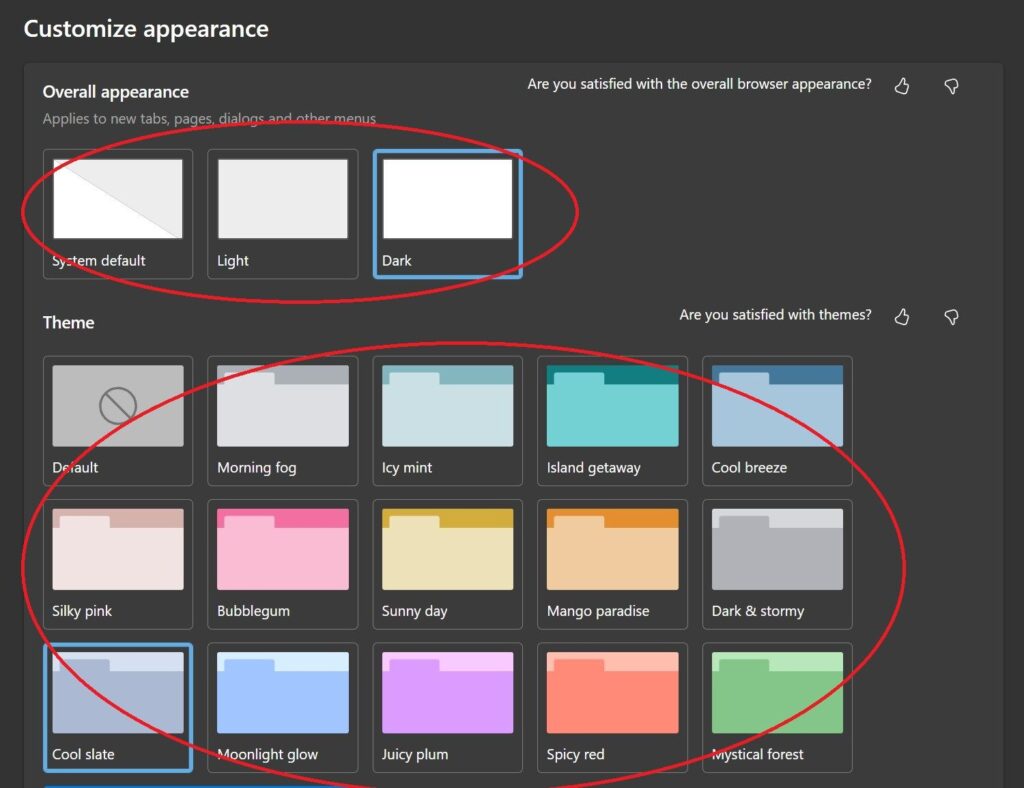
- First, go to the settings of your phone.
- Now Click on Accessibility in the settings menu of your phone.
- After that, choose Inversion of Color.
- Now Activate the Toggle.
Does Dark Mode Extend the Battery Life Of Your Phone?
People say that when they enable dark mode on their Snapchat app, their mobile battery timing is last longer as compared to the light mode. But I suggest that it is not a good option to enable dark mode on the phone will the best way to extend your phone’s battery life.
Will Android Users Ever Get Dark Mode For Snapchat?
Snapchat has not officially announced dark mode for Snapchat. So I can’t clearly answer this question. The dark mode is only available to Snapchat Plus subscribers, they just use dark mode in Snapchat.
Are There More Options Than Dark And Light Mode?
Yes, you have an option to choose the dark or light mode. You can also click on the Match System option. That matches your IOS appearance setting that converts to light to dark mode that depends on which OS you can use.
Will Snapchat Add Dark Mode?
The newer version of Snapchat hasn’t a feature of Dark mode. So if you want dark mode on Snapchat then you install the older version of Snapchat. Because the new version of the Snapchat app doesn’t allow you to access dark mode.
Is Dark Mode On Snapchat Only For iPhone?
Yes, dark mode is only available for Snapchatters that are using iPhone devices.
How do you get dark mode on Snapchat?
If you want to get dark mode on Snapchat for free, then follow the steps given below:
- Open the settings app on your phone.
- Now select Display and Brightness.
- Then select the dark mode.
- Now locate the Snapchat option and turn it on.
How Do You Turn On Dark Mode On Snapchat On Oneplus Nord?
- Open the settings app on your phone.
- Now select Display and Brightness.
- Then select the dark mode.
- Now click on the dark mode for third-party options.
- On the pop-up menu, select Snapchat, and then clicked the switch on button.
- Snapchat has dark mode turned on.
Conclusion:
If you are an IOS Snapchat user then you are easily accessible to Snapchat dark mode. For Android users, Snapchat has not released any dark mode option. Hopefully, the above method helps you to access dark mode. If you have any queries, feel free to put them in the comment box. Have a good day.

