Instagram is a social media platform that allows its users to post photos and videos with filters on it. It is available on both Android and iPhone devices. It is popular with other social networking platforms like Facebook, Twitter, and Snapchat. In October 2010, Kevin Systrom and Mike Krieger launched Instagram. Facebook later purchased it for $1 billion in 2012. Facebook initially had little intentions for Instagram’s monetization, but it has recently established adverts and premium features.
People see your posts, and they have the option to like, share and comment on them. People use Instagram for many reasons like promoting their businesses, becoming famous, sharing their personal life information, and many more. Instagram has different features and functions. Instagram launches a notes feature but people complain that why don’t they have an instagram notes option?
In today’s post, you will see the methods to fix that issue. Keep reading to find out more.
Why Don’t I Have Instagram Notes?
If you do not have the instagram notes feature in your instagram app then there are different things behind that. For if you have an outdated app, reserve region, and not a close friend list.
What Is Instagram Notes Feature?
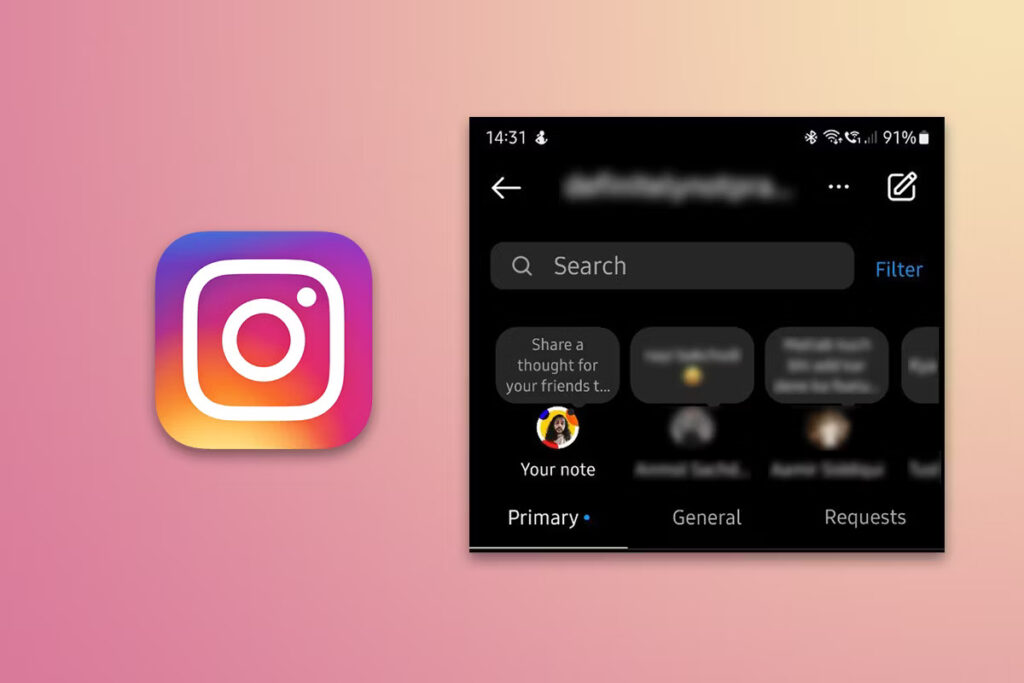
Instagram notes are the short notes you can post to followers to your close friend’s list. It was launched on 13 December 2022. It is a short message that is up to 60 characters long. It is available for just 24 hours after you can post. The Instagram Notes feature is available on Both Android and iPhone devices.
How To Turn Off Vanish Mode On Instagram?
To use the notes feature to share a note, then follow the given method:
- First, open the Instagram app on your phone.
- Now click on the Direct Messaging icon at the top right corner of the screen.
- At the top of the Chat list, click on the Leave a note button that contains your profile picture.
- After that, click on the Share what’s on your mind. Keep remembering that your text does not exceed 60 characters.
- Now select who can see your note, followers you follow back, or Close friends.
- In the end, click on Share to share your note.
Reasons for “Why You Don’t Have Instagram Notes”?
There are different reasons why you don’t have instagram notes. Some of them are given below:
1. Outdated App
If you are using the outdated version of the instagram app then you may not show the instagram notes. Because this feature was updated on 13 December 2022. So when you update your instagram app, you see the instagram notes feature.
2. Not Accessible
The notes feature of instagram is only available in some regions and areas. And if you are not in these regions then you may not have access to the Instagram notes section.
3. Close Friend List
Some people think that if they have no list of close friends on their instagram then it is maybe a hurdle to use this Instagram notes feature.
How To Fix Instagram Notes Not Showing?
If you want to fix the Instagram notes feature problem, then use some methods given below:
Fix 1: Update Your Instagram App
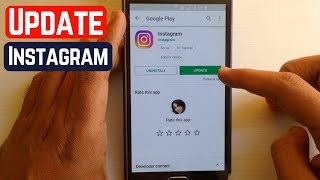
This is the first method that to solve the instagram notes feature issue. Because an outdated or older version app cause you cannot see the instagram note section in your app. So try to update your instagram app to the latest version from the Google or Play store.
When you update the latest version of the app, then install the latest feature of the app. After installation, open the Instagram app and click on the Messages icon. If you see the Note bubble icon then it is possible that this method works for you.
Fix 2: Switch To A Professional Account

Try to switch your personal instagram account to a professional account. Maybe it fix the many problems with your app. Follow the steps given below to switch the account to professional.
- Tap the three horizontal bars in the top right corner of your Instagram profile.
- Now, Press the ‘Settings’ button.
- After that select the ‘Account’ option.
- Here, Switch to Professional account’ may be accessed by scrolling to the bottom of the list.
- After reading the text, press the blue “Continue” button.
- Choose your profile category and whether or not you want it to be seen on Instagram.
- Go to the ‘Done’ button and select the blue option.
Fix 3: Turn On Activity Status
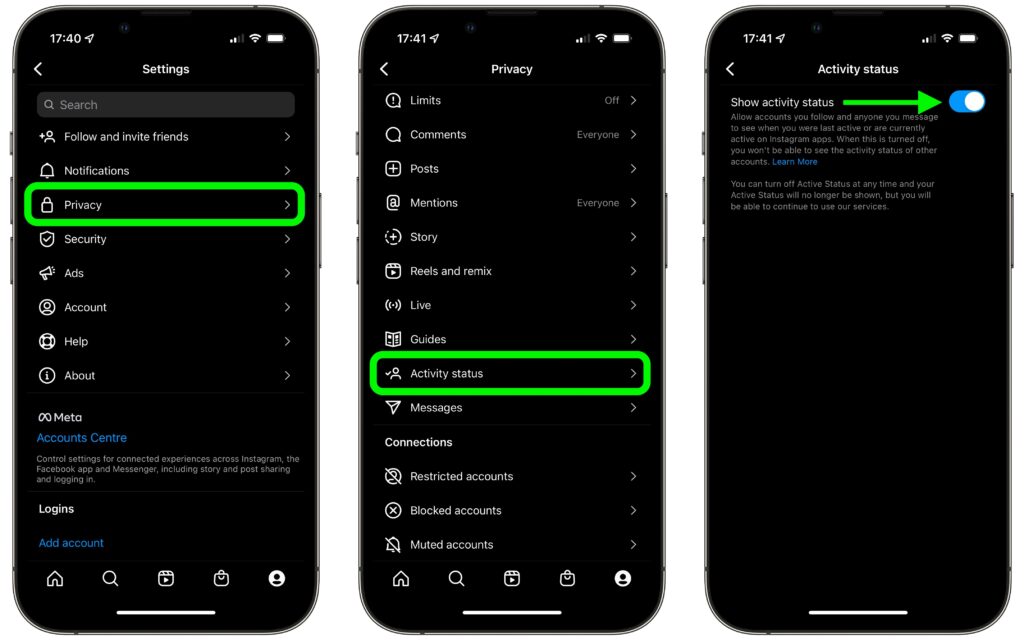
You can turn on the Activity status to fix your problem. To turn on the Activity Status, follow the given steps:
- Open the instagram app and click on the profile icon.
- Click on the three lines at the top right corner of the screen and then choose settings.
- Now click on Privacy and search for Activity Status.
- Then Enable the Show Activity Status option.
- After all, that, open your chat box and refresh your page. Now you see the notes option on your screen.
Fix 4: Reinstall The Instagram App
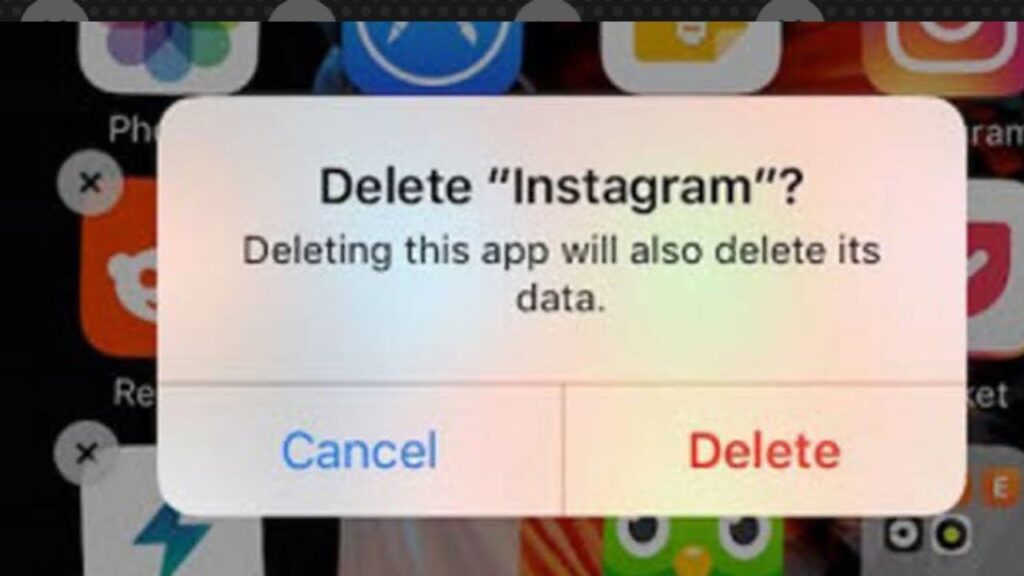
- This is the other method to fix the instagram app issue. To reinstall the instagram app and install it again, then follow the given steps:
- First, Long press on the Instagram app. A prompt appears on your screen, click on the uninstall button on it. Now your Instagram app is uninstalled.
- To install it again, follow the steps given below:
- On the Home screen, tap the Play Store icon.
- Click on the Apps on the Home screen, then touch Play Store in the Apps screen if the Play Store icon isn’t already there.
- Now, start writing “Instagram” into the search bar at the top of the screen.
- Click on the Install button and install it. Now check whether your problem is solved or not.
Fix 5: Change Your Region
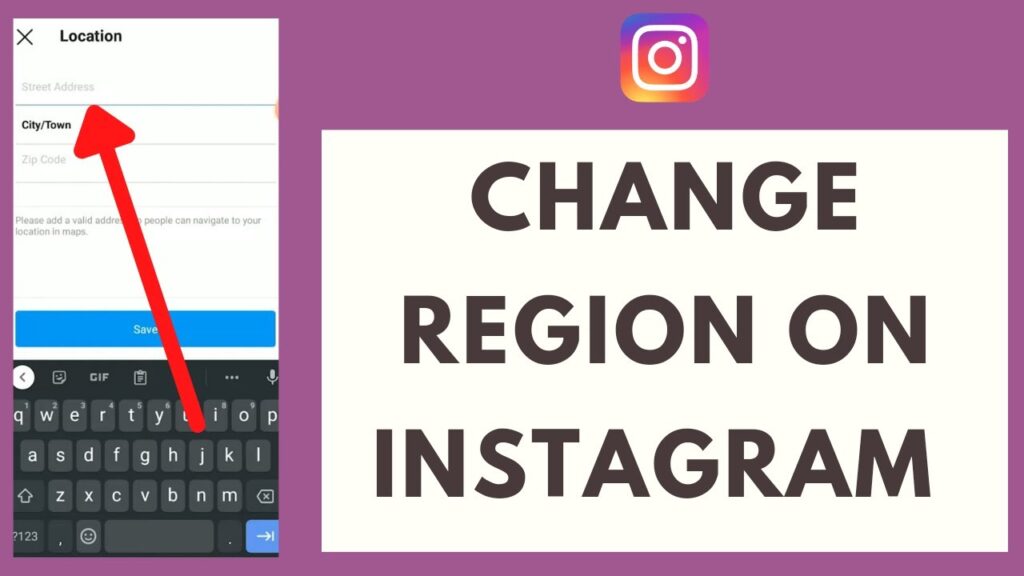
This function is not available in some regions so it is best for you to change your location via VPN. Now shift to where this feature is available. Or if it is not possible then choose VPN. Change your location where the feature is available and log out from your account and log in to back.
Fix 6: Contact With Instagram Help Centre
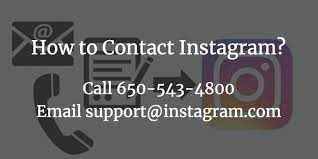
If your app is updated and the activity status option is also shown, then it is the last option that you contact with the instagram help center. It is the last best option for you. Follow the steps given below:
1. On your profile page, tap the menu icon in the upper right corner.
2. Click “Help.”
3. Click “Help Centre.”
4. This will open up a search box where you may look for assistance with your problem.
How To Know If Someone Screenshots Your Instagram Story
Frequently Asked Questions
Why are Instagram notes not showing?
If instagram notes not showing then it means that you have an older version of the app, your show activity status is off or maybe you are not accessible to the region.
How do I enable notes on Instagram?
If you want to enable notes on Instagram, then follow the steps given below:
1. Click on the Chat screen and then tap on your profile picture.
2. Now share your thought and write up to 60 characters.
3. Choose want to send the message to Close Friends or Followers who follow you back.
4. To share your note, select Share in the top right corner.
Did Instagram remove notes?
No instagram did not remove notes. Many users want to find out the notes feature in the instagram app but not find it because instagram banned this feature.
Why my instagram doesn’t have new features?
The main reason for that problem is that these features are not available in your region. So try to go to the region where the new features are available or use VPN to change your location.
When did the notes originally release on Instagram?
On December 13, Instagram, which is owned by Meta introduced a number of updates, including a new function called “Instagram Notes” for the picture and video-sharing app.
Conclusion
Hopefully, the above information is helpful for you. If you have any queries, put them in the comment box. Have a good day.

