Sceptre is an electronics company that is from Chine that owns Sceptre TVs. Sceptre is well known for manufacturing budget TVs. Sceptre is a registered company in the United States. The headquarter of Sceptre is in California. This company creates branded TVs for the Australian market under the name Tempo, Curtis, and Sceptre in Canada.
Are you also worried about the sceptre monitor that is showing no signal on the screen? In today’s article, you will learn why this monitor shows no signal and what are the fixes to solve that. Keep reading to explore more.
If you see NO SIGNAL on the Sceptre monitor, this means there is no display on the monitor. This is due to different reasons like faulty or loose cables, hardware problems, internet software problems, and others.
Fix Sceptre Monitor Showing No Signal
If your Sceptre monitor is displaying a “No Signal” issue, it could be due to a variety of reasons. Some of the common causes include loose cable connections, incorrect input source selection, outdated graphics driver, or a faulty monitor. To troubleshoot the issue, start by checking the cable connections, ensuring that the input source is set correctly, and updating the graphics driver. If none of these steps work, try resetting the monitor to factory settings or testing it with another device. If the problem persists, contact Sceptre customer support for further assistance.
Fix Acer Monitor No Signal Issue
9 Ways To Fix “Sceptre Monitor No Signal Issue“
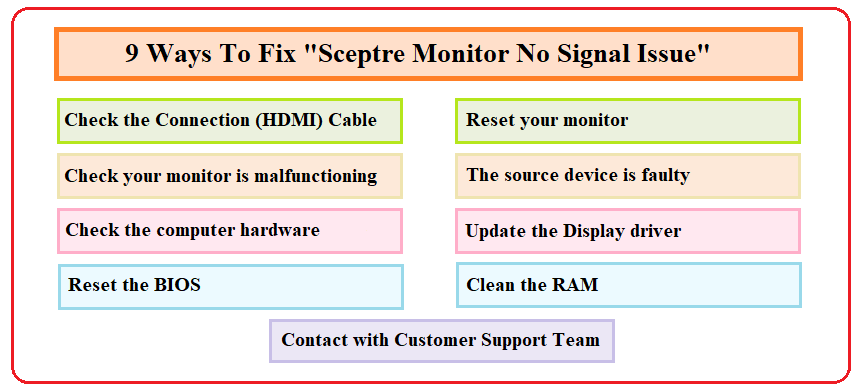
Fix 1: Check The Connection (HDMI) Cable

Before you can make troubleshoot with your monitor, try to check the video cable of your monitor. If you are using HDMI then, it is better to check the cable because any damage in HDMI cable caused by a faulty connection between your computer’s monitor and that device. When your Windows system is running and you receive a no signal notice, the first thing you should check is if your suitable video connection is firmly connected.
But, if a HDMI cable issue is found, replace the cable right away to see whether the issue has been resolved.
As you know that power cables are the way to transmit signals to monitor from the CPU, if they are not correctly working, then you are not able to see the display on the screen. So, carefully inspect the cable that it is properly connected from both ends.
Fix 2: Reset Your Monitor

This is the best way to overcome the no signal problem on the sceptre monitor. As you know that internal glitches cause serious errors on the system, if you reset or reboot your monitor, then it helps you to solve your problem. Such problems might affect it and prevent it from performing well and decoding the signal given by the CPU. So, it is better to reset your monitor.
To reset your monitor, follow the given steps:
- Turn off the monitor and remove the Monitor’s power lead.
- Keep pressing the monitor’s side button for 15-20 seconds.
- Replug the Monitor back into power while maintaining the button press.
- Hold off until the blue LED blinks five times.
- Turn the button on.
Fix 3: Check Your Monitor Is Malfunctioning
If you see that your monitor shows no signal after resetting the monitor, then it doesn’t have an internal glitches problem. This is due to the possibility that your CPU hardware is not supported by the display, which prevents the system from identifying it.
So, it is better to try your monitor on any other. If you are having trouble getting a signal on your monitor, you could also have a hardware problem. If you see that the monitor is working on another CPU then there is a problem with the Original CPU. Try to repair it with an expert technician or replace it with the new one.
Fix 4: The Source Device Is Faulty
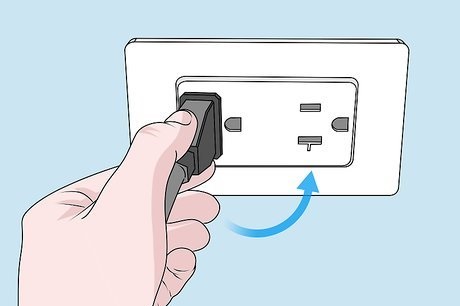
As you turn on the computer and see no signal on the monitor screen, then you think that there is a problem with the monitor or maybe a display card. So, before you can troubleshoot these, you must check the source device where the current is coming to your monitor.
So, make sure that your monitor is connected to the correct socket. To check that, connect your computer to a different monitor or you can check by connecting a different computer to the same monitor.
Fix 5: Check The Monitor Hardware

Checking the monitor hardware is also the best solution to overcome the no signal problem on the sceptre monitor. Because if there is a problem in the hardware of your monitor like a problem with RAM, or an old graphics card, then you see no display.
It is better to clean the RAM stick or update the display card of your CPU.
Fix 6: Update The Display Driver
It is also possible that a bad or incompatible graphics driver might also cause a display signal problem. To see if you can fix this problem, try upgrading your graphics driver. To update the display driver of your monitor, follow some steps to get rid of the no-signal problem.
1) Type device manager into the Windows menu to open it. From the results, open the Device Manager.
2) In the drop-down menu, pick Display Adapters.
3) Next, right-click on your GPU and choose Properties.
4) Click Update Driver under the Driver tab.
5) Choose Find drivers automatically by clicking.
Fix 7: Reset The BIOS
If your computer has any virus installed then it may turn off the setting of your bios in the monitor. Try to reset the BIOS to get rid of the problem of No signal on the monitor. To reset the bios, follow the given steps:
- First, turn on your computer.
- Then, F2 must be repeatedly pressed before Entering Setup shows on the screen.
- Now, Restore the BIOS to its default settings.
- Exit or Save and exit can be chosen by using the Esc key.
- To save all changes and leave the BIOS setup page, press the Enter key.
- After, Restarting the computer and checking whether the problem is solved or not.
Fix 8: Clean The RAM
If there is any dust or debris in your RAM, then it is not properly working and may cause some display issues. So, it is better to clean the RAM of your CPU to solve your no-signal problems.
- Unplug the computer’s power cable and shut off the machine.
- Your PC case’s side panel should be removed.
- To ground yourself, place the computer on its side on a table or desk with the opening upward. Touch the case’s unpainted metal surface.
- In order to remove the cleaning stick from the RAM bay, depress the retaining clips on either side of the bay.
- Use canned air to remove any loose dust or dirt from the RAM.
- With a cotton swab that has been gently saturated with rubbing alcohol, clean the contacts.
- Place the RAM module aside and give it time to fully dry.
- Use canned air to blow the empty RAM bay clean.
- After you’re certain the RAM sticks are dry, put them back in their bays.
Fix 9: Contact With Customer Support Team

If you can’t find any solution to your problem, then the last option is to contact the customer support team of sceptre.
It is best if you will not find any solution for the no signal problem on your sceptre monitor. They provide you with an expert technician that helps you to find out your problems.
Fix Samsung G9 Flickering Issues
FAQS
Why Sceptre monitor shows no signal on their display and how to fix it?
This is due to different reasons. First, detach and re-connect the video cable to check the connections to resolve the “no signal found” problem on your Sceptre display. If it still doesn’t function, check for broken RAMs, graphics cards, or video ports and fix or clean them. Finally, if nothing else is working for you, reset the bios.
Why are my monitors not detecting signal?
Monitors may not be detecting a signal due to a loose or faulty cable connection, incorrect input source selection, outdated or corrupted graphics drivers, or faulty hardware. It could also be a power issue if the monitor is not receiving power from the source. To troubleshoot, check cable connections, ensure the correct input source is selected, update graphics drivers, test the monitors with another device, and check power supply. If the problem persists, contact the manufacturer’s technical support for assistance.
Is a BIOS reset secure?
Resetting the BIOS to default settings is secure. Your system suffers no consequences or harm by resetting the bios. A bios reset will return the bios to its default settings without erasing any information from your drive.
How do I reset my Sceptre monitor?
The process for resetting a Sceptre monitor can vary depending on the model. Here are the general steps to reset a Sceptre monitor:
- Turn off the monitor and unplug it from the power source.
- Press and hold the power button for 15-20 seconds.
- Release the power button and plug the monitor back in.
- Turn on the monitor and check if the issue has been resolved.
How to check the display resolution of your monitor?
Now, on your Windows computer, launch the Settings app. Make sure the Extend these displays option is chosen under System -> Display. There won’t be any material on the display if the option is set to Show just on 1. So, updating this selection is necessary.
Conclusion
I hope the information is helpful for you. If you have any queries, put them in the comment box. Have a good day.
Also read other informative articles about Instagram:

